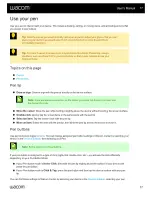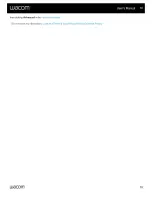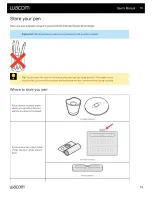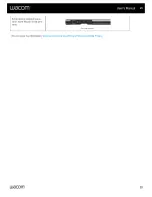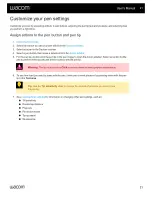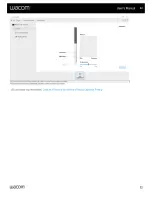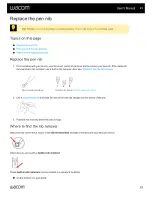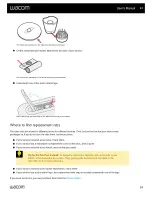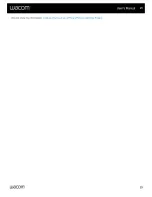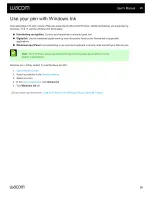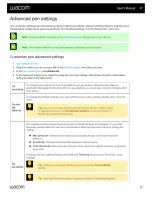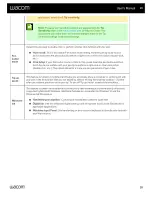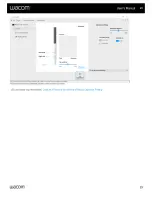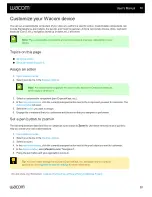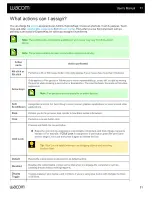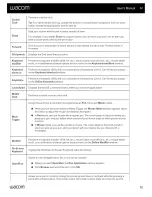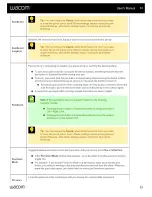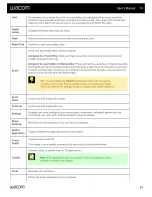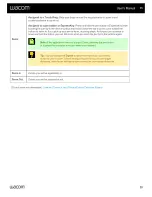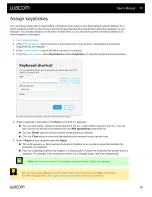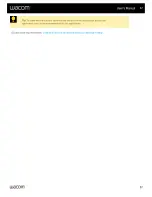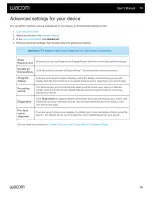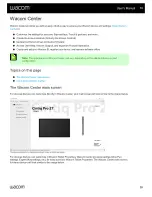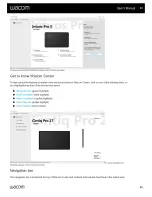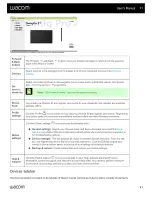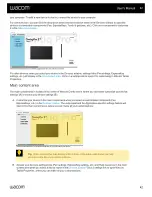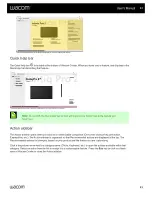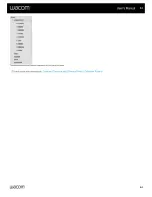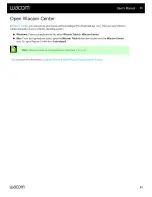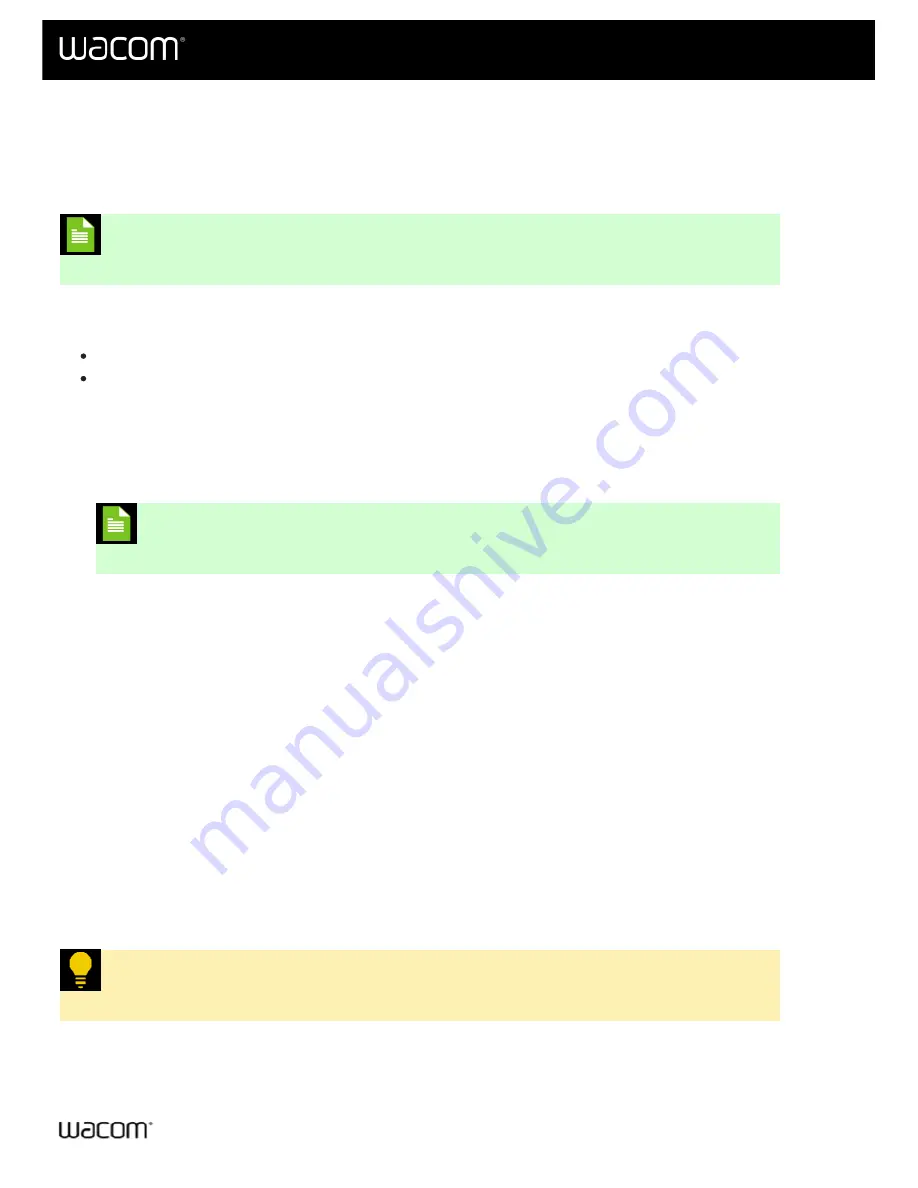
You can set a customizable component of your device to perform a specific action. Customizable components can
include ExpressKeys, pen buttons, the pen tip, and Touch & gestures. Actions can include mouse clicks, keyboard
shortcuts (Ctrl+Z, etc.), navigation (scroll up or down, etc.), and more.
Note:
The customizable components and actions available may vary, depending on your
device.
1.
.
.
Note:
Any customizations apply to this device only, except for On-screen shortcuts,
which apply to all devices.
3. Select a customizable component (pen, ExpressKeys, etc.).
, click the currently assigned action next to the component you want to customize. The
will open.
you want to assign.
6. Engage the component that you customized and the action that you assigned is performed.
The following example describes how to customize a pen button to
Zoom in
. Use these instructions as a guide to
help you create your own customizations.
1.
.
.
3. Select your pen.
, click the currently assigned action next to the pen button you want to customize.
, select
Zoom in
under "Navigation".
6. Press the pen button and your application zooms in.
Tip
: You can create settings for your pen, ExpressKeys, etc. that apply only in a specific
for more information.
| Do not share my information |
User's Manual
30
30