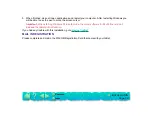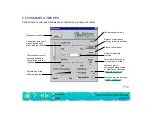Page 14
SOFTWARE INSTALLATION
The PenPartner CD-ROM contains a Readme file with late-breaking news about PenPartner, this User’s
Manual, and software drivers that enable your computer and tablet to communicate.
1. Make sure the tablet’s power cable and serial cable are connected, then turn on your computer. The
LED on your tablet should light to indicate the tablet is powered up.
2. After Windows has started, insert the PenPartner CD-ROM into your computer.
For Windows 95, if you see the New Hardware Found dialog box, select
Driver from disk provided by
hardware manufacturer
and press
Enter
. Type the CD-ROM drive name, for example
d:\
. Then
press
Enter
and follow the screen prompts.
3. If the Plug and Play dialog does not appear for Windows 95 or Windows NT 4.0, click on the
Start
button and then click
Run...
.
Or...
For Windows NT 3.51 or Windows 3.1, from the Program Manager select
File
and
Run...
.
Important:
If you replaced your mouse with the tablet:
For Windows 95 or NT 4.0
, press
Ctrl-Esc
to open the Start menu. Use the arrow keys to select
Run..
., and then press
Enter
.
For Windows 3.1 or NT 3.51
, press
Alt-F
to open the File menu. Select
Run...
, and press
Enter
.
4. In the dialog box, type
d:\setup
. If your CD-ROM has a different drive letter, type that letter instead of
d:
. Click
OK
and follow the prompts.