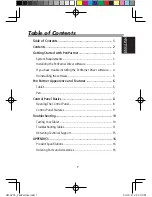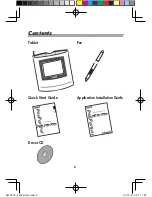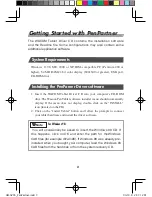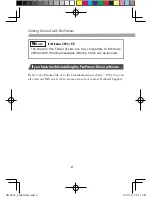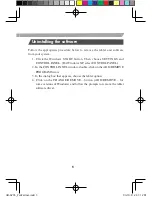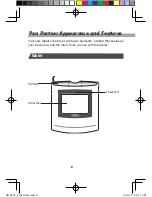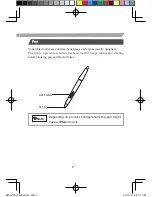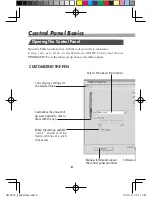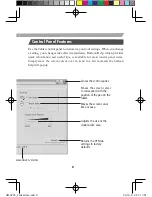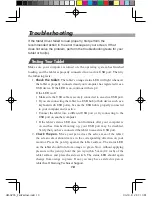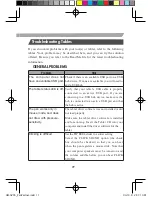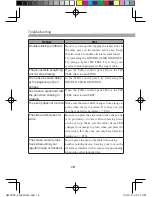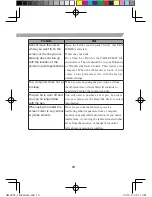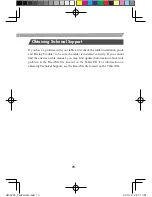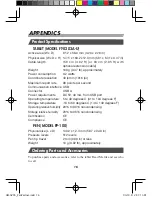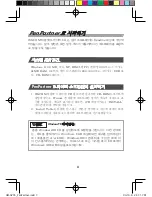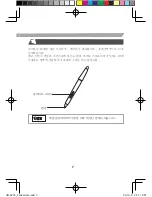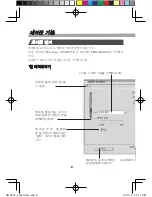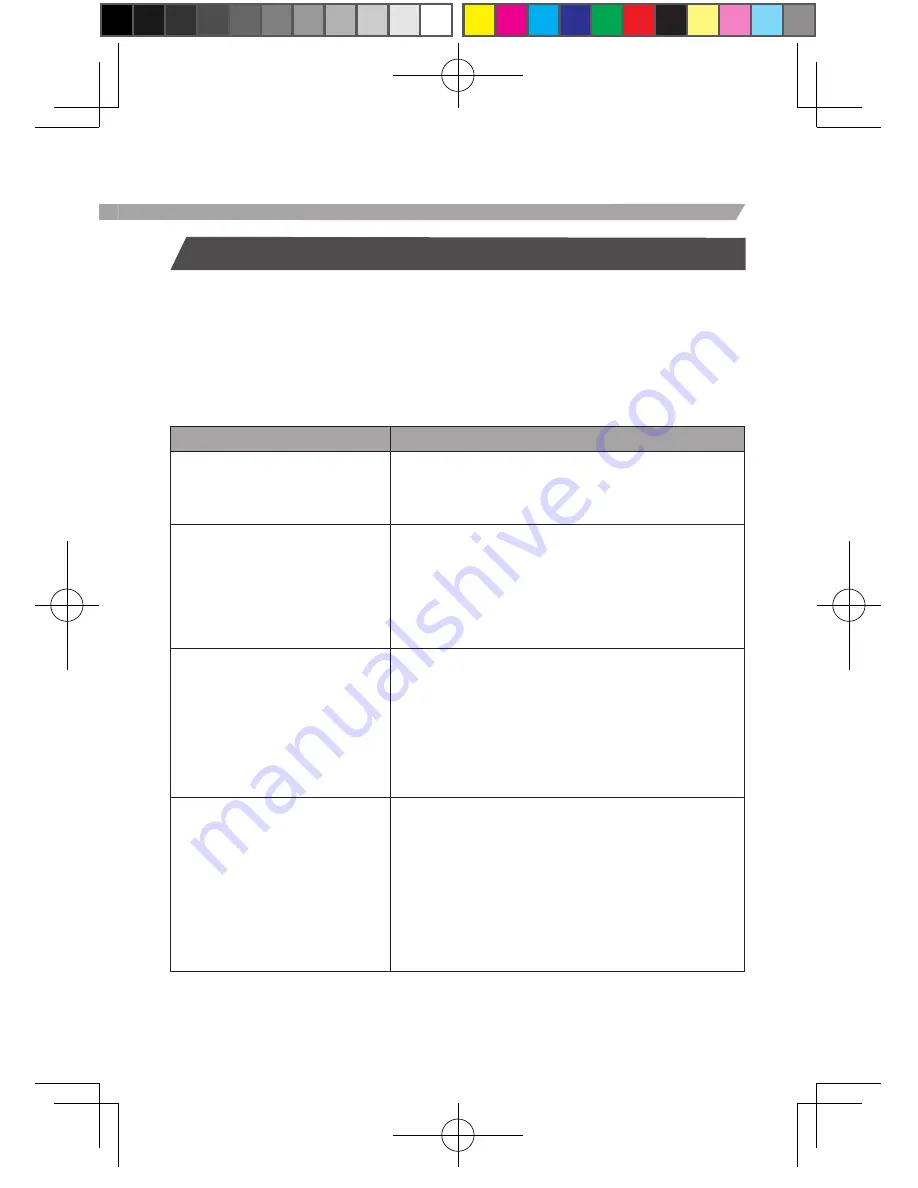
11
Troubleshooting Tables
If you encounter problems with your tool(s) or tablet, refer to the following
tables. Your problem may be described here, and you can try the solution
offered. Be sure you refer to the Read Me file for the latest troubleshooting
information.
GENERAL PROBLEMS
Problem
Hint
The computer does not
have an available USB port.
Check if there is an available USB port on a USB
hub device. If none are available you will need to
add a USB hub.
The tablet status LED is off.
Verify that your tabletʼs USB cable is properly
connected to an active USB port. If you are
connecting to a USB hub device, make sure the
hub is connected to an active USB port and that
the hub is active.
The pen works only in
mouse mode, and does
not draw with pressure-
sensitivity.
The tablet driver software was not installed or did
not load properly.
Make sure the tablet driver software is installed
and functioning. Insert the Tablet CD into your
computer and install the driver software for the
tablet.
Clicking is difficult.
Set the TIP FEEL slider to a softer setting.
Select the CLICK SOUND option (the check
box should be checked) so that you can hear
when the pen registers a mouse click. Note that
your computer speakers must be turned on and
the volume audible before you can hear CLICK
SOUND.
UM-0295_PenPartner.indd 11
04.10.8 2:31:14 PM
Summary of Contents for PENPARTNER - USB
Page 24: ...6 Pen Partner LED UM 0295_PenPartner indd 6 04 10 8 2 31 18 PM...
Page 25: ...7 UM 0295_PenPartner indd 7 04 10 8 2 31 18 PM...
Page 26: ...8 Windows START PROGRAMS UM 0295_PenPartner indd 8 04 10 8 2 31 18 PM...
Page 27: ...9 PEN UM 0295_PenPartner indd 9 04 10 8 2 31 19 PM...
Page 33: ...15 CD Read Me CD Read Me UM 0295_PenPartner indd 15 04 10 8 2 31 20 PM...
Page 36: ...Printed in china UM 0295 UM 0295_PenPartner indd 18 04 10 8 2 31 21 PM...