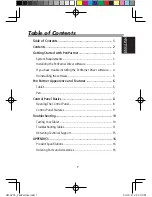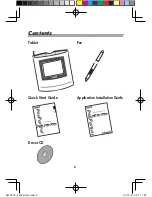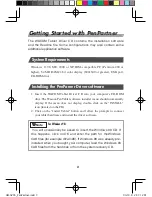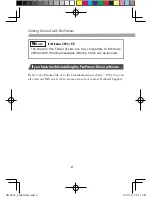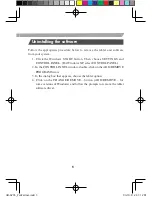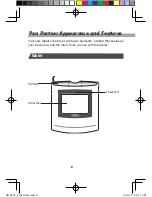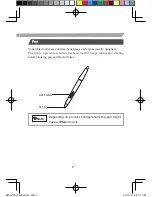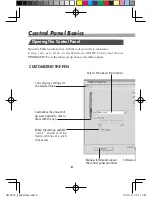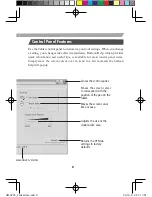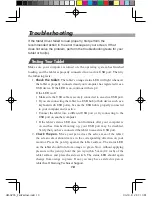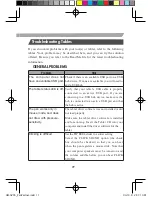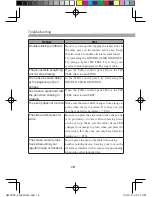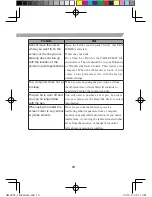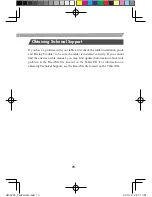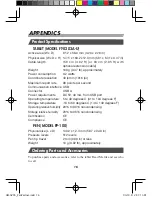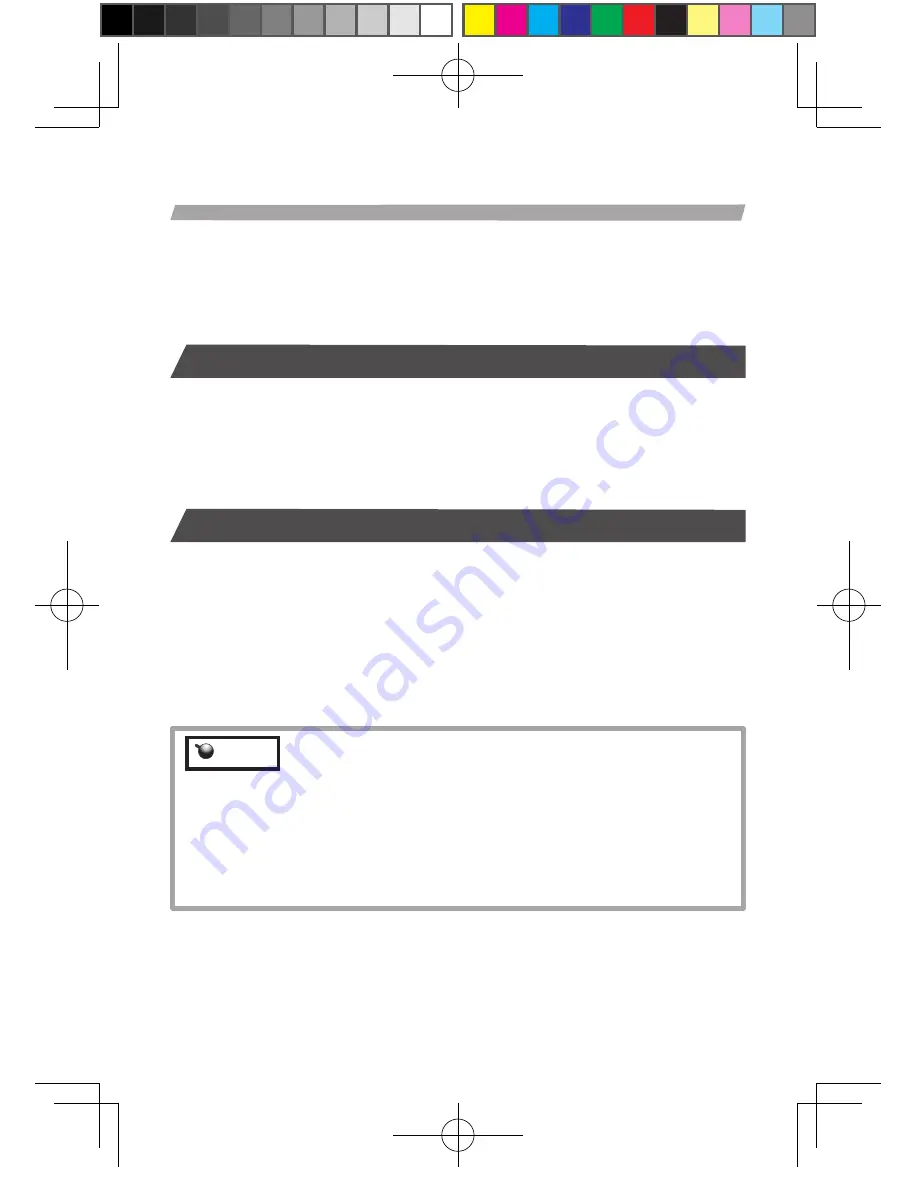
3
Application Installation Guide
The WACOM Tablet Driver CD contains the installation software
and the Readme file. Some configurations may also contain some
additional application software.
Getting Started with PenPartner
System Requirements
Windows ® 98, ME, 2000 or XP, IBM-compatible PC (Pentium 200 or
higher), 64 MB RAM,24 bit color display (800x600 or greater), USB port,
CD-ROM drive.
Installiing the PenParner Driver software
1. Insert the WACOM Tablet Driver CD into your computer's CD-ROM
drive.The Wacom Pen Tablet software installer menu should utomatically
display. If the menu does not display, double-click on the "INSTALL"
icon (located on the CD).
2. Click on the "Install Tablet" button and follow the prompts to connect
your tablet hardware and install the driver software.
for Windows 98:
Note
You will occasionally be asked to insert the Windows 98 CD. If
this happens, click on OK and enter the path for theWindows
CAB files (for example d:¥win98). If Windows 98 was already pre-
installed when you bought your computer, load the Windows 98
CAB files from the hard disk or from the system recovery CD.
UM-0295_PenPartner.indd 3
04.10.8 2:31:12 PM
Summary of Contents for PENPARTNER - USB
Page 24: ...6 Pen Partner LED UM 0295_PenPartner indd 6 04 10 8 2 31 18 PM...
Page 25: ...7 UM 0295_PenPartner indd 7 04 10 8 2 31 18 PM...
Page 26: ...8 Windows START PROGRAMS UM 0295_PenPartner indd 8 04 10 8 2 31 18 PM...
Page 27: ...9 PEN UM 0295_PenPartner indd 9 04 10 8 2 31 19 PM...
Page 33: ...15 CD Read Me CD Read Me UM 0295_PenPartner indd 15 04 10 8 2 31 20 PM...
Page 36: ...Printed in china UM 0295 UM 0295_PenPartner indd 18 04 10 8 2 31 21 PM...