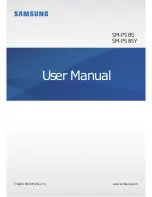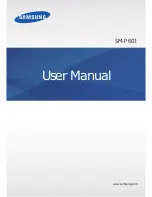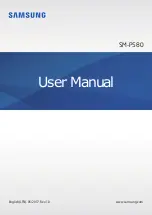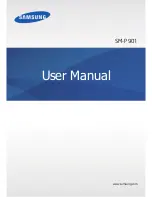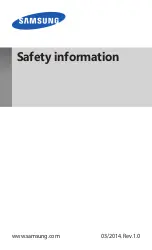88
88
TESTING THE WIRELESS CONNECTION
A tablet status LED should glow whenever the tablet is properly connected and your computer has
recognized it as a USB device. If you encounter problems with the wireless connection, perform the
following checks.
1. First check the general
procedures.
2. Verify that the wireless module is on. See
battery and wireless connection status
3. Verify that the wireless module and receiver are properly installed. See
4. Check the battery power. See
battery and wireless connection status
. If the battery charge is low,
connect the USB cable and charge the battery. See
.
5. Switch the wireless module off, and then back on.
6. Move the tablet closer to the computer. Make sure there are no metal or other high density
obstructions in the line of sight between the tablet and computer.
7. Open the Wacom Tablet control panel and click on the A
BOUT
button. In the dialog box that appears,
click D
IAGNOSE
.... The D
IAGNOSTICS
dialog box shows dynamic information about the tablet. Check the
W
IRELESS
M
ODE
entry to determine if the wireless status is O
N
. When you are done, click the C
LOSE
button to exit the dialog box.
If these tests fail, you may have defective hardware. See