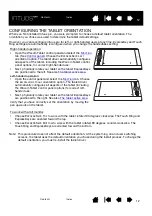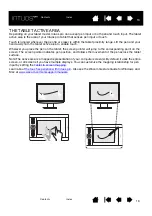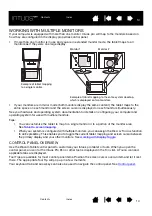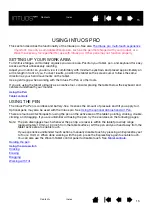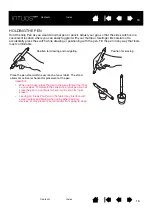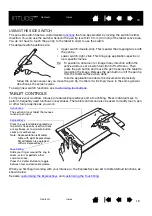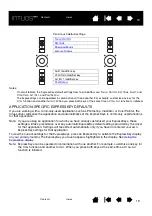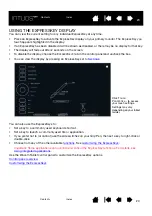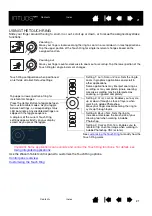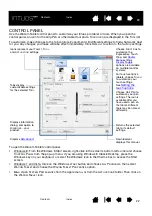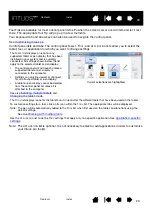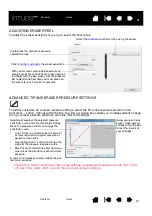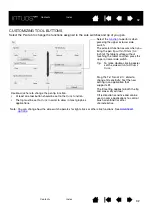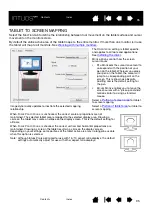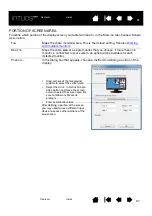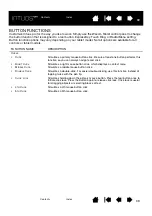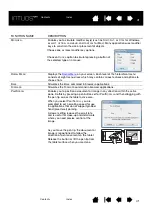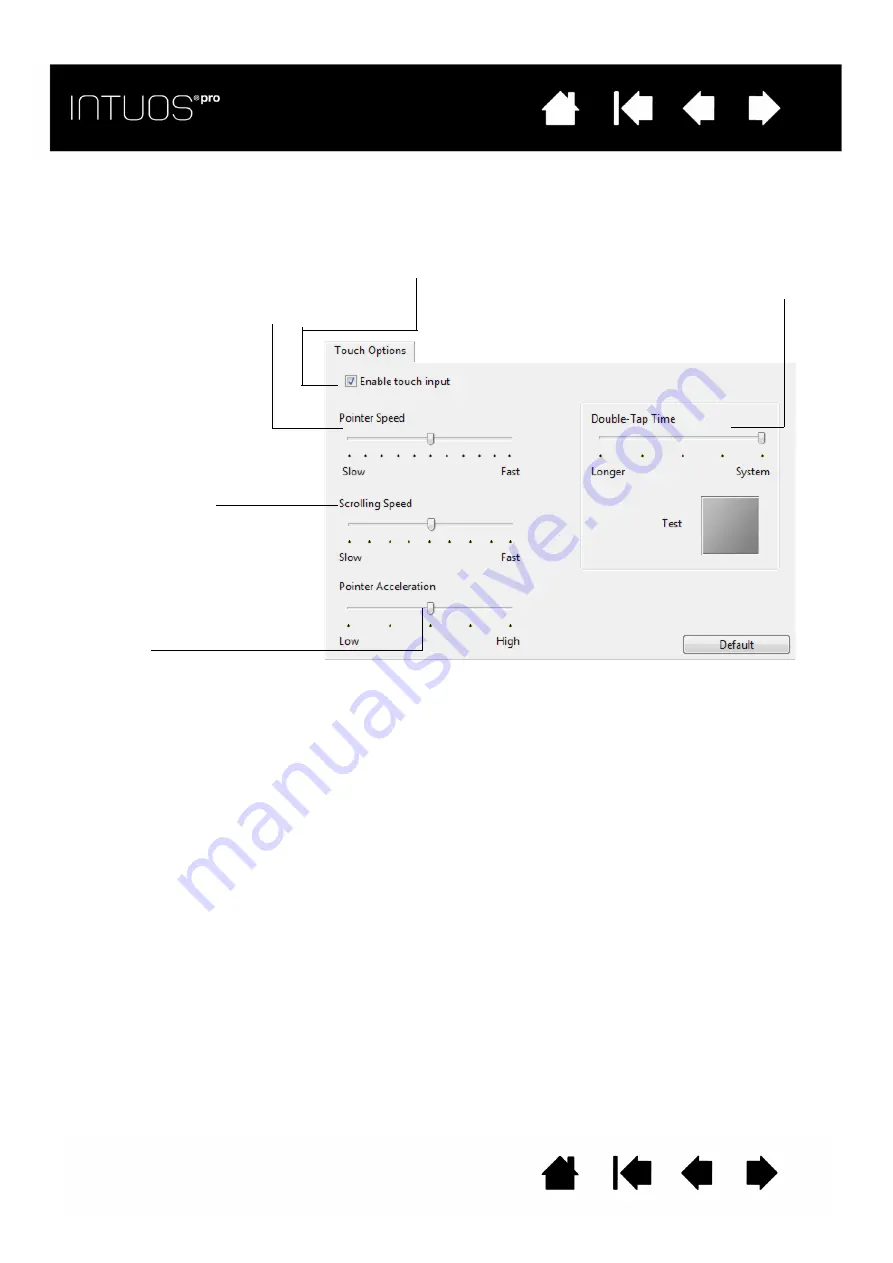
26
26
26
SETTING THE TOUCH OPTIONS
Select the T
OUCH
O
PTIONS
tab. The touch options determine how fast you must move or tap your fingers in
order for an action or gesture to be recognized.
Adjusts the screen pointer for speed of
tracking and navigating. Choose a S
LOW
speed to move the screen cursor at a
slower rate with more finger motion.
Choose a F
AST
speed to move the screen
cursor quickly with less motion.
D
OUBLE
-T
AP
T
IME
adjusts how fast you must tap
to register a double-click. To test your setting,
position the screen cursor over the T
EST
area and
tap twice.
Sets the scrolling speed of the
S
CROLL
touch gesture.
Sets the acceleration level of the
screen pointer. Choose a L
OW
setting for a slower response to
your finger motion on the tablet.
Choose a H
IGH
setting for a quicker
response.
Note: Touch speed and acceleration settings are independent of system settings. Changes you make to these
settings in the Wacom Tablet control panel do not affect similar system settings. However, changes made to
similar system settings may affect your Intuos Pro tablet settings.
Check the box to
enable touch input.