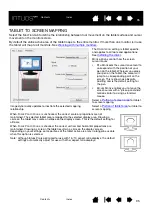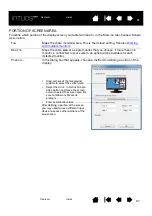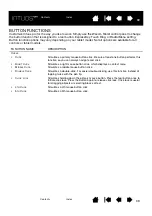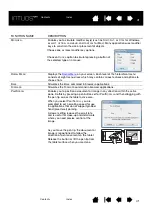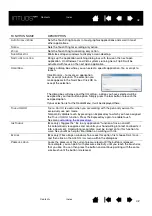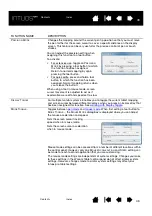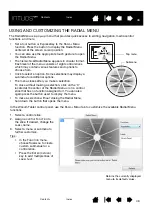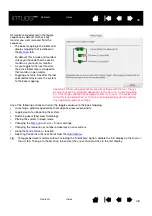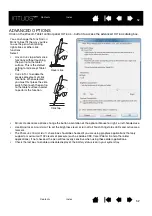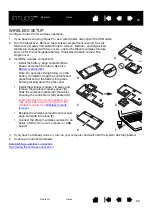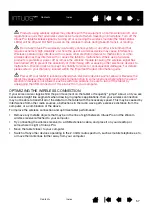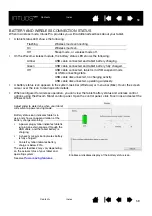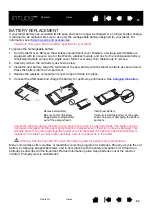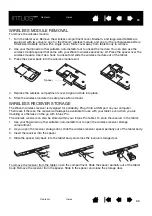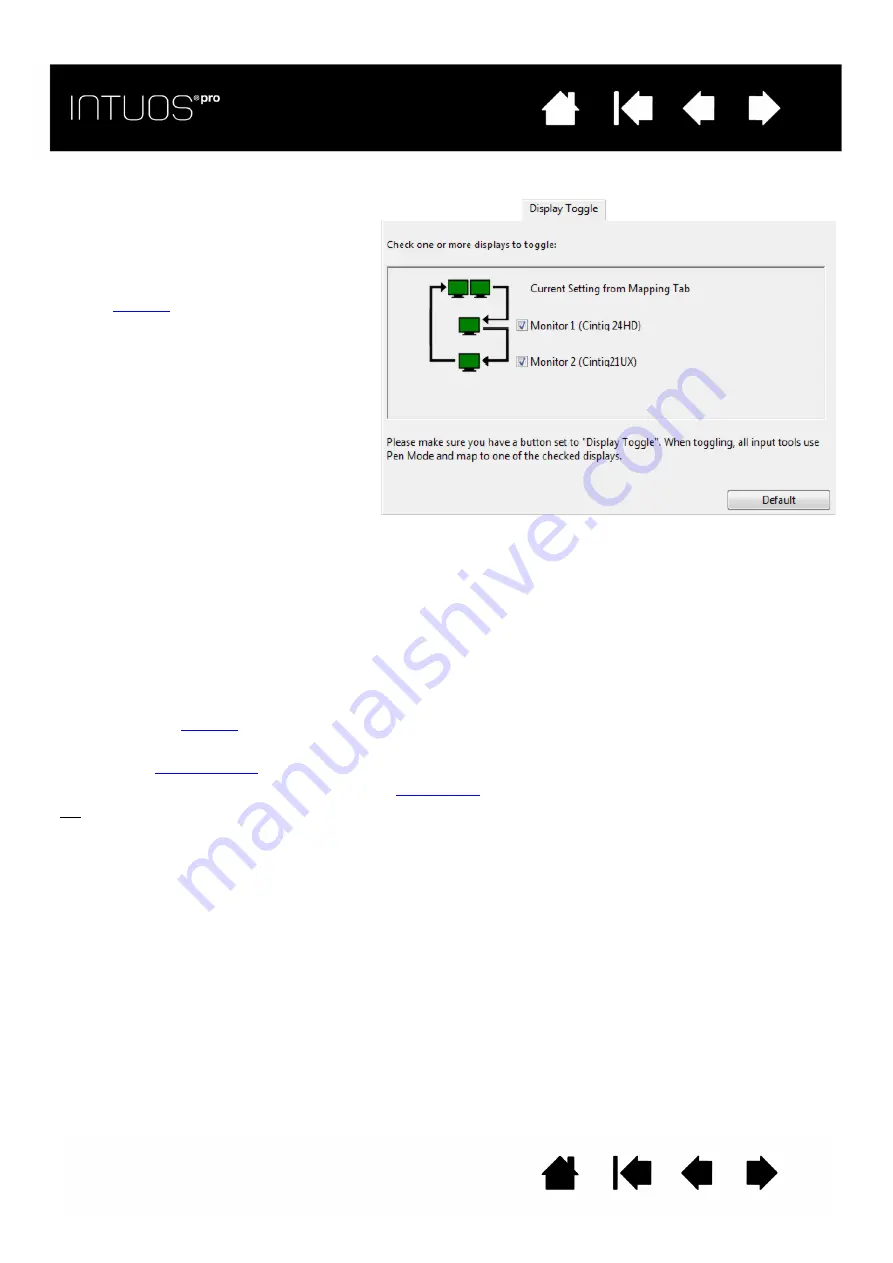
48
48
48
All monitors are selected in the toggle
sequence by default. Uncheck any
monitor you want removed from the
sequence.
•
The base mapping is the tablet and
display mapping that is defined in
the
tab.
By default, this includes all monitors
unless you have defined a specific
monitor as your primary monitor.
•
As you toggle to the next monitor,
the active tablet area is mapped to
that monitor (in pen mode).
•
Toggling one more time after the last
selected monitor returns the system
to the base mapping.
Any of the following actions will return the toggle sequence to the base mapping:
•
Launching a graphics application that supports pressure sensitivity.
•
Logging out of or rebooting the system.
•
Switching users (Fast User Switching).
•
Placing the system in sleep mode.
•
or D
ISPLAY
T
OGGLE
settings.
•
Changing the resolution or number of displays on your system.
•
Using the
function.
•
Selecting P
EN
M
ODE
or M
OUSE
M
ODE
from the
Tip:
To toggle between monitors without including the ‘full display’ option, disable the first display on the D
ISPLAY
T
OGGLE
tab. Then go to the M
APPING
tab and set the current S
CREEN
A
REA
to the first display.
Important: When using application-specific settings with D
ISPLAY
T
OGGLE
,
be sure that each customized application in the A
PPLICATION
list (including
A
LL
O
THER
) has a tool button assigned to D
ISPLAY
T
OGGLE
. The easiest way
to do this is to assign D
ISPLAY
T
OGGLE
to an ExpressKey prior to creating
any application-specific settings.