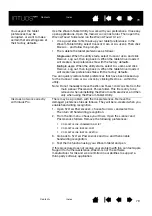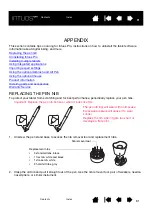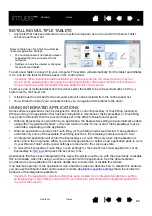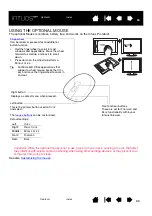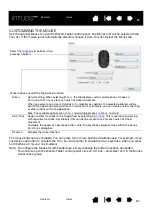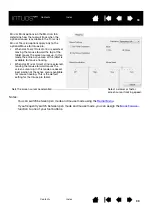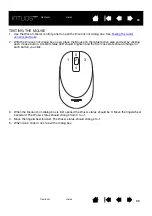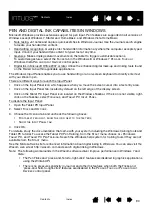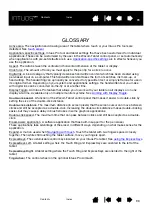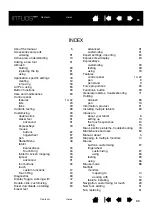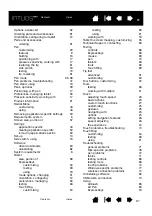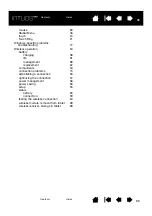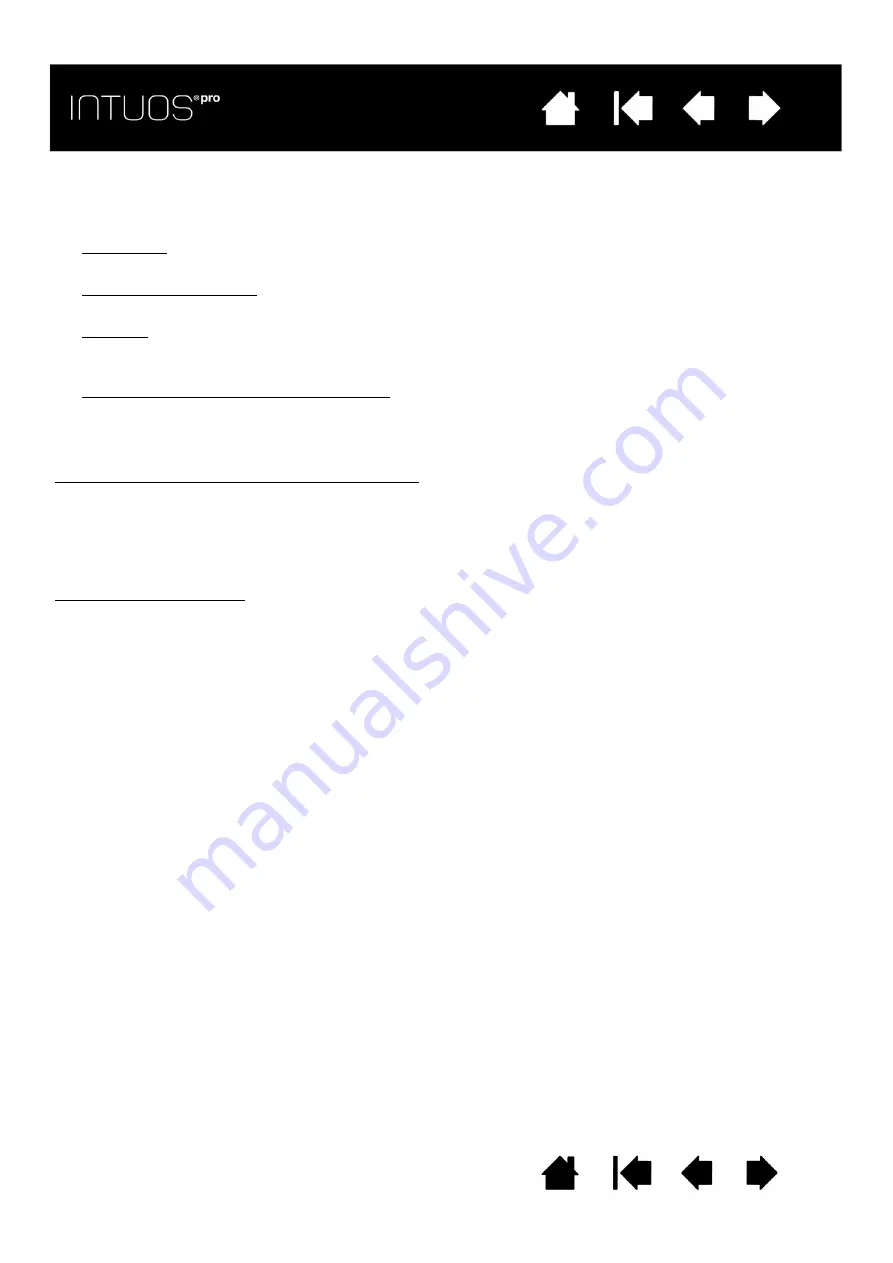
90
90
90
PEN AND DIGITAL INK CAPABILITIES IN WINDOWS
Microsoft Windows provides extensive support for pen input. Pen features are supported in all versions of
Windows except Windows 7 Starter and Home Basic, and Windows Vista Home Basic.
•
Note taking. Jot notes and capture quick sketches in Windows Journal. Use the Journal search engine
to locate your handwritten content.
•
Handwriting recognition. Quickly enter handwritten information anywhere the computer accepts typed
input. Convert your handwritten content to typed text at any time.
•
Gestures. Make simple gestural movements on the tablet to trigger customizable actions.
To customize gestures, select the F
LICKS
tab in the Windows 8 or Windows 7 P
EN
AND
T
OUCH
or
Windows Vista P
EN
AND
I
NPUT
D
EVICES
control panel.
•
Digital Ink in Microsoft Office 2007 or later. Utilize the enhanced digital mark-up and inking tools found
on the R
EVIEW
tab within applicable applications.
The Windows Input Panel enables you to use handwriting or an on-screen keyboard to directly enter text
with your Wacom pen.
There are different ways to launch the Input Panel:
•
Click on the Input Panel icon which appears when you move the screen cursor into a text entry area.
•
Click on the Input Panel tab, located by default on the left edge of the display screen.
•
Click on the Tablet PC Input Panel icon located on the Windows Taskbar. If the icon is not visible, right-
click on the Taskbar, select T
OOLBARS
, and T
ABLET
PC I
NPUT
P
ANEL
.
To disable the Input Panel:
1. Open the Tablet PC Input Panel.
2. Select T
OOLS
and O
PTIONS
.
3. Choose the O
PENING
tab and uncheck the following boxes:
•
F
OR
TABLET
PEN
INPUT
,
SHOW
THE
ICON
NEXT
TO
THE
TEXT
BOX
•
S
HOW
THE
I
NPUT
P
ANEL
TAB
.
4. Click OK.
For details, study the documentation that came with your system, including the Windows training tools and
Tablet PC tutorial. To access the Tablet PC Pen Training, from the S
TART
menu choose A
LL
P
ROGRAMS
,
T
ABLET
PC, and T
ABLET
PC P
EN
T
RAINING
. Search the Windows help system for training tools if they are not
available from the S
TART
menu.
See the Microsoft web site for enhanced information about digital inking in Windows. You can also visit the
Wacom web site at http://wacom.com and search digital inking in Windows.
Note: The following workarounds in the Wacom software driver improve performance in Windows 7 and
Vista:
•
The Pen Flicks and ‘press-and-hold-to-right-click’ features are disabled in graphics applications
using the Wintab API.
•
There is no pressure sensitivity in Journal and other Ink features when both the Flicks and
‘press-and-hold-to-right-click’ features are disabled in the P
EN
AND
T
OUCH
or P
EN
AND
I
NPUT
D
EVICES
control panel.