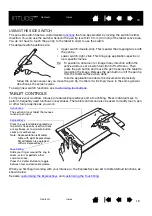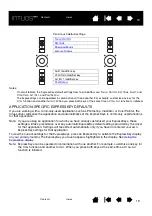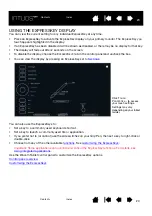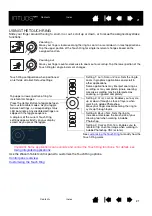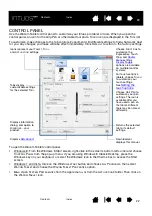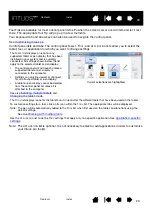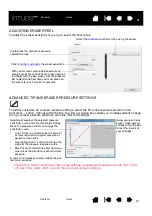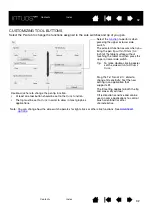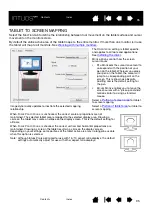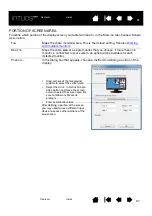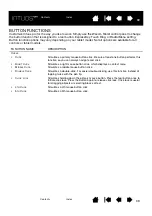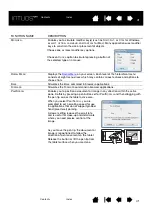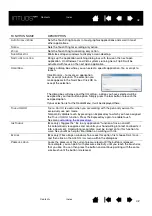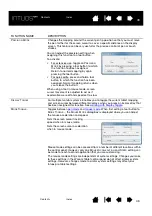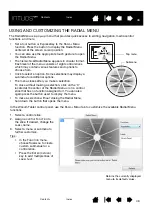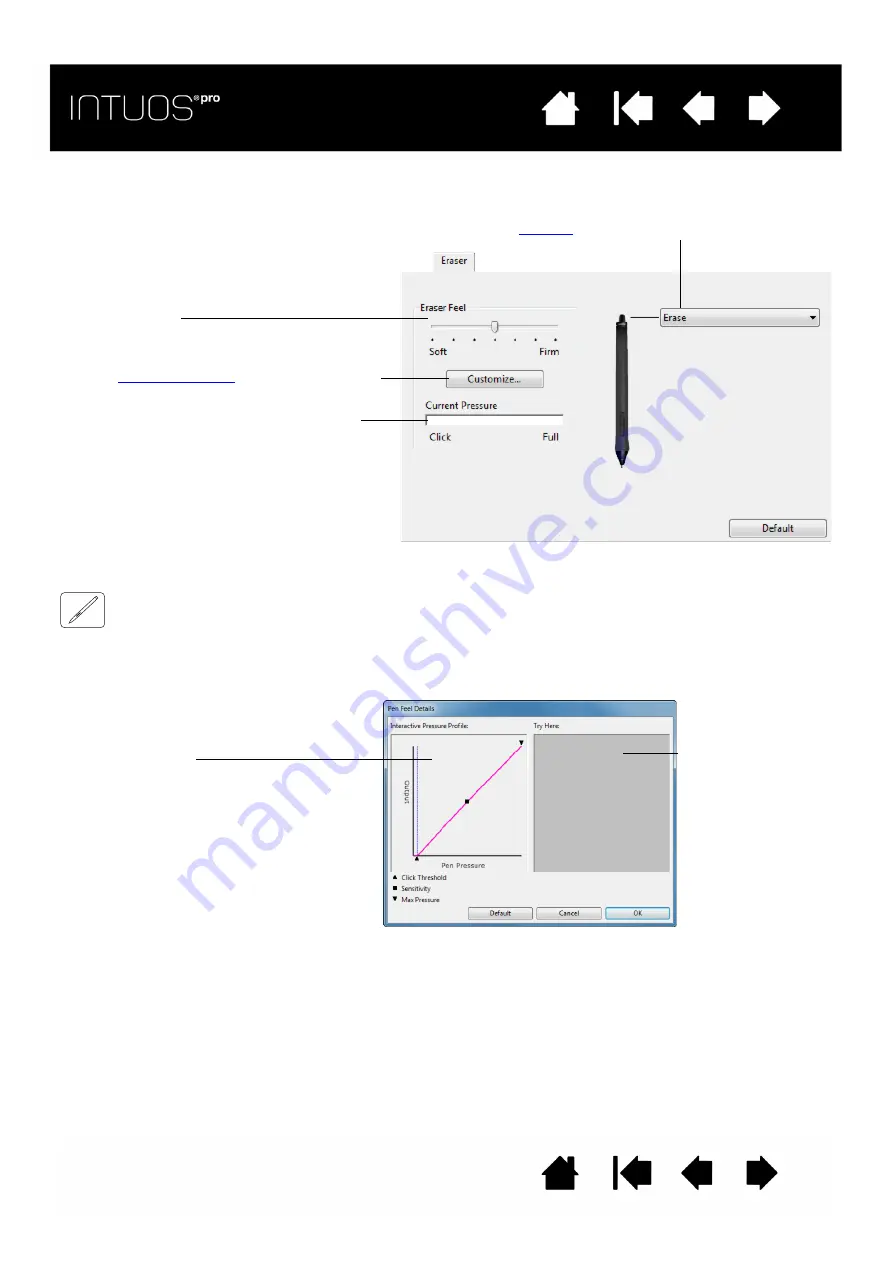
31
31
31
ADJUSTING ERASER FEEL
To adjust the eraser sensitivity of your pen, select the E
RASER
tab.
ADVANCED TIP AND ERASER PRESSURE SETTINGS
To further customize tip or eraser pressure settings, select the P
EN
or E
RASER
tab and click on the
C
USTOMIZE
... button. Options within the P
EN
F
EEL
D
ETAILS
dialog box enable you to independently change
the tip or eraser pressure sensitivity and click threshold settings.
Important: In the P
EN
and E
RASER
tabs, these settings are adjusted simultaneously with the T
IP
F
EEL
or E
RASER
F
EEL
slider, which override the advanced pressure settings.
Select the
to perform when using the eraser.
Customizes the amount of pressure
needed to erase.
With your screen cursor positioned over an
empty area of the control panel, press down on
the tablet with the pen eraser. Use the pressure
bar to determine how hard you must press on
the eraser to reach maximum pressure.
Graphically displays the selected pressure
sensitivity curve and click threshold settings.
Move the pressure controls to change the
sensitivity curve.
•
C
LICK
T
HRESHOLD
determines the amount
of force required to register pressure or
generate a pen click.
•
Use the S
ENSITIVITY
control to change the
slope of the pressure response curve.
•
M
AX
P
RESSURE
determines how hard you
must press the pen tip to reach maximum
pressure.
A curve that increases quickly makes the pen
feel more sensitive.
Using your pen tip or
eraser, make several
strokes within the box
to test the results of
your changes.