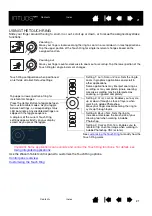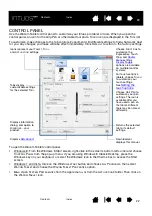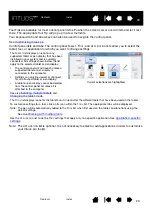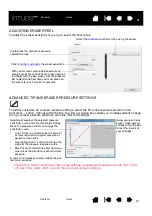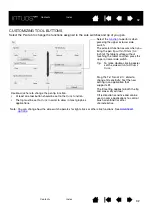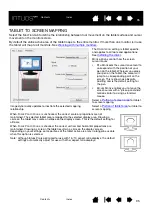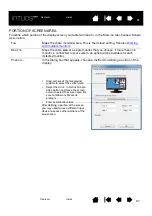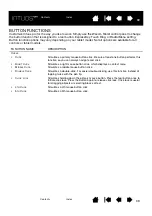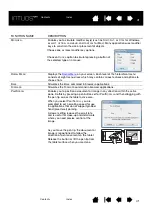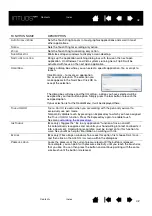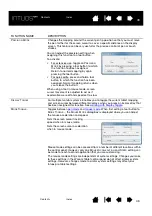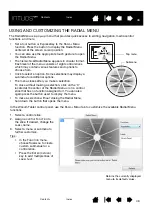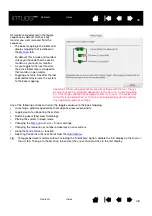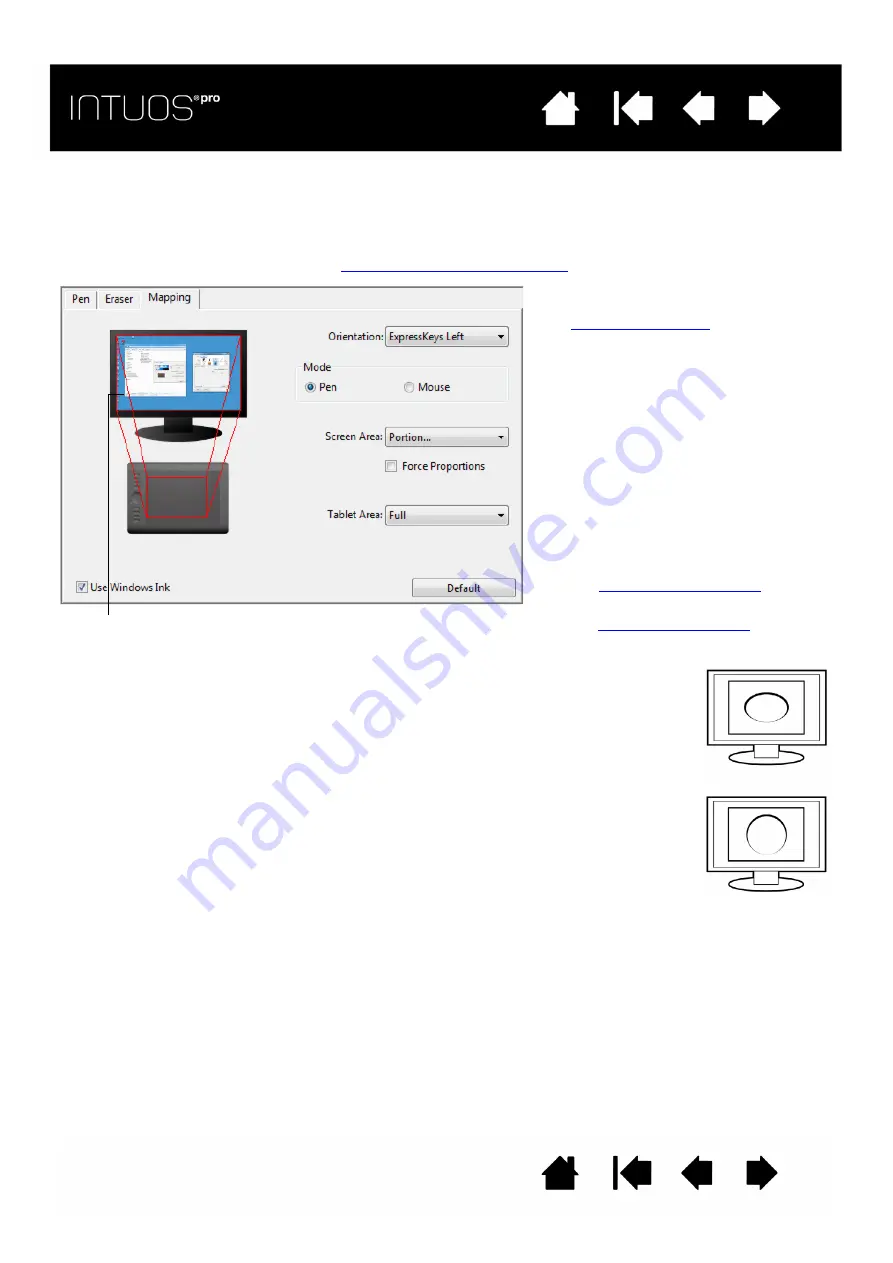
35
35
35
TABLET TO SCREEN MAPPING
Select the M
APPING
tab to define the relationship between tool movement on the tablet surface and cursor
movement on the monitor screen.
By default the entire active area of the tablet maps to the entire monitor. If more than one monitor is in use
the tablet will map to all monitors. See
Working with multiple monitors
The O
RIENTATION
setting is tablet specific,
and applies to all tools and applications.
See
.
M
ODE
options control how the screen
cursor moves.
•
P
EN
M
ODE
sets the cursor movement to
correspond with the position of your
pen on the tablet. Wherever you place
your pen on the tablet, the cursor will
jump to a corresponding point on the
screen. This is known as absolute
positing and is the default setting for
the pen.
•
enables you to move the
screen cursor with a “pick up and slide”
motion similar to using a standard
mouse.
for tablet
to screen mapping.
Select a
for tablet to
screen mapping.
When F
ORCE
P
ROPORTIONS
is unchecked, the correct scale or proportions are not
maintained. The selected tablet area is mapped to the selected display area. Drawing a
circle on the tablet may create an ellipse on the display screen. This is the default setting for
all tools.
When F
ORCE
P
ROPORTIONS
is checked, the correct vertical and horizontal proportions are
maintained. Drawing a circle on the tablet results in a circle on the display screen.
Depending on your settings, some portions of the tablet active area may no longer be usable
when this option is selected.
Note: Although Intuos Pro is optimized for use with 16 : 10 aspect ratio displays, the default
settings automatically adjust for use with other aspect ratio displays.
Image dynamically updates to illustrate the selected mapping
relationship.