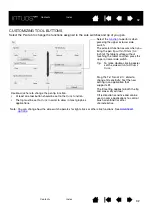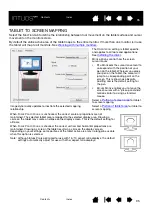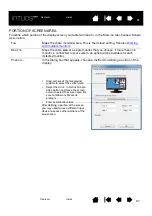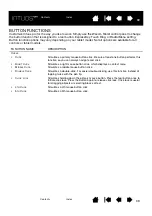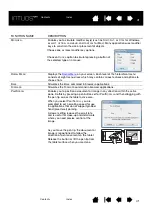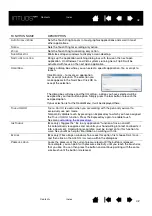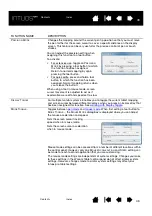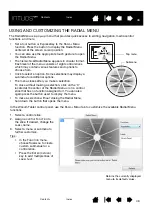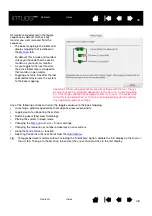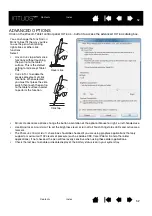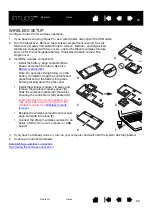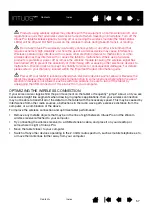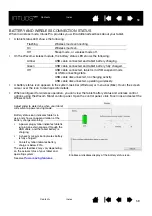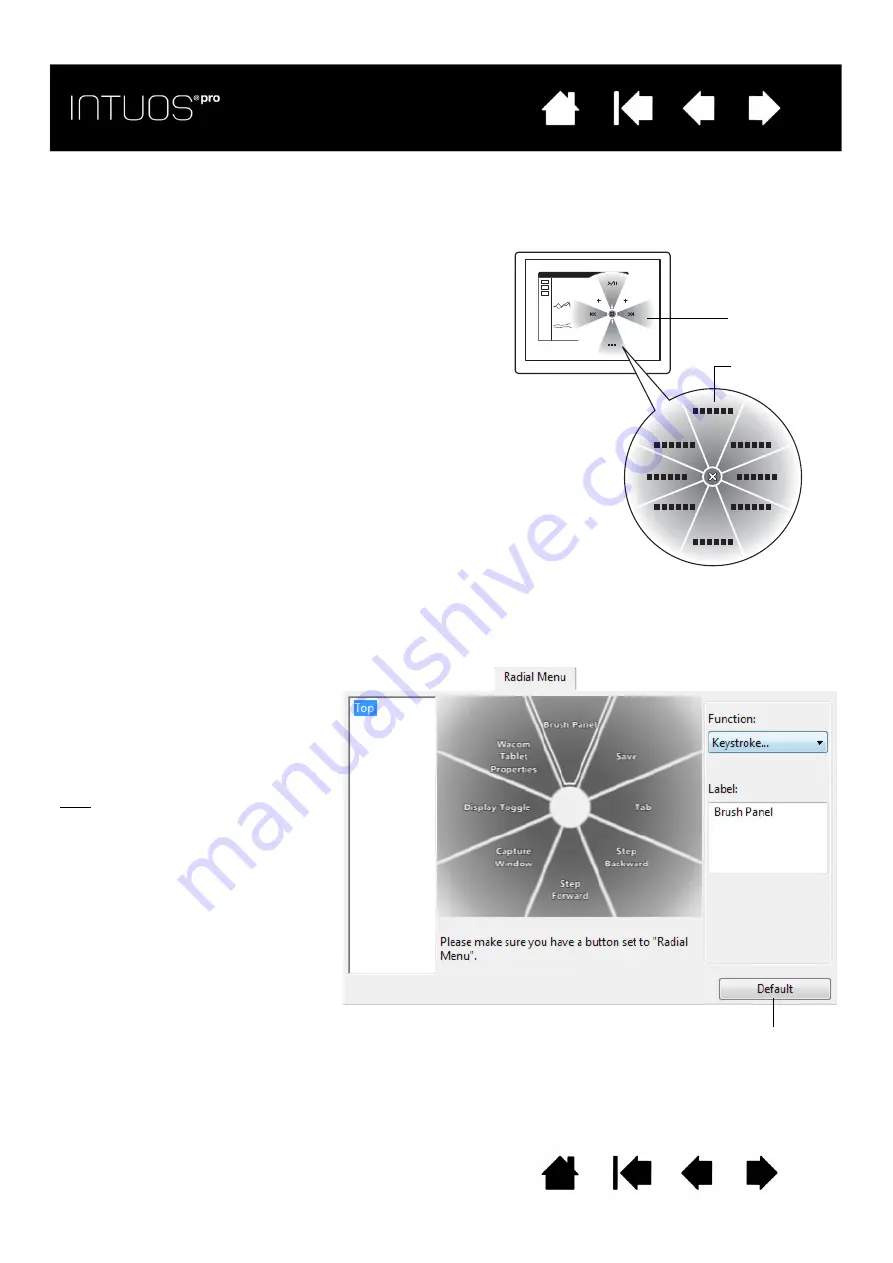
46
46
46
USING AND CUSTOMIZING THE RADIAL MENU
The Radial Menu is a pop-up menu that provides quick access to editing, navigation, media control
functions, and more.
•
Set a tool button or ExpressKey to the R
ADIAL
M
ENU
function. Press the button to display the Radial Menu
centered at the screen cursor position.
•
You can also use the appropriate touch gesture to open
the Radial Menu.
•
The hierarchical Radial Menu appears in circular format.
Each level of the menu consists of eight control slices
which may contain various features and options to
choose from.
•
Click to select an option. Some selections may display a
submenu for additional options.
•
The menu closes after you make a selection.
To close without making a selection, click on the ‘X’
located at the center of the Radial Menu or on a control
slice that has no function assigned to it. You can also
again press the button used to display the menu.
•
To make a selection without closing the Radial Menu,
hold down the button that opens the menu.
In the Wacom Tablet control panel, use the R
ADIAL
M
ENU
tab to customize the available Radial Menu
functions.
Returns the currently displayed
menu to its default values.
1. Select a control slice.
2. Assign a control F
UNCTION
to
the slice. If desired, change the
L
ABEL
name.
3. Select a menu or submenu to
further customize.
Tips:
•
In the F
UNCTION
menu,
choose S
UBMENU
to create
custom submenus for a
control slice.
•
Press the E
NTER
(
RETURN
)
key to add multiple lines of
L
ABEL
text.
Top menu
Submenu