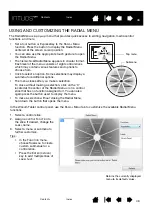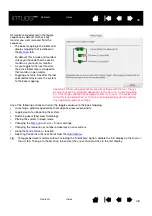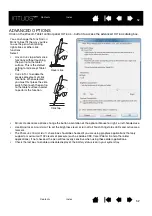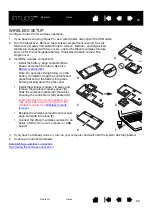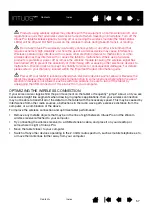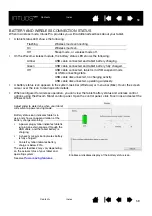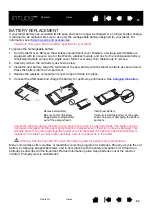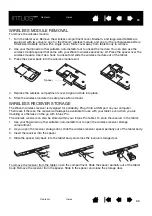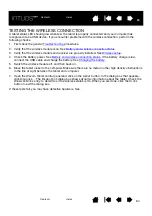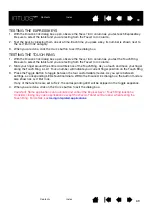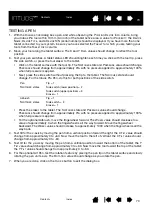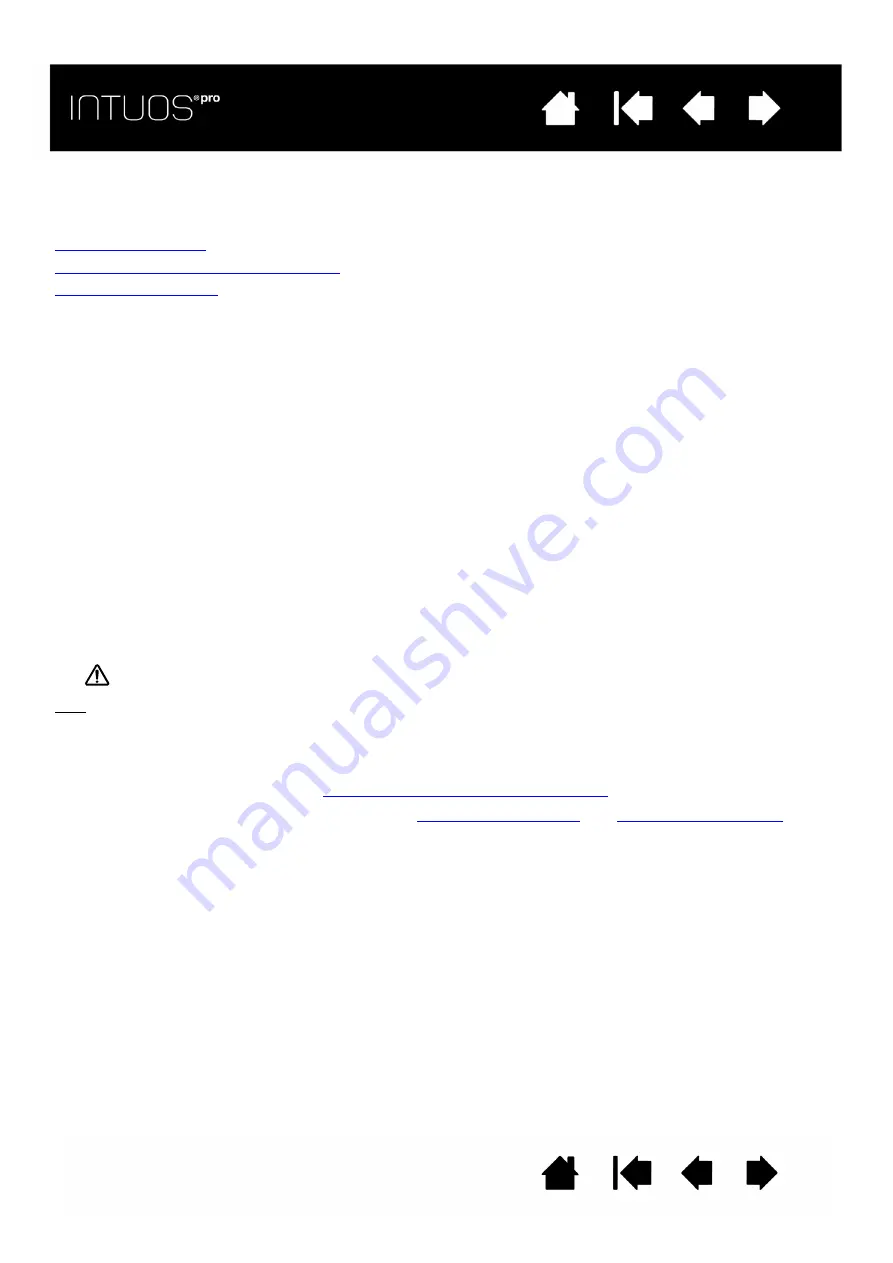
58
58
58
BATTERY AND POWER MANAGEMENT
This section contains important information about the rechargeable battery and power management
features of your Intuos Pro tablet when used wirelessly. Be sure to review the following sections.
Charging the battery
Battery and wireless connection status
Power saving features
CHARGING THE BATTERY
Fully charge the tablet battery before using Intuos Pro for the first time in wireless mode.
Warning: See the Important Product Information guide for safety precautions.
Tips:
•
When charging, be sure that both the battery and the Wacom wireless module are installed in the
tablet.
•
To check the battery charge status, open the Wacom Tablet control panel, click F
UNCTIONS
, and
select the W
IRELESS
tab. See
Battery and wireless connection status
.
•
Make the most of your wireless time. See
.
Connect the USB cable between Intuos Pro and a primary USB port located directly on your computer, or to a
powered USB hub.
•
The battery charges whenever the cable is connected and the battery is not fully charged.
•
For everyday use, charge your battery in approximately 4 hours. To fully charge an empty battery it takes
approximately 6 hours. Actual charge time depends upon battery level and tablet use while charging.
•
USB connection deactivates wireless mode.
Important:
•
When charging the battery, always connect the USB cable directly to your computer or to a powered USB
hub. A non-powered hub may not provide enough current to charge the battery, which may affect overall
tablet operation.
•
When your tablet is not connected to your computer via USB cable, you can charge the battery using a
standard wall adapter with 5V output voltage. Quick charging will not work during this process.
For more information, check the product information on the Wacom web site for your region.