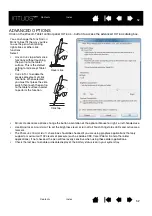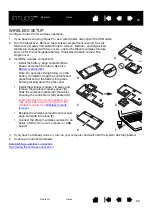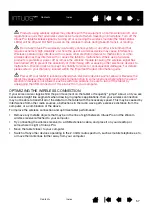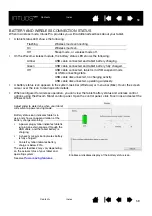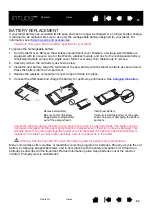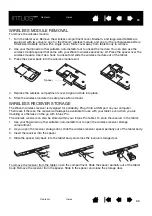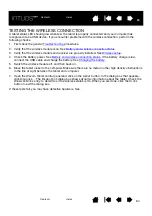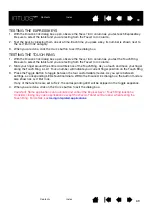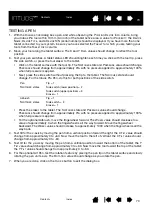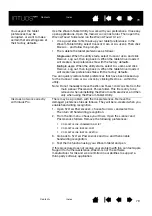65
65
65
TROUBLESHOOTING
If you are having trouble, Wacom recommends you do the following:
1. If the tablet driver failed to load properly, first perform the recommended action in any error message
that may appear on your screen. If that does not solve the problem, review the troubleshooting
procedures in this chapter.
2. Look in the
. Your problem may be described there and you can try the solution
offered.
3. Visit http://wacom.com and choose the Wacom web site for your region to view the product FAQs
(Frequently Asked Questions).
4. If you are having a compatibility conflict between Intuos Pro and a new hardware or software product,
see for information on downloading an updated software driver. Wacom periodically updates the
software driver to maintain compatibility with new products.
5. Test your tablet and Intuos Pro tools. See
and
Testing the tablet controls and tools
6. If you have tried the suggestions in this manual and still cannot resolve the problem contact Wacom
Support. See on how to obtain support for your region.
Testing your tablet
Testing the tablet controls and tools
Troubleshooting tables