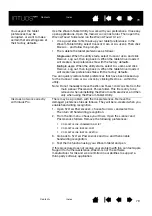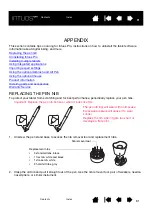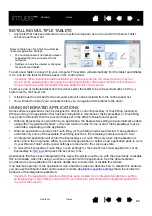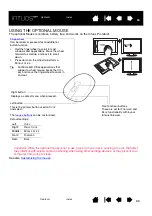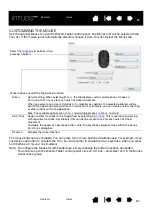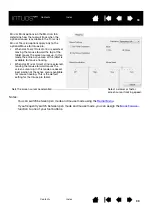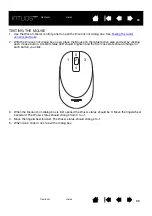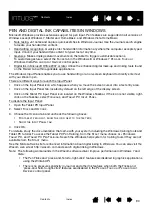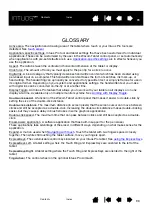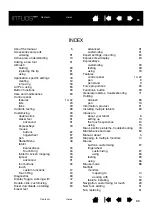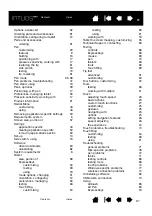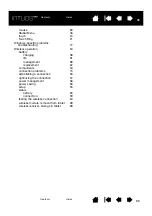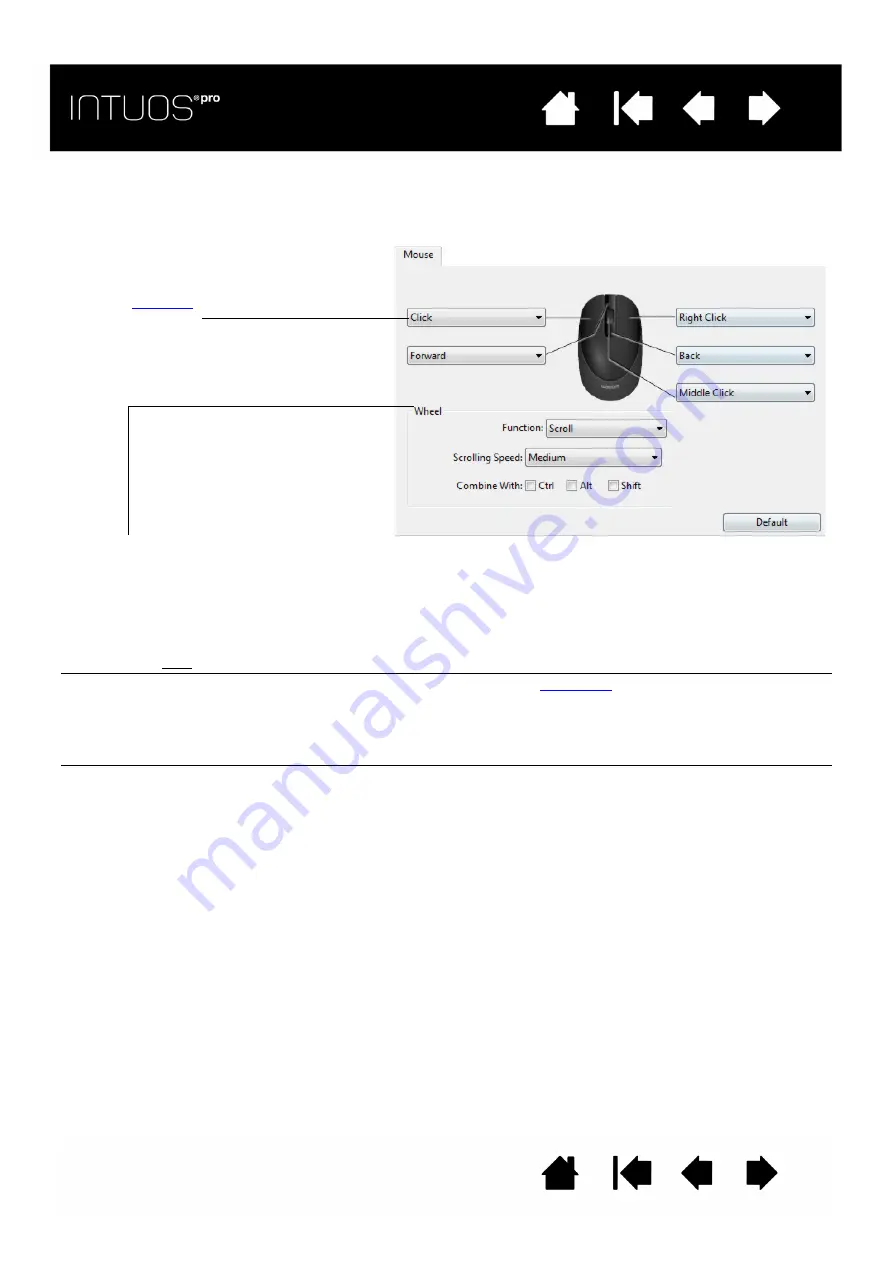
87
87
87
CUSTOMIZING THE MOUSE
Use the optional Mouse to open the Wacom Tablet control panel. The M
OUSE
tool will be selected in the
T
OOL
list. If the mouse is not automatically selected, choose it from T
OOL
list. Select the M
OUSE
tab.
The mouse buttons are chordable. You can press two or more buttons simultaneously. For example, if you
customize one button to simulate the C
TRL
key and another to simulate an A
LT
keystroke, when you press
both buttons a C
TRL
+A
LT
is simulated.
Note: To configure the Mouse for left-handed use, simply reassign the button functions as needed.
You can also open the Wacom Tablet control panel, click on O
PTIONS
... and select L
EFT
in the M
OUSE
H
ANDEDNESS
group.
Select the
to perform when
pressing a button.
W
HEEL
options control the fingerwheel function.
S
CROLL
Default setting. When selecting S
CROLL
, the tab displays custom scroll options. Choose a
S
CROLLING
S
PEED
to use for each notch of wheel movement.
When you select one or more C
OMBINE
WITH
: modifier key options, the selected option(s) will be
sent to the application along with each scroll action. For example, you can create custom zooming
or other actions within an application.
Mac: The available options are
OPTION
,
COMMAND
(Apple key),
CONTROL
, and
SHIFT
.
K
EYSTROKE
Assign custom functions to the fingerwheel by selecting
. This is useful when working
with repetitive functions. Keystroke(s) that you define are sent once for each notch of wheel
movement.
To double the speed of a keystroke action, enter the keystroke sequence twice within the D
EFINE
K
EYSTROKE
dialog box.
D
ISABLED
Disables the wheel function.