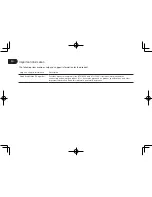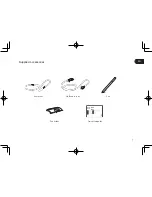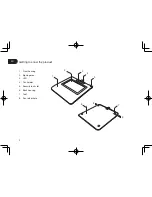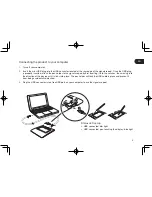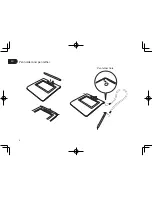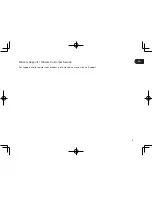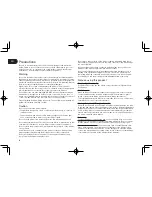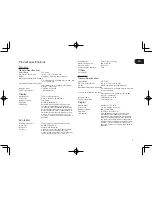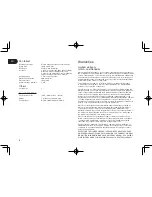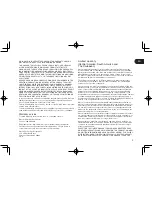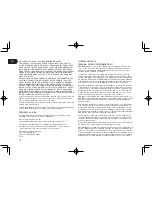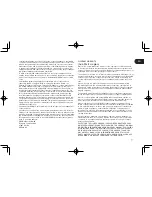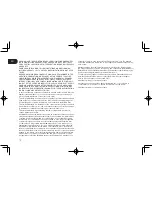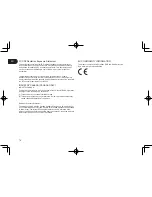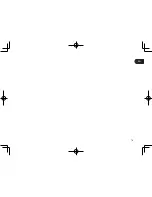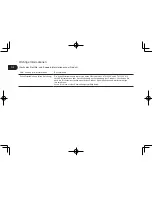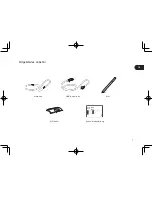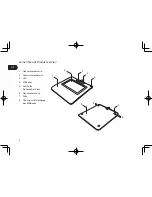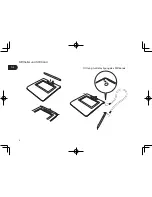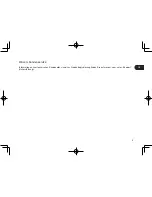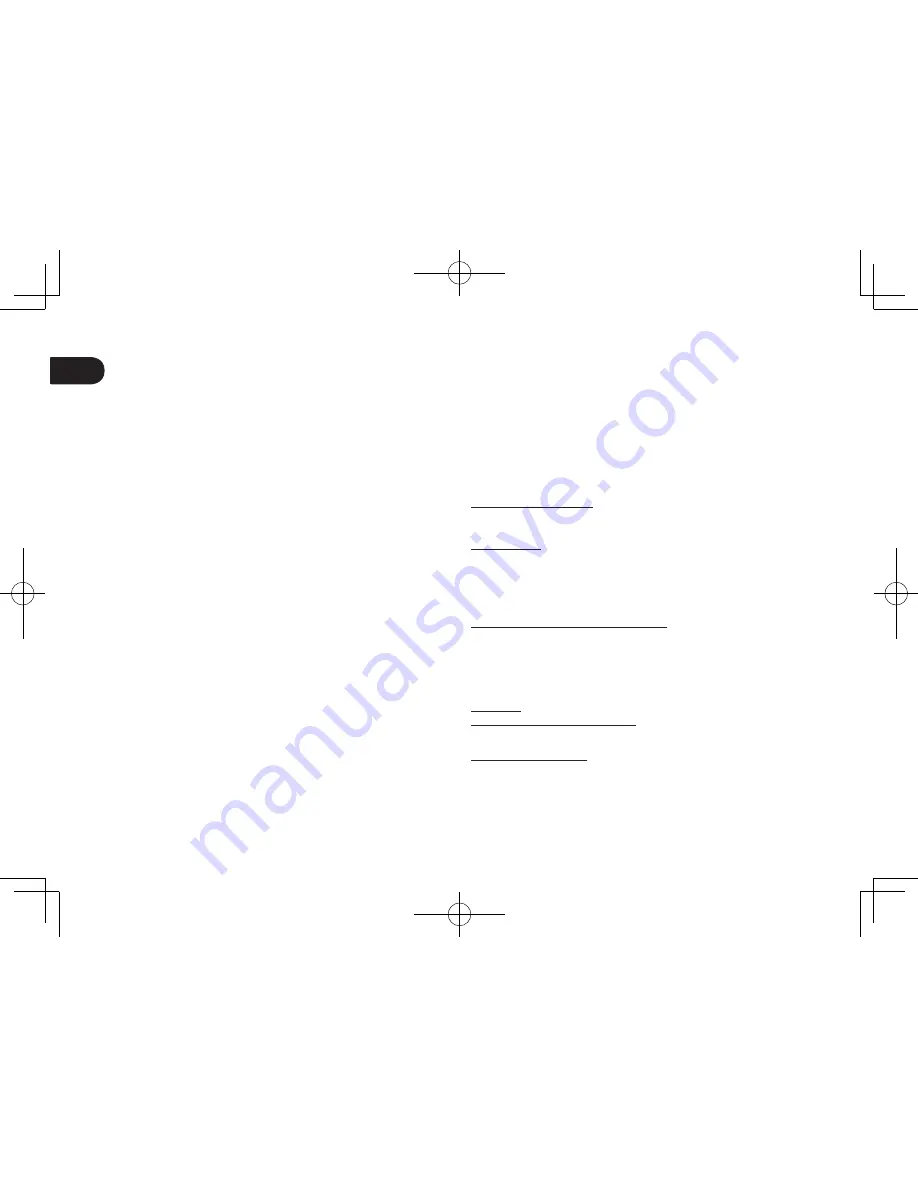
EN
6
Precautions
Be sure to follow all instructions, cautions, and warnings found within this
guide. Failure to do so could cause the loss of data or damage to your com-
puter. Failure to do so could also void your warranty, in which case Wacom
shall have no responsibility to repair or replace the product.
Warning
Do not use the product in a facility control system that requires extremely high re-
liability; it may cause other electronic devices to malfunction, or other devices may
cause the product to malfunction. Where use is prohibited, power off the product to
prevent the possibility of it causing other electronic devices to malfunction. Wacom
does not accept any liability for direct or consequential damages.
High Voltage. Do not open or disassemble the product. There is a risk of
electrical shock when the casing is open. This will also void your warranty and
Wacom shall have no responsibility to repair or replace the product.
If the LCD screen has been damaged, DO NOT touch any liquid that may be
leaking from it; this liquid is an irritant. In case of contact with skin, eyes, or
mouth, rinse immediately with running water for at least 15 minutes or more. If
contact is made with the eyes or mouth, also consult a physician.
Prevent children from swallowing the pen tip. The pen tip may accidentally be
pulled out if children are biting on them.
Caution
Do not use or store the product where:
• Temperature changes are severe or exceed specifi cations (e.g., outdoors or
inside a vehicle).
• The product and pen are exposed to direct sunlight or heat from an appli-
ance, or are exposed to water or any other kind of liquid.
Do not use the product in a dusty environment; this may damage the unit.
Do not disassemble the pen. This may cause the device to malfunction. In this
case, Wacom shall have no responsibility to repair or replace the product.
Do not scratch the display screen. Avoid placing sharp objects on the display
screen surface.
Avoid intensive shock or vibration to the product or the pen. Hitting or drop-
ping the product may damage the display screen or other components.
Do not put heavy articles on the product or push against it with a strong
force; This may damage the display screen.
Do not place heavy articles on the product cabling, repeatedly bend the ca-
bles sharply, or apply heavy stress to the cable connectors; this may damage
the unit or cabling.
If the pen tip becomes sharp or angular, it may damage the coating on the
display screen. Please replace the pen tip if necessary.
Do not expose the product to high voltage electrostatic discharges or to a
buildup of an electrostatic charge on the LCD screen. This may result in a
temporary blotching of the LCD monitor. If blotching occurs, leave the prod-
uct’s display on and the blotching should disappear within a few hours.
Note on using this product
Replacing the pen tip
For replacement of the pen tips please contact your Wacom Signature Solu-
tion Partner.
Note on use
When LCD panel is operated continuously for long period, a trace of electric
charge remains near the electrode inside the LCD, and residual or “ghost”
image of the previous image may be observed (Image persistence).
To avoid image persistence, Wacom recommends the use of a moving screen
saver when the screen is turned on but idle.
Caring for your LCD signature pad
Keep the pen and LCD screen surface clean. Dust and dirt particles can stick
to the pen and cause wear to the display screen surface. Regular cleaning will
help prolong the life of your LCD screen surface and pen. Keep the tablet and
pen in a clean, dry place and avoid extremes in temperature. Room temper-
ature is best. The product and pen are not made to come apart. Taking apart
the product will void your warranty.
Cleaning
To clean the product casing or the pen, use a soft, damp cloth; you can also
dampen the cloth using a very mild soap diluted with water. Do not use paint
thinner, benzine, alcohol, or other solvents to clean the unit casing or pen.
To clean the display screen, use an anti-static cloth or a slightly damp cloth.
When cleaning, apply only a light amount of pressure to the display screen
and do not make the surface wet. Do not use detergent to clean the display
screen; this may damage the coating on the screen. Please note that damage
of this kind is not covered by the manufacturer’s warranty.
Summary of Contents for STU-430V
Page 6: ...EN 4 Pen holder and pen tether Pen tether hole...
Page 17: ...EN 15...
Page 22: ...4 DE Stifthalter und Stiftband ffnung zur Befestigung des Stiftbands...
Page 29: ...11 DE...
Page 34: ...NL 4 Penhouder en pensnoer Aansluiting voor pensnoer...
Page 44: ...FR 4 Porte stylet et amarre stylet Orifice de l amarre stylet...
Page 56: ...IT 4 Portapenna e laccio anticaduta Foro del laccio anticaduta della penna...
Page 63: ...IT 11...
Page 68: ...ES 4 Portal pices y sujeci n para l piz Orificio para la sujeci n para l piz...
Page 75: ...ES 11...
Page 80: ...PT 4 Suporte e cabo de fixa o para a caneta Orif cio do cabo de fixa o para a caneta...
Page 87: ...PT 11...
Page 92: ...PL 4 Uchwyt i uwi na pi ro Otw r uwi zi na pi ro...
Page 99: ...PL 11...
Page 100: ...RU STU 430V STU 530V...
Page 102: ...RU 2 1 2 3 4 5 6 7 8 1 6 8 7 8 2 3 4 5...
Page 103: ...RU 3 1 2 USB USB USB USB 3 USB USB USB USB 2 1 3...
Page 104: ...RU 4...
Page 105: ...RU 5 Wacom wacom com...
Page 106: ...RU 6 Wacom Wacom Wacom 15 Wacom Wacom Signature Wacom...
Page 110: ...RU 10 EC EC WEEE 2002 96 EC 27 2003 WEEE Wacom 2002 96 EC EMC e RoHS www wacom eu certificates...
Page 111: ...RU 11...
Page 112: ...STU 430V STU 530V JP...
Page 114: ...2 JP 1 2 3 4 5 6 7 8 1 6 8 7 8 2 3 4 5...
Page 115: ...3 JP 1 2 mini USB USB USB USB 3 USB USB 2 1 3 USB...
Page 116: ...4 JP...
Page 117: ...5 JP wacom com...
Page 118: ...6 JP STU 430V STU 530V 35 5 15...
Page 121: ...9 JP 1 TEL TEL 1 2 1 3 4 5 6 7...
Page 122: ...10 JP B VCCI B...
Page 123: ...11 JP...
Page 124: ...STU 430V STU 530V KR...
Page 126: ...2 KR 1 2 3 LED 4 5 6 7 8 1 6 8 7 8 2 3 4 5...
Page 127: ...3 KR 1 2 USB USB USB USB 3 USB USB LED USB USB USB 2 1 3...
Page 128: ...4 KR...
Page 129: ...5 KR Wacom wacom com...
Page 130: ...6 KR LCD LCD LCD LCD 15 LCD LCD LCD LCD LCD LCD LCD LCD LCD LCD LCD LCD LCD LCD...
Page 134: ...10 KR...
Page 135: ...11 KR...
Page 136: ...STU 430V STU 530V TC...
Page 138: ...2 TC 1 2 3 4 5 6 7 8 1 6 8 7 8 2 3 4 5...
Page 139: ...3 TC 1 2 mini USB USB USB USB 3 USB USB USB USB USB 2 1 3...
Page 140: ...4 TC...
Page 141: ...5 TC Wacom wacom com...
Page 142: ...6 TC Wacom Wacom Wacom 15 Wacom Wacom Wacom...
Page 146: ...STU 430V STU 530V SC...
Page 148: ...2 SC 1 2 3 4 5 6 7 8 1 6 8 7 8 2 3 4 5...
Page 149: ...3 SC 1 2 USB USB USB USB 3 USB USB USB USB USB 2 1 3...
Page 150: ...4 SC...
Page 151: ...5 SC Wacom wacom com...
Page 152: ...6 SC Wacom LCD LCD Wacom LCD Wacom 15 LCD LCD LCD Wacom LCD LCD...
Page 160: ...14 SC 4 3 Wacom 4 4 4 5...
Page 161: ...15 SC...
Page 162: ......
Page 163: ......