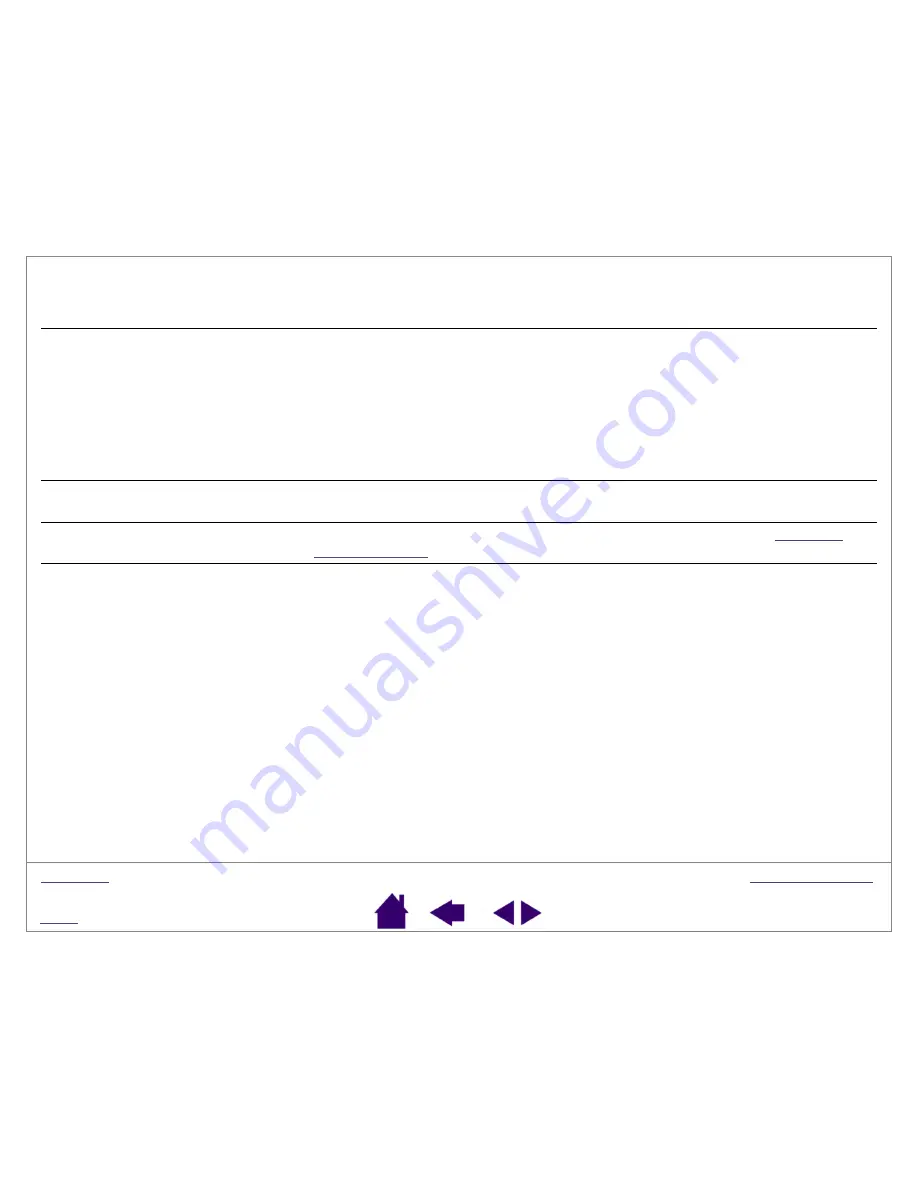
Page 39
The screen cursor jumps back.
Do not place the pen on the tablet when it is not in use, or when you are
using another pointing device. Leaving your tool on the tablet may interfere
with screen cursor positioning when using other input devices.
Cannot move the cursor where
you want to on the screen, or the
line you are drawing does not line
up with the location of the pointer
in paint applications.
Open the Pen Tablet control panel. Verify that P
EN
M
ODE
is selected. If this
does not work, click on the D
EFAULT
button to reestablish the default tablet to
screen mapping.
If you are still having difficulty, delete the tablet preferences as follows: Do a
Search or Find for the TABLET.DAT file and delete it. The file should be in
your Windows\System or Windows\System32 folder. Then restart your
computer. When the tablet driver loads, it will create a new preferences file
with the factory default settings.
The computer does not go to
sleep.
When you are not using the pen, remove it from the tablet surface or the
tablet will continue to send data, keeping the computer awake.
The pen tip is worn off and you
can no longer draw with the pen.
You will need to purchase a new pen. To order a new pen, see
for contact information.
When using the tablet the screen
cursor is very erratic or jumps
around.
On rare occasions the tablet may receive interfering radio frequencies from
a computer monitor or nearby AM radio station. If you notice interference
from a monitor, try moving the tablet at least 6 inches away from the monitor,
or change the monitor refresh rate or monitor resolution.















































