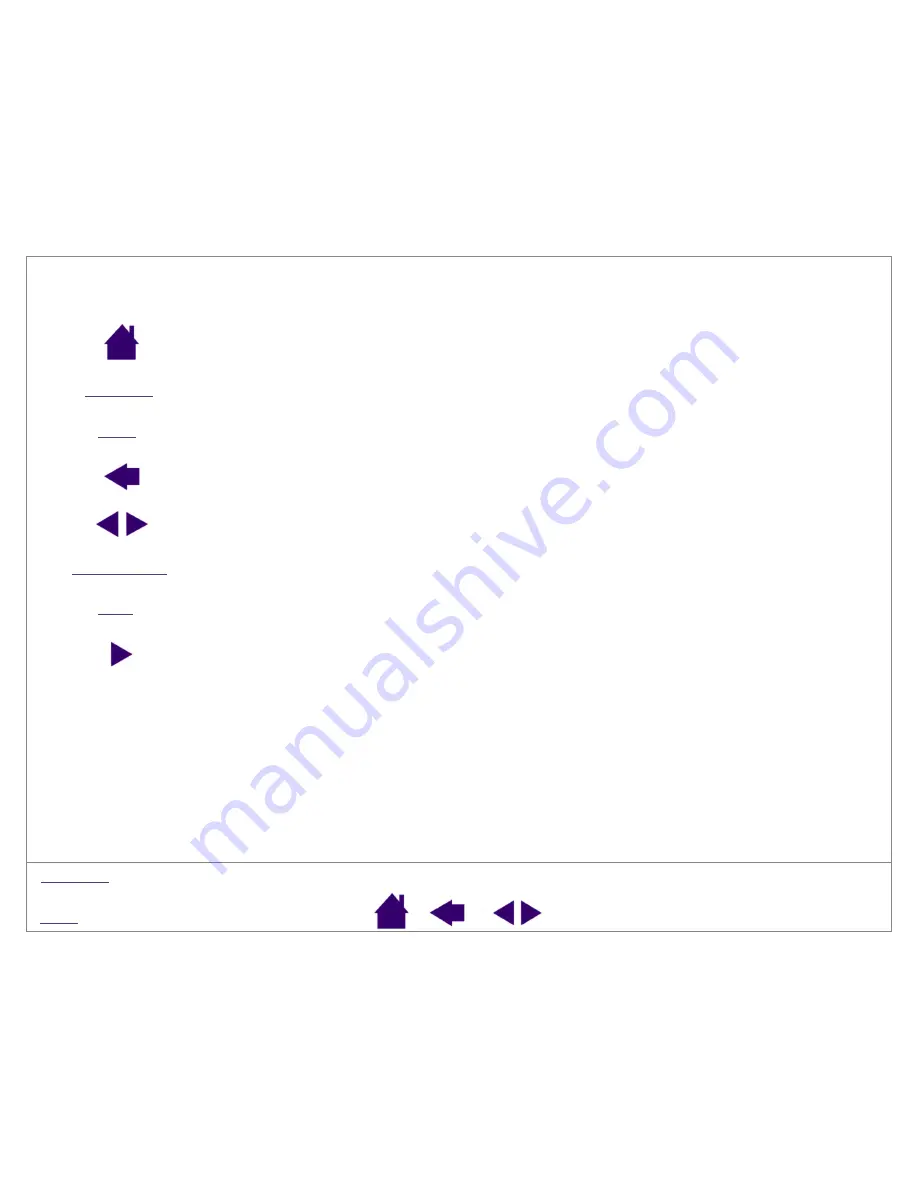
Page 5
Navigating the manual
Use the navigation controls to move through the manual:
Go to front page.
Go to table of contents.
Go to index.
Go back to previous view.
Page back, or page forward.
Go to beginning of section.
Go to topic.
Topic continued.
Adobe Reader provides you with additional tools for using and printing the manual. Refer to the Adobe Reader help
for more information.
C
ONTENTS
I
NDEX
H
EADING
T
EXT
topic






































