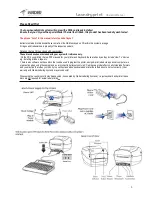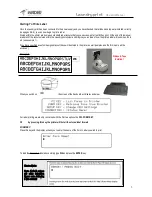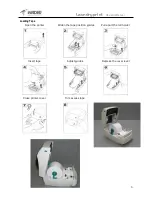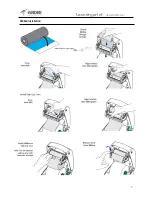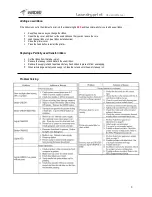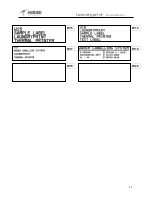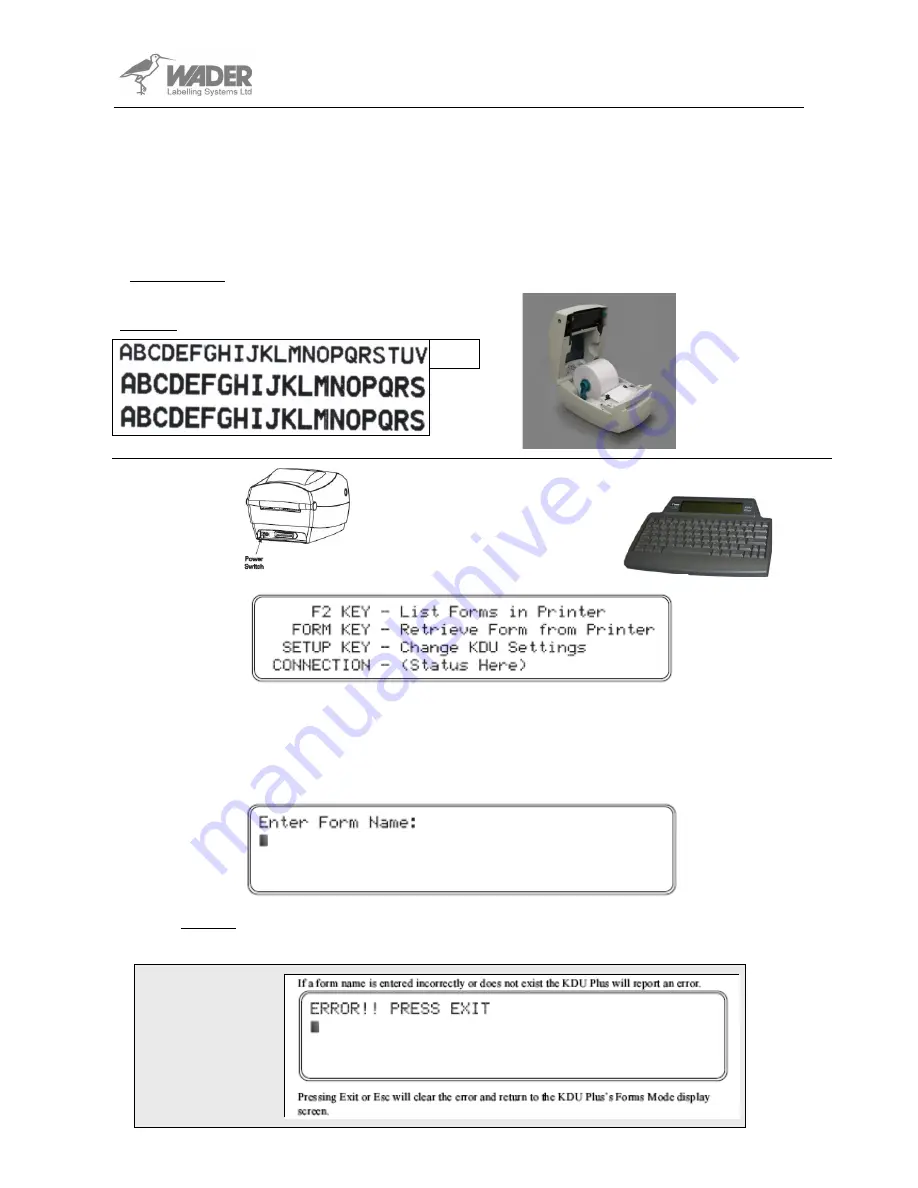
Laundryprint
Operators Manual
Starting To Print a Label
Once the Laundryprint has been connected to the power supply and you have checked that a ribbon and tape are installed correctly
(see pages 5 & 6)
you can now begin to print a label.
Stored within the printer are numerous standard label layouts that you can access, enter text & then print. At the end of this manual
are detail of the layouts stored within the Laundryprint system and will give you an idea of how the printed label will look sizes, fonts
etc
(see example 1).
If you have specified a custom designed layout these will be stored in the printer as well
(samples and the form name will be
enclosed).
Example 1
When you switch on
the screen of the Keyboard will display as below…
For label printing we are only concerned with the first two options the
F2
&
FORM KEY
.
F2
by pressing this key the printer will list all the stored label formats
FORM KEY
.
Press this key and the display will ask you to enter the name of the Form/ Label you wish to print.
To load the
Example 1
label above simply type
W6
and press the
ENTER
key.
3
W6
Please Note:
Form (Label) names
are case sensitive.
Upper case lettering
is the default
Ribbon & Tape
Installed?