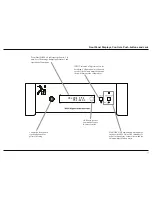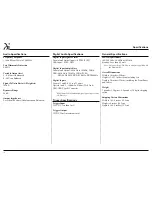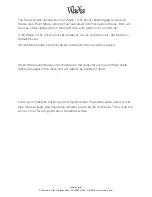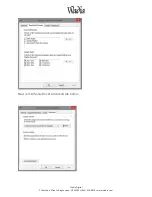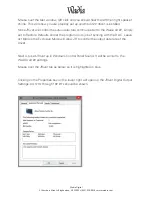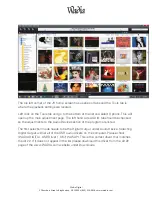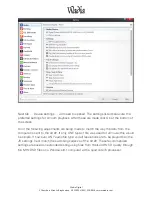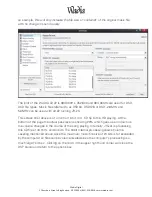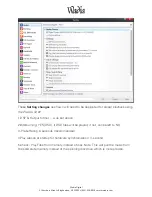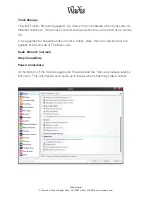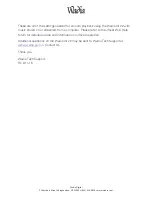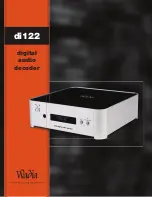Wadia
Digital
2
Chambers
Street
•
Binghamton,
NY
13903
•
(855)
326
Ͳ
9816
•
www.wadia.com
The Sound screen should show the Wadia 1.0.57 driver checked green as Default
Device and JRiver Media Center 20 set as Default Communications Device. Both will
show as a blue dashed line on their right side, with green icons on left side.
If the Wadia 1.0.57 driver is not set as default, mouse over then click, Set Default ->
Default Device.
JRiver Media Center 20 should be set to Default Communications device.
When other sound devices are connected to the computer such as an HDMI cable
these will appear in the menu and will need to be enabled if used.
Clicking on Properties will bring up the Digital Output Properties screen below and its
tabs. Device usage: Use this device (enable), should be the choice set. This will be the
same on the JRiver Digital Output Properties screen.