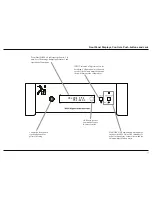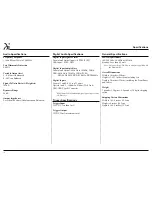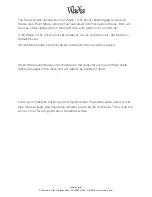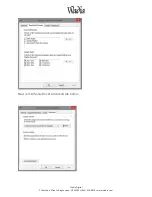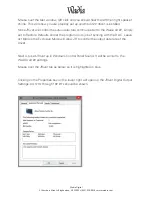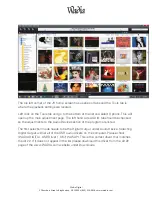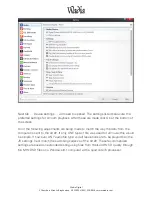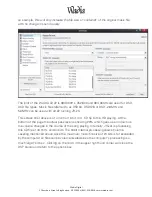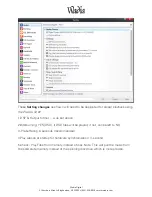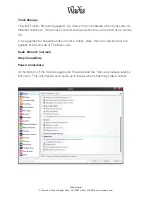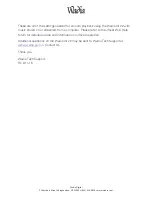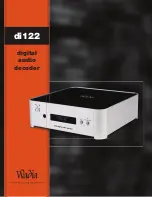Wadia
Digital
2
Chambers
Street
•
Binghamton,
NY
13903
•
(855)
326
Ͳ
9816
•
www.wadia.com
Mouse over the test window, left click and you should hear the left then right speaker
chime. This will show you are properly set up and the di122 driver is installed.
Since JRiver will control the actual data rate communicated to the Wadia di122, simply
set to Restore Defaults and let the program do its job of syncing with the DAC. Leave
at 16/44 as the Exclusive Mode will allow JR to control the output data rate of the
driver.
Next is to set JRiver up in Windows Control Panel Sound. It will be similar to the
WADIA di122 settings.
Mouse over the JRiver tab as below so it is highlighted in blue
Clicking on the Properties box on the lower right will open up the JRiver Digital Output
Settings. 44.1kHz through 192 kHz should be shown.