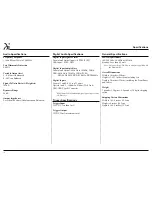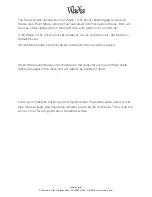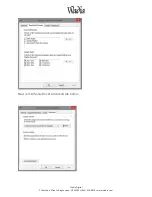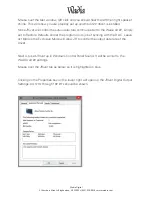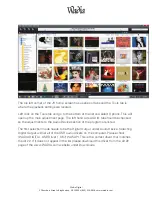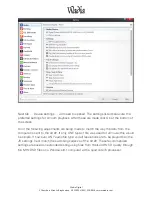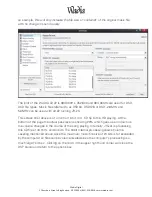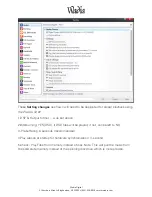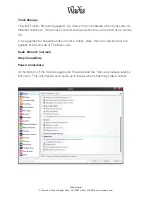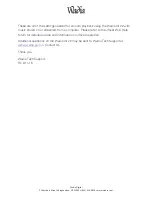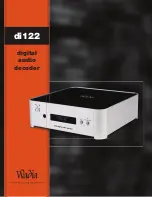Wadia
Digital
2
Chambers
Street
•
Binghamton,
NY
13903
•
(855)
326
Ͳ
9816
•
www.wadia.com
Once again 16/44 should be checked or simply restore defaults as the data rate will be
set in the music program.
If you are using, say a laptop for music storage on multiple USB audio playback devices,
each with their own drivers, you will need to switch default devices in the Sound
settings whenever you connect to a different device. You may have multiple drivers
installed on a computer since you are only using the Default device and driver at any
one time with JRiver doing the actual work while bypassing the built in audio
processing of the computer.
Most computers will change the default driver to the one the computer USB port is
connected to, di122 or the different 321 Wadia model as an example, since they do not
use the same drivers. When the computer is powered up it will recognize the device
and driver needed as long as the driver has been previously installed on the computer.
If you are listening to a streaming feed like YouTube JRiver should be on but not
playing music as it will then process the streaming feed automatically.
The next section will cover the settings in the JRiver Media Engine 20.
Settings in JRiver 20 for WADIA di122.
JR20 is a powerful computer program that will allow the manipulation and playback of
many types of files. Under the HELP tab at the top left of the home screen you will find
a drop down menu that lists HELP WIKI. This is an open interact forum where other
JRiver users and experts can ask questions and share solutions. To be an expert on all
computers and every JR 20 feature is beyond the scope of this outline but these basic
settings will work well with the di122 WADIA for music playback of all file types using a
Windows 7 or 8 machine.