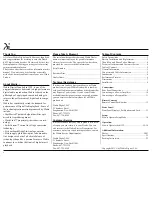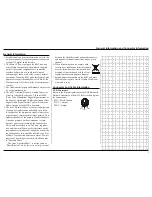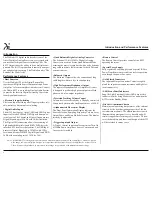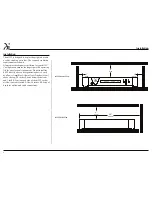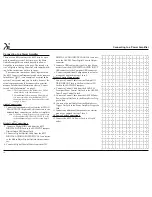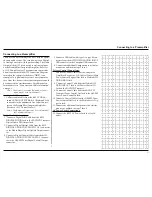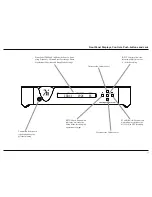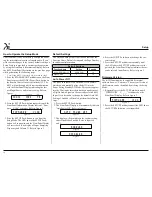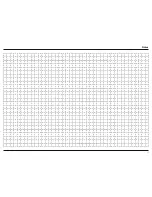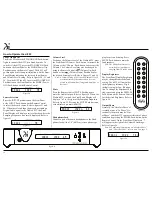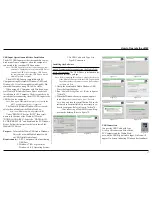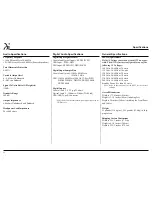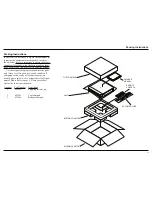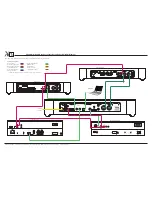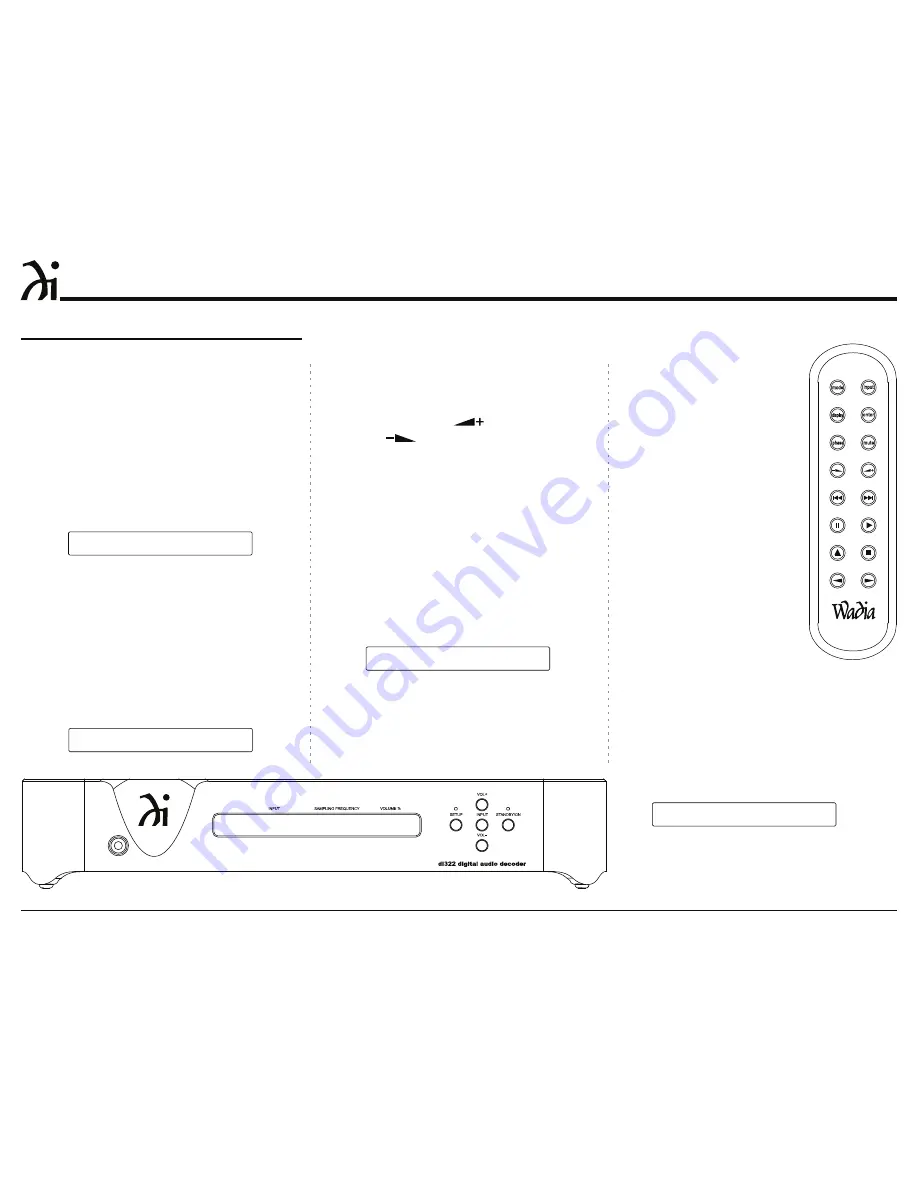
16
plug for private listening. Press
087(3XVKEXWWRQWRPXWHWKH
/RXGVSHDNHUV
HDGSKRQH2XWSXWLV
optimized for impedances
UDQJLQJIURPWRRKPV
'LVSOD\%ULJKWQHVV
The Front Panel Display Brightness
may be changed from the default
setting. The di322 will remember
the brightness preference, High
GHIDXOWVHWWLQJRU/RZ,OOXPLQD
-
WLRQ7RFKDQJHWKH%ULJWKQHVV6HW
-
WLQJUHSHDWHGO\SUHVVWKH',63/$<
Push-button on the Remote Control
for the desired Brightness. Refer to
figure 56.
2XWSXW3KDVH
Normally, the “Absolute Phase” of
recorded music is “In Phase”. Oc-
casionally the music may be “Out
of Phase” and the di322 can correct this out of phase
FRQGLWLRQE\SUHVV$6(3XVKEXWWRQRQWKH
Remote Control. On the Front Panel Display an “i”
will appear to the right of the Volume Percentage.
Refer to figure 54.
1RWH)RUDGGLWLRQDOLQIRUPDWLRQRQ³$EVROXWH3KDVH´
DQG³3KDVH5HYHUVDO´UHIHUWRQRWHRQSDJH
COAX1 192K 65
9ROXPH/HYHO
7RFKDQJHWKH9ROXPH/HYHORIWKH:DGLDGLSUHVV
WKH)URQW3DQHO92/XPH3XVKEXWWRQWRLQFUHDVHWKH
9ROXPHRUWKH92/XPH3XVKEXWWRQWRGHFUHDVHWKH
9ROXPH7KH9ROXPH/HYHOPD\DOVREHFKDQJHGE\
XVLQJWKH5HPRWH&RQWURO9ROXPH8S3XVK
EXWWRQRUWKH9ROXPH'RZQ3XVKEXWWRQIRU
the desired listening level. Refer to figures 53 and 56.
1RWH$9ROXPH6HWWLQJRIRQWKH:DGLDGLZLOO
SURYLGHRSWLPXPSHUIRUPDQFHZKHQLWLVFRQ
-
QHFWHGWRD3UHDPSOLILHU,QWHJUDWHG$PSOLILHURU
5HFHLYHU
Mute
3UHVVWKH5HPRWH&RQWURO087(3XVKEXWWRQWR
mute the Audio Outputs. Refer to figure 56. When the
Wadia di322 is muted, the Front Panel Display will
GLVSOD\D³P´WRWKHULJKWRIWKH6DPSOLQJ)UHTXHQF\
5HIHUWRILJXUH3UHVVLQJWKH087(3XVKEXWWRQD
second time to un-mute the di322.
+HDGSKRQHV-DFN
Connect a pair of dynamic headphones to the Head-
SKRQHV-DFNZLWKD´FPVWHUHRSKRQHW\SH
3RZHU2QDQG2II
7KH5HG/('DERYHWKH67$1'%<213XVKEXWWRQ
OLJKWVWRLQGLFDWHWKHGLLVLQ6WDQGE\PRGH7R
VZLWFK21WKHGLSUHVVWKH67$1'%<213XVK
EXWWRQRQWKH)URQW3DQHORUWKH02'(3RZHU2Q
Push-button on the Remote Control. The di322 will
go through a brief startup initialization with the Front
3DQHO'LVSOD\LQGLFDWLQJWKHODVWXVHG,QSXW6RXUFH
DQG9ROXPH/HYHO6HWWLQJ5HIHUWRILJXUHVDQG
7RVZLWFK2))WKHGLSUHVVWKH67$1'%<21
3XVKEXWWRQRQWKH)URQW3DQHORUWKH02'(3RZHU
2II3XVKEXWWRQRQWKH5HPRWH&RQWURO
Source Selection
Press the INPUT Push-button on the Front Panel
or the INPUT Push-button on the Remote Control
to select the desired source. Refer to figures 53 and
:KHQWKHVHOHFWHG,QSXW6RXUFHVWRSVVHQGLQJD
Digital Audio signal to the Wadia di322, the Front
Panel Display will display a series of dashes where the
6DPSOLQJ)UHTXHQF\LVQRUPDOO\GLVSOD\HG5HIHUWR
figure 51.
How to Operate the di322
Figure 53
Figure 56
Figure 50
C O A X 1 1 9 2 K 7 5
VOLUME %
INPUT
SAMPLING FREQUENCY
Figure 54
C O A X 1 1 9 2 K 7 5 |
VOLUME %
INPUT
SAMPLING FREQUENCY
Figure 51
C O A X 1 - - - - - 7 5
VOLUME %
INPUT
SAMPLING FREQUENCY
C O A X 1 1 9 2 K m 6 5
VOLUME %
INPUT
SAMPLING FREQUENCY
Figure 52
Summary of Contents for di322
Page 15: ...15 Notes ...
Page 20: ...20 ...
Page 21: ...21 Photos ...
Page 27: ...di322 digital audio decoder ...