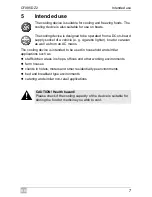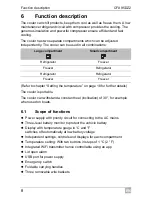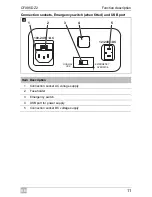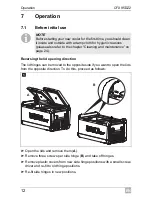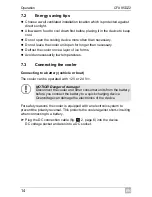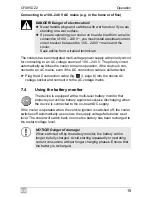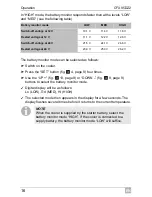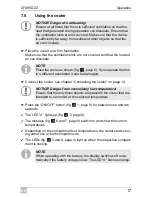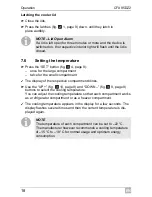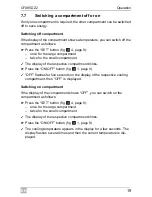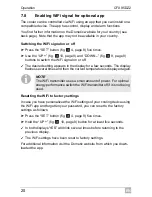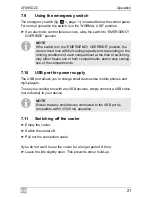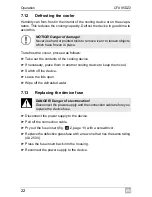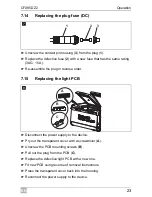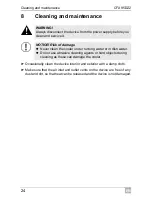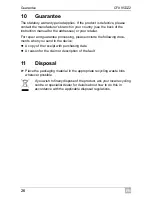EN
Operation
CFX95DZ2
20
7.8
Enabling WiFi signal for optional app
The cooler can be controlled via WiFi using an app that you can install on a
compatible device. The app has control, display and alarm functions.
You find further information on the Dometic website for your country (see
back page). Note that the app may not be available in your country.
Switching the WiFi signal on or off
➤
Press the “SET” button (fig.
3
4, page 9) five times.
➤
Use the “UP +” (fig.
3
10, page 9) and “DOWN –” (fig.
3
9, page 9)
buttons to switch the WiFi signal on or off.
✓
The desired setting appears in the display for a few seconds. The display
flashes several times and then the current temperature is displayed again.
I
Resetting the WiFi to factory settings
In case you have personalized the WiFi settings of your cooling device using
the WiFi app and forgotten your password, you can reset to the factory
settings as follows:
➤
Press the “SET” button (fig.
3
4, page 9) five times.
➤
Hold the “UP +” (fig.
3
10, page 9) button for at least five seconds.
✓
In both displays “rES” will blink several times before returning to the
previous display.
✓
The WiFi settings have been reset to factory settings.
For additional information visit the Dometic website from which you down-
loaded the app.
NOTE
The WiFi transmitter uses a small amount of power. For optimal
energy performance switch the WiFi transmitter off if it is not being
used.