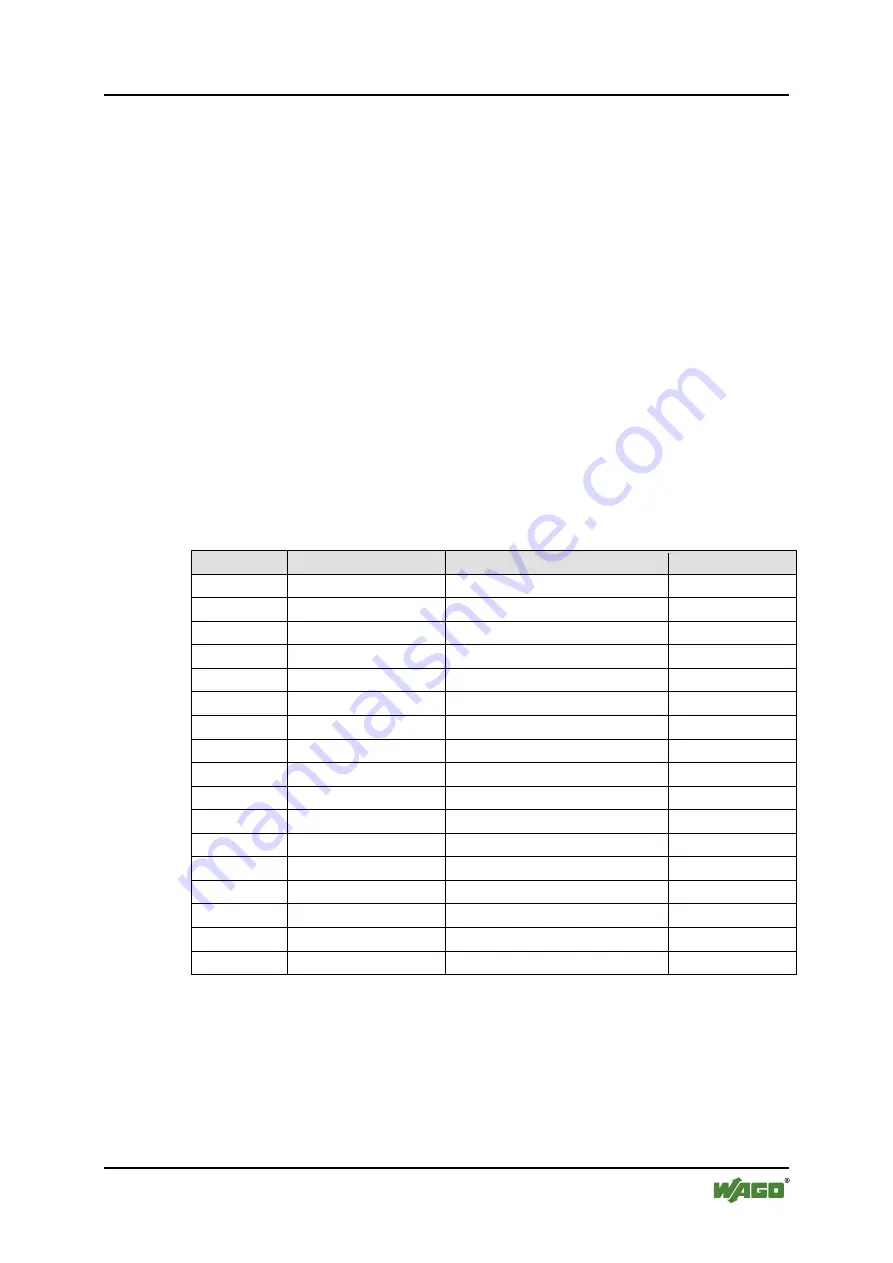
WAGO-I/O-SYSTEM 758
Configuration
29
758-915
Bluetooth
®
ETHERNET Gateway
Manual
Version 1.1.0, applicable from FW/HW Version 01/01
7
Configuration
After you have connected the WEG you can configure it in one of two ways:
•
using the
Mode membrane button
and by activating certain modes
•
by making settings via the
Web-based Management System (WBM)
The various types of configuration are described in the following sections.
If the device has already been configured and you are not familiar with the current
configuration, we recommend resetting the device to its factory default settings
before making any further configuration settings. This can be done using the
Mode membrane button.
7.1
Default settings
The following settings are active on initial startup of the WEG:
Table 14: Default Settings
Group
Subgroup
Parameter
Default value
Network
IP configuration
IP address
192.168.1.99
Network
IP configuration
Subnet mask
255.255.255.0
Network
IP configuration
Default gateway
192.168.1.99
Network
IP configuration
Receive IP via DHCP
No
Bluetooth General
Operation mode
PANU
Bluetooth General
Device name
“BTEG”
Bluetooth Security
Passkey
“0000”
Bluetooth Security
Security mode
On
Bluetooth Security
Visible for other devices
Yes
Bluetooth WLAN coexistence Low emission mode
Off
Bluetooth WLAN coexistence Exclude WLAN channel
None
Bluetooth Connection
Bluetooth address
(blank)
Bluetooth Connection
Device name
(blank)
Bluetooth Connection
Remote role
Panu
Bluetooth Roaming
Link sensitivity
Medium
Bluetooth Roaming
Connect to name scheme
Name
System
Security
Password
“wago”
You can always restore the factory default settings at any time using the Mode
membrane button (see following section). This can be useful, for example, if you
have forgotten the IP address or the device AT password.
















































