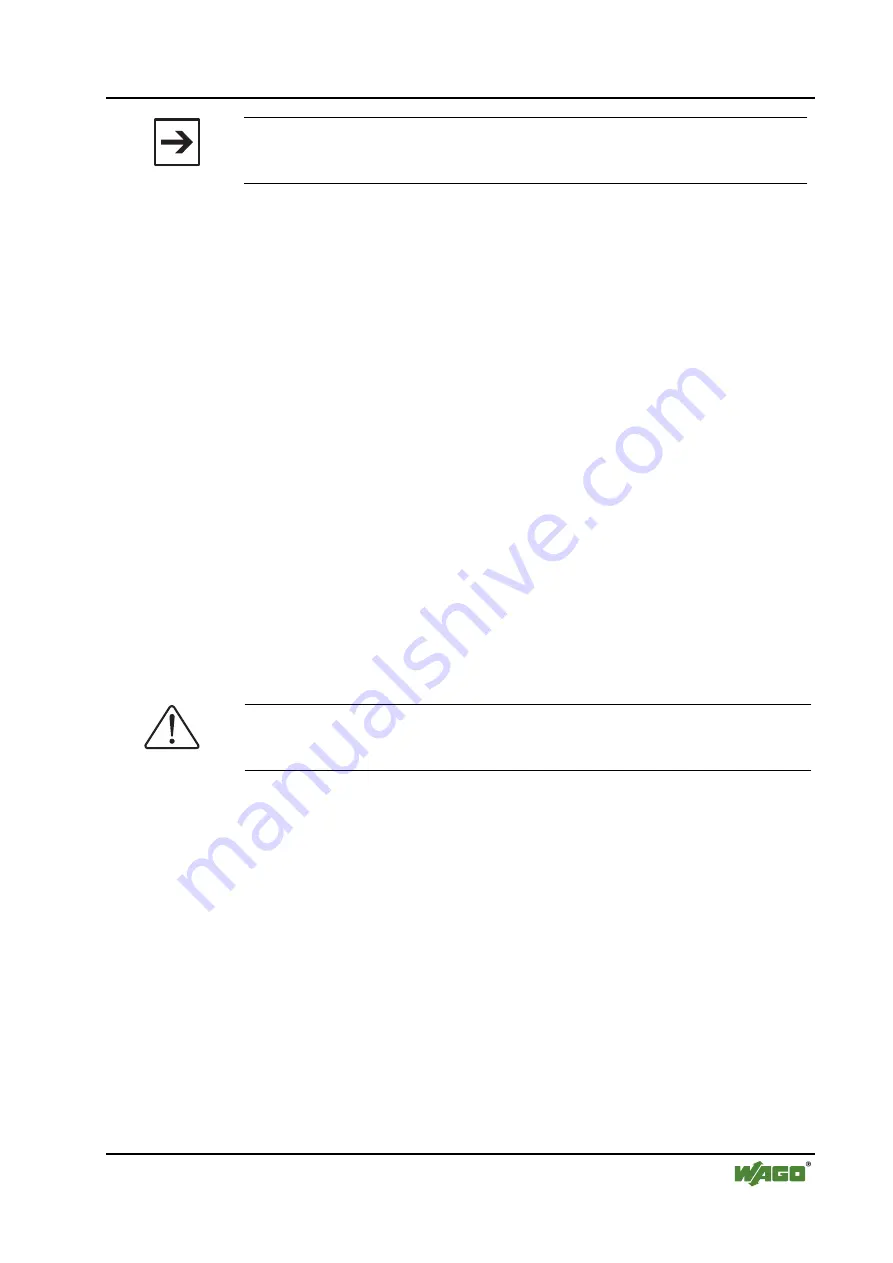
Feldbus-Koppler/-Controller • 83
Fieldbus Controller 750-806
WAGO-I/O-SYSTEM 750
DeviceNet
Note
To be able to access the Controller, ensure that the operating mode switch of
the Controller is set to the center or the top position.
5.
Under "
Online
" click on the "
Log-on
" menu point to log into the Control-
ler.
(The WAGO-I/O-PRO 32 server is active during online operation. The
communication parameters cannot be polled.)
6.
If there is not a program in the Controller, a window appears asking
whether or not the program is to be loaded.
Confirm with "
Yes
".
Subsequently the current program will be loaded.
7.
As soon as the program is loaded, you can start program via the "
Online
"
menu, menu point "
Start
".
At the right-hand end of the status bar, the system signals "
ONLINE
RUNNING
"."
8.
To terminate the online operation, return via the "
Online
" menu and click
on the "
Log-off
" menu point.
3.2.6.2.2 Transmission via the Fieldbus
The field bus cable is the physical connection between the PC and the Con-
troller. It is necessary to have a suitable communication driver for data trans-
mission. This driver and how it is parametered is entered in
WAGO-I/O-
PRO
32
in the
"communication parameter"
dialog.
Note
Transmission via the fieldbus is supported by UCMM. Here, for the down-
load of the PFC program, WAGO-I/O-PRO 32 counts as a subscriber.
1.
Start the
WAGO-I/O-
PRO
32
software via ’Start/Programs’ or by double
clicking on the WAGO-I/O-PRO-32 symbol on your desk top.
2.
In the
"Online"
menu click on the
"Communication parameters"
menu
point.
The "Communication parameters" dialog opens.
3.
Click on the “
New
” button to define a driver in the "Communication pa-
rameter" dialog
4.
Enter any name and mark the driver "
Hilscher PA Interface standard
" in
the selection window of the dialog.
Subsequently confirm with
"OK"
.
5.
If necessary, change the entry accordingly in the center window of the dia-
log.
















































