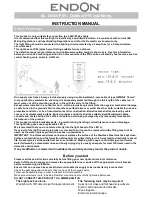Forget Phone:
Use this function to forget the current pairing and display a QR code to
enable phone pairing again.
System Info:
Displays ELEMNT BOLT ID, version and performs advanced functions
such as manual update, enable factory reset or run setup:
Version:
Displays current version and enables manual update over wifi.
Factory Reset:
Restores settings to factory default. Warning: Will delete
all workouts stored on the device.
Run Setup:
Enables selection of language, units, timezone, time & date.
Compliance Info:
Displays ELEMNT BOLT compliance information.
Other Features & Points to Note:
Battery Life:
The ELEMNT BOLT is charged by using the Micro USB cable provided. When fully charged, the
ELEMNT BOLT will function for up to 15 hours.
NOTE: Running the backlight and LEDs continuously will diminish the battery at an accelerated
rate. For maximal battery life, use the backlight only when necessary and turn off LED notifica-
tions.
CHARGING YOUR BATTERY:
1.
Gently remove the silicon dust cap covering the charging port on your ELEMNT BOLT.
2.
Insert the plug of the Micro USB cable into the charging port.
3.
Connect the Micro USB cable to a suitable power source to charge. e.g. a computer USB port,
or if using in conjunction with an AC adapter, to a wall outlet.
4.
When charged, remove the Micro USB cable from the charging port.
5.
Replace the silicon dust cap, ensuring that it is seated firmly to prevent moisture or dust from
entering the device.
NOTE: For best results and battery life, always charge to full capacity when possible. Additionally,
take care when handling the silicon dust cap. Always clean and dry the area surrounding the charg-
ing port thoroughly if it becomes wet or dirty, and do not plug into a power source until the area is
free of moisture or debris. Corrosion and damage to the ELEMNT BOLT may occur if not handled
correctly.
UPLOADING WORKOUTS:
The workout information displayed on the ELEMNT BOLT at the end of your ride only represents
a small portion of the data that is available for review. To access more information, upload your
workouts to the companion app or your preferred compatible application or website.
Upload preferences are managed via the companion app. (Automatic upload of workouts can be se-
lected via the Settings menu, and manual uploads can be managed via the Results menu.) Transfer
of workouts occurs automatically or manually whenever a wifi signal is present, sending data to
whichever apps or sites have been preauthorized to receive them. However, the Micro USB can also
be used to manually transfer workout data from the ELEMNT BOLT to another device.