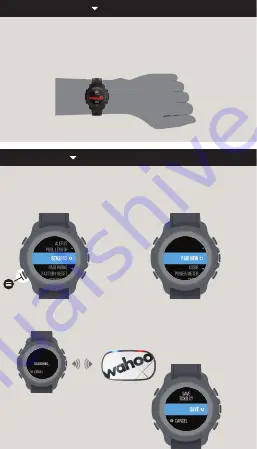
V.1
WARNING
WATCH OVERVIEW
SETUP
See
Important Product Information
included in the product box for
product warnings and other important information.
Always consult your physician before you begin or modify any
exercise program.
NOTICE
To get the best experience using your ELEMNT RIVAL, keep the watch
connected to your mobile phone. As new software is available, the
ELEMNT Companion App will automatically download and update
your device.
UNREAD NOTIFICATIONS
HOLD TO MUTE NOTIFICATIONS
WITHIN MENU PAGES, PRESS
TO SCROLL UP
DURING A WORKOUT, PRESS
TO RECORD A LAP OR HOLD FOR
MANUAL MULTISPORT MODE
DURING A MULTISPORT
WORKOUT, PRESS TO
TRANSITION OR HOLD TO
REVERT TRANSITIONS
PAGE LEFT
HOLD TO OPEN MENU RELEVANT
TO PAGE BEING VIEWED
WORKOUT TYPE SELECTION MENU
WITHIN MENU PAGES, PRESS TO SELECT
DURING A WORKOUT, PRESS TO
START OR PAUSE
PAGE RIGHT
WITHIN MENUS, PRESS TO
SCROLL DOWN
CHANGE ZOOM LEVEL OF
DATA FIELDS OR WIDGETS
TURN ON/OFF BACKLIGHT
HOLD TO LOCK/UNLOCK BUTTONS
+
1. CHARGE YOUR WATCH BEFORE USE
Before use, it is recommended to fully charge your ELEMNT RIVAL.
Plug included USB charging cable into a USB port of your computer
or a USB wall charger. Insert ELEMNT RIVAL into locating pins on
right side and push down on left side till watch actively latches
onto charger.
2. DOWNLOAD THE WAHOO ELEMNT APP TO YOUR PHONE
Ensure bluetooth is on.
1. GO TO MENU
Hold the bottom left
button to get to the menu.
3. ACTIVATE THE SENSOR AND HOLD NEXT TO ELEMNT RIVAL
4. SELECT THE SENSOR AND SAVE
Downloading...
ON
SETUP
3. TURN ON YOUR ELEMNT RIVAL
Hold top-left button on
ELEMNT RIVAL.
4. SCAN QR CODE TO PAIR WITH PHONE
If QR code isn’t shown, navigate to
menu > system > pair phone
.
6. COMPLETE SETUP
In the ELEMNT Companion App navigate to the
PROFILE tab
to finish set up, authorize other apps, customize power and
heart zones.
5. FOLLOW PROMPTS TO SET UP ELEMNT RIVAL
STARTING A WORKOUT
PAUSING/STOPPING A WORKOUT
TRIATHLON WORKOUT
1. SELECT WORKOUT PROFILE
Press middle right button to
enter workout profile menu
and choose workout of choice.
1. PAUSE A WORKOUT
During a workout at any time
press the middle right button
to pause your workout.
1. NAVIGATE TO WORKOUT PAGE
Press bottom right button to get to workout page.
2. SELECT TRIATHLON WORKOUT
PROFILE
Press top right button to enter workout
profile menu and choose TRIATHLON
workout profile.
2. RESUME WORKOUT
To resume your workout press
the middle right button again.
3. STOP A WORKOUT
At the pause screen press the upper
right button to stop your workout
and confirm your selection by
selecting “STOP”. Workout will be
saved automatically unless it was
a very short workout, in this case
ELEMNT RIVAL will ask if you
would like to save the workout.
4. RETURN TO WORKOUT
If you do not want to stop your workout and would like to return to
your workout, press the bottom left button to select “CANCEL”
and follow step 2.
WEARING ELEMNT RIVAL
PAIRING SENSORS
OPTIMAL WATCH POSITION
To ensure best quality heart rate readings, wear the watch away from
the wrist bone and tighten the strap such that the watch should not
move on your arm.
2. SELECT “SENSORS”
In sensors menu
select
“Pair New
.
”
2. GPS LOCK
If an outdoor workout profile is chosen, go outside and keep your
watch still to acquire a GPS position lock indicated by a growing
orange circle. Once lock is achieved the circle will turn green and
the workout button will turn green as well.
3. GPS LOCK
If an outdoor workout profile is chosen, go outside and keep your
watch still to acquire a GPS position lock. Once lock is achieved the
circle will turn green and the workout button will turn green as well.
FULL FEATURE DETAILS AND INSTRUCTIONS
Tutorials are available on the SETTINGS tab of the ELEMNT
Companion App which can provide further information.
For full feature details and user instructions, go to:
WAHOOFITNESS.COM/INSTRUCTIONS/RIVAL
3. START WORKOUT
Press the middle right button to start your workout.
4. START WORKOUT
Press the middle right button to start your workout.
5. TRANSITIONS
Touchless Transitions are on by default
and ELEMNT RIVAL will automatically
transition from each leg of the triathlon.
However, if a manual transition is
required, press the top right button
to transition to the next leg.
Your ELEMNT RIVAL is capable of undoing
transitions during a triathlon workout as well as editing workouts
in the ELEMNT Companion App after syncing the workout. For those
details please refer to the detailed instructions available on
our website.
locating
pins
ADVERTENCIA
Consulta la hoja
Información importante
sobre el producto incluida
en la caja del producto para conocer las advertencias sobre productos y otra
información importante.
Consulta siempre a tu médico antes de empezar o modificar cualquier programa
de ejercicios.
VER DESCRIPCIÓN GENERAL
Activar el teléfono para la configuración.
Encender/apagar retroiluminación
//
Mantener pulsado para
bloquear/desbloquear botones
Página izquierda
//
Mantener pulsado para abrir el menú relevante para la
página que se está visualizando
Notificaciones no leídas
//
Mantener pulsado para silenciar notificaciones
//
En las páginas del menú, pulsar para desplazarse hacia arriba
//
Durante un
entrenamiento, pulsar para grabar una vuelta o mantener pulsado para el modo
multideporte manual
//
Durante un entrenamiento multideporte, pulsar para la
transición o mantener pulsado para revertir transiciones
En las páginas del menú, pulsar para seleccionar
//
Durante un entrenamiento,
pulsar para iniciar o pausar
Página derecha
//
En las páginas de menú, pulsar para desplazarse hacia abajo
+ Cambiar el nivel de zoom de los campos de datos o widgets
CONFIGURACIÓN
1. CARGA TU RELOJ ANTES DE USARLO. Antes de usarlo, se recomienda
cargar por completo tu ELEMNT RIVAL. Enchufa el cable de carga USB incluido en un
puerto USB de tu ordenador o un cargador de pared USB. Inserta el ELEMNT RIVAL en los
pasadores de ubicación en el lado derecho y empuja hacia abajo en el lado izquierdo hasta
que el reloj se enganche activamente al cargador.
//
2. DESCARGA LA APLICACIÓN WAHOO
ELEMNT A TU TELÉFONO. Asegúrate de que la función Bluetooth esté activada.
//
3.
ENCIENDE TU ELEMNT RIVAL. Mantén presionado el botón superior izquierdo del ELEMNT
RIVAL.
//
4. ESCANEA EL CÓDIGO QR PARA CONECTAR CON TELÉFONO. Si no aparece el
código QR, ve a menú > sistema > conectar teléfono.
//
5. SIGUE LAS INDICACIONES PARA
CONFIGURAR EL ELEMNT RIVAL. En la aplicación ELEMNT complementaria, navega hasta la
pestaña PERFIL para terminar la configuración, autorizar otras aplicaciones, personalizar
la potencia y las zonas de frecuencia cardíaca.
//
AVISO. Para disfrutar de la mejor
experiencia con tu ELEMNT RIVAL, mantén el reloj conectado con tu teléfono móvil. A
medida que haya nuevo software disponible, la aplicación ELEMNT complementaria
descargará y actualizará automáticamente tu dispositivo.
USO DEL ELEMNT RIVAL
POSICIÓN ÓPTIMA DEL RELOJ. Para garantizar la mejor calidad de
las lecturas de la frecuencia cardíaca, coloca el reloj lejos del hueso de la muñeca y
aprieta la correa de manera que el reloj no se mueva en el brazo.
EMPAREJAMIENTO DE SENSORES
1. VE AL MENÚ. Mantén pulsado el botón inferior
izquierdo para acceder al menú. 2. SELECCIONA SENSORES. En el menú de sensores,
selecciona “Conectar nuevo”. 3. ACTIVA EL SENSOR Y MANTENTE AL LADO DEL ELEMNT
RIVAL. 4. SELECCIONA EL SENSOR Y GUARDA.
INICIAR UN ENTRENAMIENTO
1. SELECCIONA EL PERFIL DE ENTRENAMIENTO. Pulsa el
botón central derecho (símbolo) para acceder al menú del perfil de entrenamiento y
elegir el entrenamiento elegido. 2. BLOQUEO GPS. Si se elige un perfil de entrenamiento
al aire libre, sal al exterior y no muevas el reloj para adquirir un bloqueo de posición GPS
indicado por un círculo naranja creciente. Una vez alcanzado el bloqueo, el círculo se
volverá verde al igual que el botón de entrenamiento. 3. INICIAR ENTRENAMIENTO. Para
empezar tu entrenamiento, pulsa el botón central derecho.
PAUSA/PARADA DE UN ENTRENAMIENTO
1. PAUSAR UN ENTRENAMIENTO. Durante un
entrenamiento, pulsa el botón central derecho en cualquier momento para detener tu
entrenamiento. 2. REANUDAR ENTRENAMIENTO. Para reanudar tu entrenamiento, pulsa
SPANISH
FRENCH
de nuevo el botón central derecho. 3. DETENER UN ENTRENAMIENTO. En la pantalla de
pausa, pulsa el botón superior derecho para detener el entrenamiento y confirma la
selección seleccionando “STOP”. El entrenamiento se guardará automáticamente a
menos que sea un entrenamiento muy corto; en este caso ELEMNT RIVAL te preguntará
si deseas guardar el entrenamiento.
ENTRENAMIENTO DE TRIATLÓN
1. VE A LA PÁGINA DE ENTRENAMIENTO. Pulsa el botón
inferior derecho para acceder a la página de entrenamiento. 2. SELECCIONA EL PERFIL
DE ENTRENAMIENTO DE TRIATLÓN. Pulsa el botón superior derecho para entrar en el
menú de perfil de entrenamiento y elegir el perfil de entrenamiento TRIATLÓN. 3.
BLOQUEO GPS. Si se elige un perfil de entrenamiento al aire libre, sal al exterior y mantén
el reloj quieto para adquirir un bloqueo de posición GPS. Una vez alcanzado el bloqueo,
el círculo se volverá verde al igual que el botón de entrenamiento. 4. INICIAR
ENTRENAMIENTO. Para empezar tu entrenamiento, pulsa el botón central derecho. 5.
TRANSICIONES. Las transiciones sin contacto están activadas de forma predeterminada
y ELEMNT RIVAL cambiará automáticamente a cada segmento del triatlón. Sin embargo,
si se requiere una transición manual, pulsa el botón superior derecho para pasar al
siguiente segmento manualmente.
Tu ELEMNT RIVAL puede deshacer las transiciones
durante un entrenamiento de triatlón y editar los entrenamientos en la aplicación ELEMNT
acompañante después de sincronizar el entrenamiento. Para obtener más detalles,
consulta las instrucciones detalladas disponibles en nuestro sitio web.
INSTRUCCIONES Y DETALLES COMPLETOS DE LAS CARACTERÍSTICAS
Los tutoriales están
disponibles en la pestaña CONFIGURACIÓN de la aplicación ELEMNT complementara,
que puede proporcionar más información.
Para obtener información completa sobre las características y las instrucciones del
usuario, ve a: WAHOOFITNESS.COM/INSTRUCTIONS/RIVAL
AVERTISSEMENT
Consultez les informations importantes sur le produit figurant sur la
boîte du produit pour connaître les avertissements et autres informations importantes.
Consultez toujours votre médecin avant de commencer ou de modifier un
programme d’entraînement.
VUE D’ENSEMBLE DE LA MONTRE
Allumer le téléphone pour l’installation.
Allumer/éteindre le rétro-éclairage
//
Maintenir enfoncé pour
verrouiller/déverrouiller les boutons
Page de gauche
//
Maintenir enfoncé pour ouvrir le menu correspondant à la
page affichée
Notifications non lues
//
Maintenir enfoncé pour désactiver les notifications
//
Dans les pages du menu, appuyez sur cette touche pour faire défiler vers le haut
//
Pendant une activité physique, appuyez sur cette touche pour enregistrer un tour
ou maintenez-la enfoncée pour le mode multisport manuel
//
Lors d’une activité
physique multisports, appuyez sur la touche de transition ou maintenez-la enfoncée
pour annuler les transitions
Dans les pages du menu, appuyez pour sélectionner
//
Pendant une activité
physique, appuyez pour démarrer ou faire une pause
Page de droite
//
Dans les pages du menu, appuyez pour faire défiler vers le bas
+ Modifier le niveau de zoom des champs de données ou des widgets
CONFIGURATION
1. CHARGER VOTRE MONTRE AVANT DE L’UTILISER. Avant toute
utilisation, il est recommandé de recharger complètement votre ELEMNT RIVAL.
Branchez le câble de chargement USB fourni sur un port USB de votre ordinateur ou sur
un chargeur mural USB. Insérez ELEMNT RIVAL dans le logement sur le côté droit et
poussez vers le bas sur le côté gauche jusqu’à ce que la montre s’enclenche sur le
chargeur.
//
2. TÉLÉCHARGER L’APPLI WAHOO ELEMNT SUR VOTRE TÉLÉPHONE.
Assurez-vous que le bluetooth est activé.
//
3. ALLUMER VOTRE ELEMNT RIVAL.
Maintenez enfoncé le bouton en haut à gauche de votre ELEMNT RIVAL.
//
4. SCANNER
LE CODE QR POUR L’ASSOCIER À VOTRE TÉLÉPHONE. Si le code QR ne s’affiche pas,
accédez au Menu > Système > Associer téléphone.
//
5. SUIVRE LES MESSAGES
CONTEXTUELS POUR CONFIGURER VOTRE ELEMNT RIVAL.
//
6. TERMINER LA
CONFIGURATION. Dans l’application ELEMNT Companion, naviguez jusqu’à l’onglet
PROFIL pour terminer la configuration, autoriser d’autres applications, personnaliser les
zones de puissance et de rythme cardiaque.
//
AVIS. Pour profiter au mieux de votre
ELEMNT RIVAL, assurez-vous que la montre soit connectée à votre téléphone portable.
Dès qu’un nouveau logiciel est disponible, l’application ELEMNT Companion
téléchargera et mettra automatiquement à jour votre appareil.
PORTER ELEMNT RIVAL
POSITION OPTIMALE DE LA MONTRE. Pour assurer une lecture du
rythme cardiaque de la meilleure qualité possible, portez la montre loin de l’os du
poignet et serrez le bracelet de manière à ce que la montre ne bouge pas sur votre bras.
ASSOCIER DES CAPTEURS
1. SE RENDRE SUR MENU. Maintenez enfoncé le bouton
inférieur gauche pour accéder au menu.
//
2. SÉLECTIONNER LES CAPTEURS. Dans le
menu Capteurs, sélectionnez « Associer un nouveau dispositif »
//
3. ACTIVER LE
CAPTEUR ET LE MAINTENIR À CÔTÉ DE VOTRE ELEMNT RIVAL
//
4. SÉLECTIONNER LE
CAPTEUR ET COMMENCER À ENREGISTRER.
COMMENCER UNE ACTIVITÉ PHYSIQUE
1. SÉLECTIONNER LE PROFIL D’ENTRAÎNEMENT.
Appuyez sur le bouton central droit (symbole) pour accéder au menu de profil
d’entraînement et choisissez l’activité physique de votre choix.
//
2. VERROUILLAGE GPS.
Si un profil d’activité physique en plein air est choisi, sortez et maintenez votre montre
immobile pour obtenir une position GPS verrouillée indiquée par un cercle orange qui
s’agrandit. Une fois le verrouillage obtenu, le cercle devient vert et le bouton d’activité
physique passe également au vert.
//
3. COMMENCER L’ACTIVITÉ PHYSIQUE. Appuyez sur
le bouton central droit pour commencer votre activité physique.
PAUSE/ARRÊT D’UNE ACTIVITÉ PHYSIQUE
1. INTERROMPRE UNE ACTIVITÉ PHYSIQUE.
//
Pendant une activité physique, appuyez à tout moment sur le bouton central droit pour
mettre en pause votre séance.
//
2. REPRENDRE L’ACTIVITÉ PHYSIQUE. Pour reprendre
votre activité physique, appuyez à nouveau sur le bouton central droit.
//
3. ARRÊTER
UNE ACTIVITÉ PHYSIQUE. Sur l’écran de pause, appuyez sur le bouton supérieur droit
pour arrêter votre activité physique et confirmez votre sélection en sélectionnant sur «
STOP ». L’activité physique sera automatiquement mémorisée, sauf s’il s’agit d’une
séance très courte. Dans ce cas, ELEMNT RIVAL vous demandera si vous souhaitez la
mémoriser.
//
4. REPRENDRE L’ACTIVITÉ PHYSIQUE. Si vous ne voulez pas arrêter votre
activité physique et souhaitez la reprendre, appuyez sur le bouton inférieur gauche pour
sélectionner « ANNULER » et suivez l’étape 2.
ACTIVITÉ PHYSIQUE TRIATHLON
1. NAVIGUER VERS LA PAGE ACTIVITÉ PHYSIQUE.
Appuyez sur le bouton en bas à droite pour accéder à la page Activité physique
//
2.
SÉLECTIONNER LE PROFIL ACTIVITÉ PHYSIQUE TRIATHLON. Appuyez sur le bouton
supérieur droit pour entrer dans le menu du profil d’activité physique et choisissez le
profil d’activité physique TRIATHLON.
//
3. VERROUILLAGE GPS. Si un profil d’activité
physique en plein air est choisi, sortez et maintenez votre montre immobile pour obtenir
une position GPS verrouillée. Une fois le verrouillage obtenu, le cercle devient vert et le
bouton d’activité physique passe également au vert.
//
4. COMMENCER L’ACTIVITÉ
PHYSIQUE. Appuyez sur le bouton central droit pour commencer votre activité physique.
//
5. TRANSITIONS. Les transitions sans contact sont activées par défaut et VOTRE
ELEMNT RIVAL assurera automatiquement la transition à partir de chaque discipline du
triathlon. Cependant, si une transition manuelle est nécessaire, appuyez sur le bouton
en haut à droite pour passer manuellement à la discipline suivante.
Votre ELEMNT RIVAL est capable d’annuler les transitions pendant une séance de triathlon
SPANISH
continued
FRENCH
continued
ainsi que de modifier les activités physiques dans l’application ELEMNT Companion après
avoir synchronisé l’activité. Pour en savoir plus, veuillez vous référer aux instructions
détaillées disponibles sur notre site Internet.
DÉTAILS ET INSTRUCTIONS COMPLÈTES SUR LES FONCTIONNALITÉS
Des tutoriels sont
disponibles sur l’onglet PARAMÈTRES de l’application ELEMNT Companion qui propose
de plus amples informations.
Pour plus de détails sur les fonctionnalités et les instructions d’utilisation, consultez le
site : WAHOOFITNESS.COM/INSTRUCTIONS/RIVAL
Summary of Contents for ELEMNT Rival
Page 1: ...QUICK START GUIDE ...


























