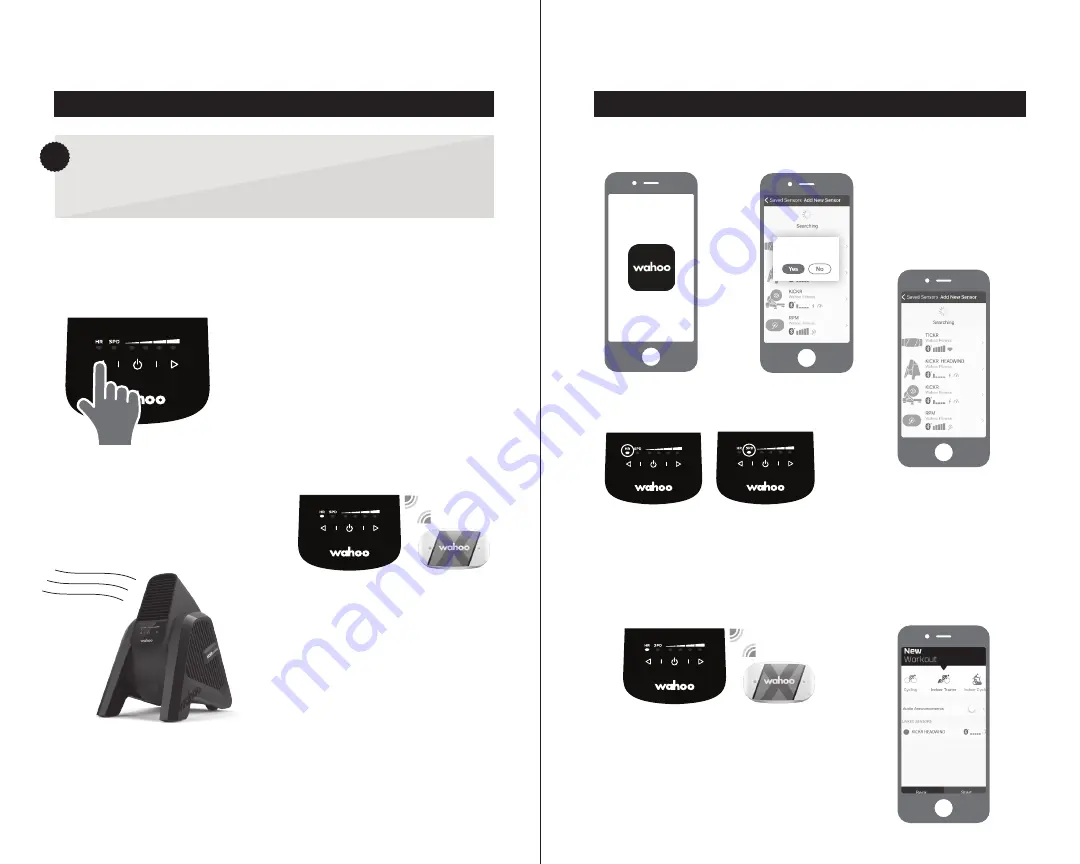
4
3
KICKR HEADWIND SETUP
OPTION 1: DIRECT PAIRING TO KICKR HEADWIND - SPEED (SPD) AND HEART RATE (HR) CONTROL
OPTION 2: SPEED OR HEART RATE CONTROL WITH WAHOO APP
3. START YOUR WORKOUT
Use your preferred training app or
software and the fan speed will be
controlled by your sensor.
1. OPEN THE WAHOO APP
Ensure Bluetooth is on.
2. PAIR SENSORS
The SPD and HR LEDs blink when
initially selected, indicating the unit
is searching for sensors. To pair a
compatible ANT+ enabled sensor
(e.g. speed, heart rate or smart
trainer), activate the sensor and hold
it near the KICKR HEADWIND. When
paired, the LED will become solid.
Note: The KICKR HEADWIND will
remember the last paired sensor even
when unplugged. Ensure the KICKR
HEADWIND is in your desired mode
prior to pairing a new sensor. To pair
a new sensor, hold down the power
button until the LED blinks.
3. ADD AND SAVE SENSOR
Select Sensors and tap
“Add Sensor.” Select
KICKR HEADWIND from
list of available sensors.
Tap “Save Sensor.” Select
the workout profile(s)
you will use with the
KICKR HEADWIND.
2. UPDATE FIRMWARE
IF PROMPTED
4. SET KICKR HEADWIND TO HEART RATE
OR SPEED MODE
6. START YOUR WORKOUT
From the workout screen,
select your desired workout
profile, ensure the KICKR
HEADWIND is paired to that
profile. Select the green
“Start” button to begin your
workout. Swipe right to view
your desired workout page.
5. To use in HR mode, pair your Heart Rate
Monitor to the KICKR HEADWIND
Use the mode buttons to select HR. Hold down
the power button until the LED blinks. Once
paired, the LED will be solid. Note: Same method
applies for SPD mode and a speed sensor.
Update firmware
to latest version?
?
DID YOU KNOW?
Your smart trainer will transmit speed and can control your KICKR
HEADWIND in Speed Mode.
1. SELECT MODE
Press the left airflow control button
to enter Speed mode. Press again
to enter Heart Rate mode.






















