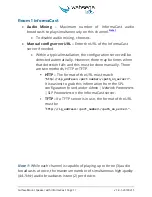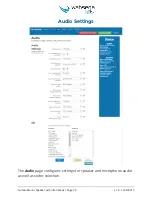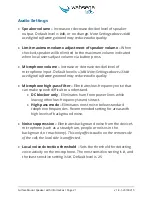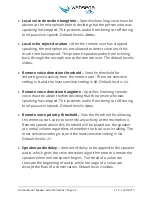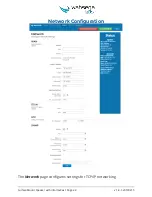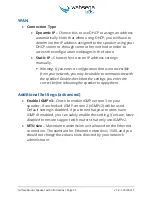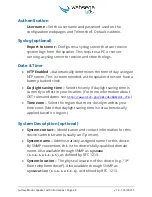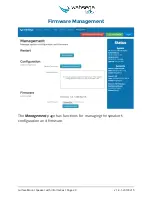Surface Mount Speaker with InformaCast Page 21
v
1.8.1-20190215
Audio Settings
Speaker volume
–
Increase or decrease decibel level of speaker
output. Default level is
0dB
, or no change.
Note: Settings above
+6dB
use digital software gain and may reduce audio quality.
Limit maximum volume adjustment of speaker volume
–
When
checked, speaker will be limited to the maximum volume indicated
when local users adjust volume via button press.
Microphone volume
–
Increase or decrease decibel level of
microphone input. Default level is
+3dB
.
Note: Settings above
+33dB
use digital software gain and may reduce audio quality.
Microphone high-pass filter
–
Eliminates low-frequency noise that
can make speech difficult to understand.
DC blocker only
–
Eliminates hum from power lines while
leaving other low-frequency sounds intact.
High-pass
mode
–
Eliminates most noise below standard
telephone frequencies. Recommended setting for areas with
high levels of background noise.
Noise suppression
–
Eliminates background noise from the device’s
microphone (such as a steady hum, people or noises in the
background, or machinery).
This only affects audio on the remote side
of the call; the local side is unaffected.
Local voice detection threshold
–
Sets the threshold for detecting
voice activity on the microphone. The most sensitive setting is
0
, and
the least sensitive setting is
50
. Default level is
25
.