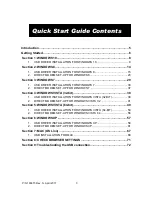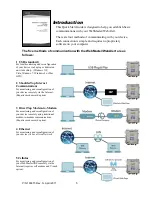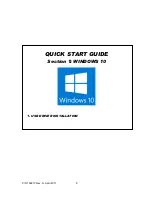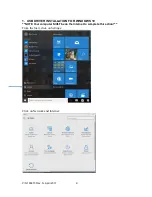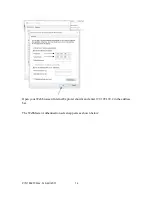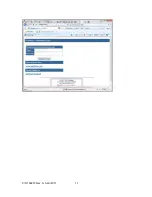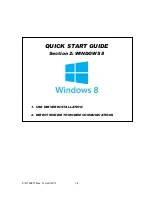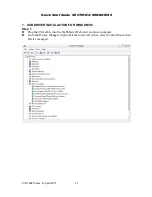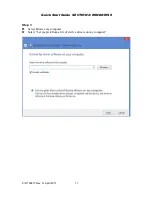P/N 180273 Rev. N April 2017
2
Notice
© 2017 WALCHEM, Iwaki America Inc. (hereinafter “Walchem”)
5 Boynton Road, Holliston, MA 01746 USA (508) 429-1110
All Rights Reserved Printed in USA
SOFTWARE LICENSE AGREEMENT AND WARRANTY STATEMENT
Do NOT install or use this software until you have read and accepted all of the terms of this
License. As with all software, it is recommended that you back up your hard drive before you
begin to use this software.
WALCHEM IS WILLING TO LICENSE THE SOFTWARE ONLY UPON THE CONDITION THAT YOU ACCEPT ALL OF THE
TERMS CONTAINED IN THIS LICENSE AGREEMENT. PLEASE READ THE TERMS CAREFULLY BEFORE INSTALLING
THE SOFTWARE, AS INSTALLING THE SOFTWARE WILL INDICATE YOUR AGREEMENT WITH THEM. IF YOU DO NOT
AGREE WITH THESE TERMS, THEN WALCHEM IS UNWILLING TO LICENSE THE SOFTWARE TO YOU, IN WHICH EVENT
YOU SHOULD NOT INSTALL OR USE THE SOFTWARE.
The Software. The Software licensed under this Agreement consists of Drivers, configuration
file(
s), and documentation referred to as USB DRIVER (the “Software”).
Free Use. You are authorized to use the Software on a royalty-free basis, without payment of
any kind, provided that you have accepted all terms of this Agreement. This Agreement shall take
precedence over any prior licenses, and any conflicting, inconsistent, or additional terms in
such licenses shall be null and void.
Re-Distribution is NOT PERMITTED. You may inform others about the availability of this software
and this web site, but you may not give copies of this software to others, or offer it for
direct download from another server or web site, or redistribute this software in any other form
to any third party, unless you have obtained a written permission from us to do so. You may copy
the Software for archival purposes, provided that you have not altered it in any way.
Trademarks. WebMaster®, WebAlert®, WALCHEM, and the logo images are trademarks or registered
trademarks of WALCHEM and/or its suppliers. All other product names may be trademarks of their
respective owners.
WARRANTY DISCLAIMER; LIMITATION OF LIABILITY. WALCHEM PROVIDES THE SOFTWARE “AS
-
IS.” NEITHER
WALCHEM NOR ANY OF ITS SUPPLIERS OR RESELLERS MAKES ANY WARRANTY OF ANY KIND, EXPRESS OR
IMPLIED. WALCHEM AND ITS SUPPLIERS SPECIFICALLY DISCLAIM THE IMPLIED WARRANTIES OF TITLE, NON-
INFRINGEMENT, MERCHANTABILITY, FITNESS FOR A PARTICULAR PURPOSE, SYSTEM INTEGRATION, AND DATA
ACCURACY. THERE IS NO WARRANTY OR GUARANTEE THAT THE OPERATION OF THE SOFTWARE WILL BE
UNINTERRUPTED, ERROR-FREE, OR VIRUS-FREE, OR THAT THE SOFTWARE WILL MEET ANY PARTICULAR CRITERIA
OF PERFORMANCE, QUALITY, ACCURACY, PURPOSE, OR NEED. YOU ASSUME THE ENTIRE RISK OF SELECTION,
INSTALLATION, AND USE OF THE SOFTWARE. THIS DISCLAIMER OF WARRANTY CONSTITUTES AN ESSENTIAL
PART OF THIS AGREEMENT. NO USE OF THE SOFTWARE IS AUTHORIZED HEREUNDER EXCEPT UNDER THIS
DISCLAIMER. To the extent that this Warranty Statement is inconsistent with the jurisdiction
where you use the Software, the Warranty Statement shall be deemed to be modified consistent
with such local law. Under such local law, certain limitations may not apply, and you may have
additional rights, which vary from jurisdiction to jurisdiction. For example, some states in
the United States and some jurisdictions outside the United States may: (i) preclude the
disclaimers and limitations of this Warranty Statement from limiting the rights of a consumer;
(ii) otherwise restrict the ability of a manufacturer to make such disclaimers or to impose such
limitations; or (iii) grant the consumer additional legal rights, specify the duration of
implied warranties which the manufacturer cannot disclaim, or prohibit limitations on how long
an implied warranty lasts.
INDEPENDENT OF THE FORGOING PROVISIONS, IN NO EVENT AND UNDER NO LEGAL THEORY, INCLUDING WITHOUT
LIMITATION, TORT, CONTRACT, OR STRICT PRODUCTS LIABILITY, SHALL WALCHEM OR ANY OF ITS SUPPLIERS
BE LIABLE TO YOU OR ANY OTHER PERSON FOR ANY INDIRECT, SPECIAL, INCIDENTAL, OR CONSEQUENTIAL
DAMAGES OF ANY KIND, INCLUDING WITHOUT LIMITATION, DAMAGES FOR LOSS OF GOODWILL, WORK STOPPAGE,
COMPUTER MALFUNCTION, OR ANY OTHER KIND OF COMMERCIAL DAMAGE, EVEN IF WALCHEM HAS BEEN ADVISED
OF THE POSSIBILITY OF SUCH DAMAGES. THIS LIMITATION SHALL NOT APPLY TO LIABILITY FOR DEATH OR
PERSONAL INJURY TO THE EXTENT PROHIBITED BY APPLICABLE LAW.
IN NO EVENT SHALL WALCHEM’s LIABILITY FOR ACTUAL DAMAGES FOR ANY CAUSE WHATSOEVER, AND
REGARDLESS OF THE FORM OF ACTION, EXCEED THE AMOUNT OF THE PURCHASE PRICE PAID FOR THE SOFTWARE
LICENSE OR ONE UNITED STATES DOLLAR, WHICHEVER IS THE GREATER.
MISCELLANEOUS. This Agreement constitutes the entire understanding of the parties with respect
to the subject matter of this Agreement and merges all prior communications, representations,
and agreements. This Agreement may be modified only by a written agreement signed by the
parties. If any provision of this Agreement is held to be unenforceable for any reason, such
provision shall be reformed only to the extent necessary to make it enforceable. This Agreement
shall be construed under the laws of the State of Utah, USA, excluding rules regarding conflicts
of law. The application the United Nations Convention of Contracts for the International Sale
of Goods is expressly excluded. This license is written in English and English is its
controlling language.
All rights not expressly granted here are reserved to WALCHEM.