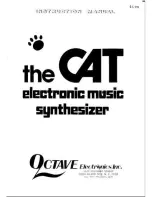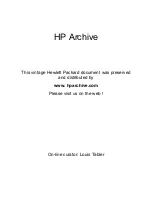Quick Start
This chapter gives you a quick introduction into the MicroWave II/XT/XTk and its features. It
is written for those people that want to get a quick success without reading tons of manual
stuff. Although the MicroWave II/XT/XTk is a very complex device with many capabilities,
its basic operation is quite easy to understand. But there are also more complicated things
that make it necessary to take a deeper look into this manual from time to time.
Basic Setup
1. Press the
Power
button
햶
to switch on the MicroWave II/XT/XTk. The display
햳
will show a startup message which disappears after a few seconds.
2. When you want to switch off the power, press and hold the
Power
button
햶
again. The display now shows a countdown from 10 to 0. When 0 is reached, the
MicroWave is switched off. If you release the
Power
button before, nothing will
happen. This is just a precaution to prevent data loss by accidently hitting the
button.
3. Before you can start playing the MicroWave II/XT/XTk, you have to ensure that its
MIDI receive channel is set properly. When you power up for the very first time,
channel 1 is selected. To change the setting, press the
Utility
button
햷
. The display
now shows:
Use the first value dial
햾
below the display to change the MIDI receive channel.
Sound Mode
In Sound mode, the MicroWave II/XT/XTk can play one sound at a time. You can select
between 256 Sound programs, which are organised in two banks
A001…B128 and
B001…B128.
Selecting Sound Programs
1. Press the
Play
button
햽
to return to the program select page. The display now
shows the program number and the name of the currently selected program:
Play some notes on your MIDI keyboard and listen to the sound.
2. If you want to adjust the MicroWave II/XT/XTk’s volume, use the rightmost value
dial, labeled
Main Vol.
3. Use the Page Dial
햴
to select other sound programs. Turning the dial clockwise
increases the program number, turning the dial counterclockwise decreases it. On
the XTk, you can also use the numeric keys
헁
to enter a 2 or 3 digit program
number in the range 001…128.
Editing Sound Parameters via Play Access
Now it is time to do some edits on a sound program. The easiest way for editing sound
parameters is using the so-called
Play Access
page.
Play Sound A001
|
Mode
|Main Vol.
Saw Repeat
WMF |
Sound
|
100
Channel |PrgChange|BendRange|Device ID
01
|
multi
|
012
|
000
16
User’s Manual MicroWave II • MicroWave XT • XTk