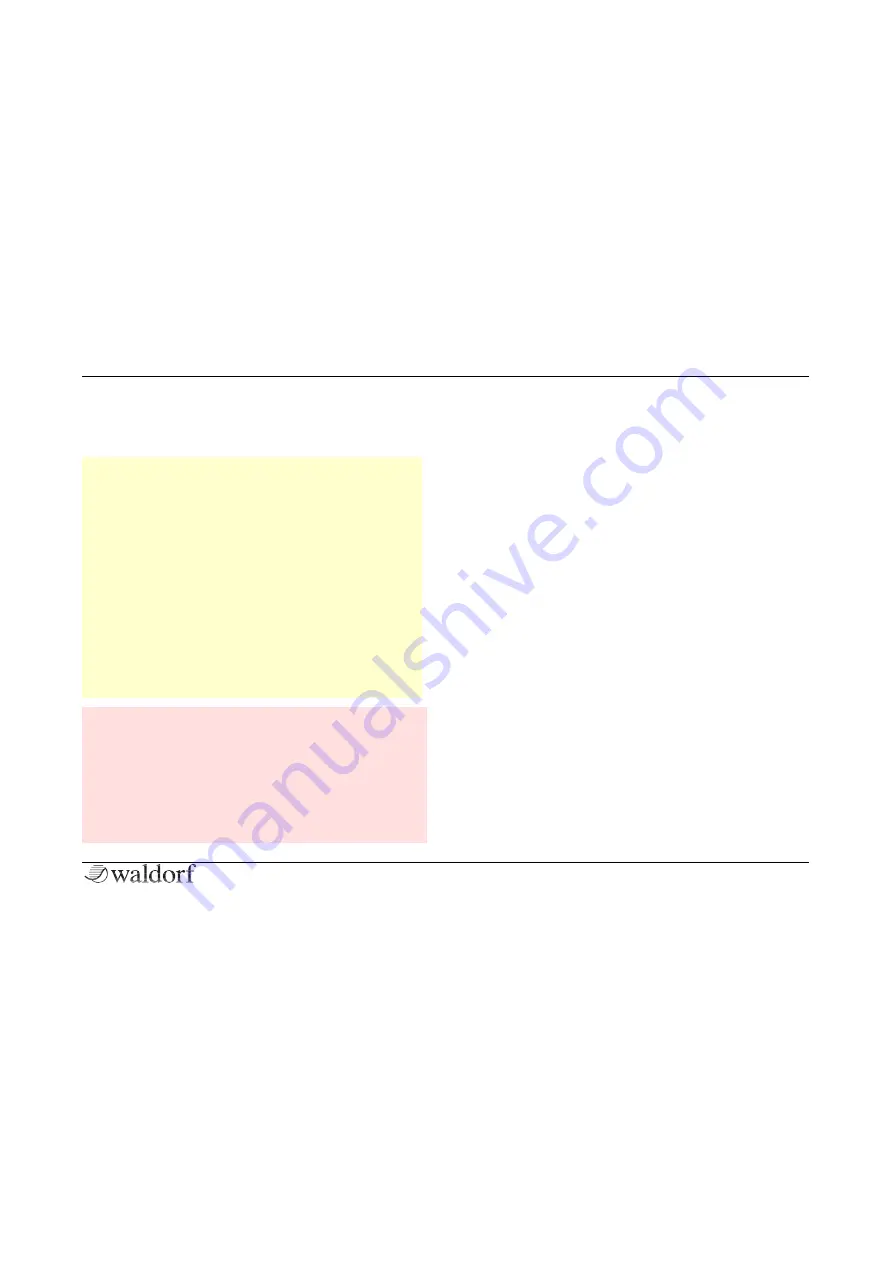
Setup and Connections
10
STVC Quickstart
8.
Then switch on your computer (if connected), the
mixing console and finally the amplifier or active
monitor speakers.
r
The overall volume of the STVC can be controlled
with the
Master Volume
dial. This also affects the
Headphones
output.
r
If you do not choose to connect a mixing console,
you can patch the STVC’s output signals directly to
an amplifier or an audio interface. Use an input
usually called Line, Aux or Tape input.
r
The STVC’s audio outputs deliver unbalanced line
levels. When connecting to an amplifier, a mixing
console or an audio interface with automatic balan-
ced/unbalanced sensing inputs, please make sure to
use TS mono jack cables and not TRS stereo jack
cables.
s
Before connecting and disconnecting the STVC to a
power supply source, turn your amp’s volume con-
trol all the way down to avoid damage due to on/off
switching noise. The STVC produces a high level out-
put signal. Please take care that the connected play-
back device is suitable for the high level of an
electronic instrument. Never use the microphone or
phono input of the connected amp!
The Rear Panel Connections
The STVC provides an analog stereo audio output and a
headphones output. Both outputs are affected by the set-
ting of the Master Volume control. Use 2 TS mono jack
cables to connect the Audio output to a mixer.
Audio Output
Connect the left and right jack with 1/4-inch mono plugs
for using STVC as stereo device. If you want to use it as
mono device, only connect the
Right/Mono
jack of the
output pair with a 1/4 inch mono plug and make sure not
to connect any cable into the
Left/Stereo
jack.
Headphones Output
Here you can connect any headphone with a 1/4-inch
stereo plug. The headphone output uses the same signal as
the main output.
Pedal/Line Inputs
The
Line
input allows you either to connect any suitable
expression pedal or a mono jack to send a line audio signal
into the STVC.


































