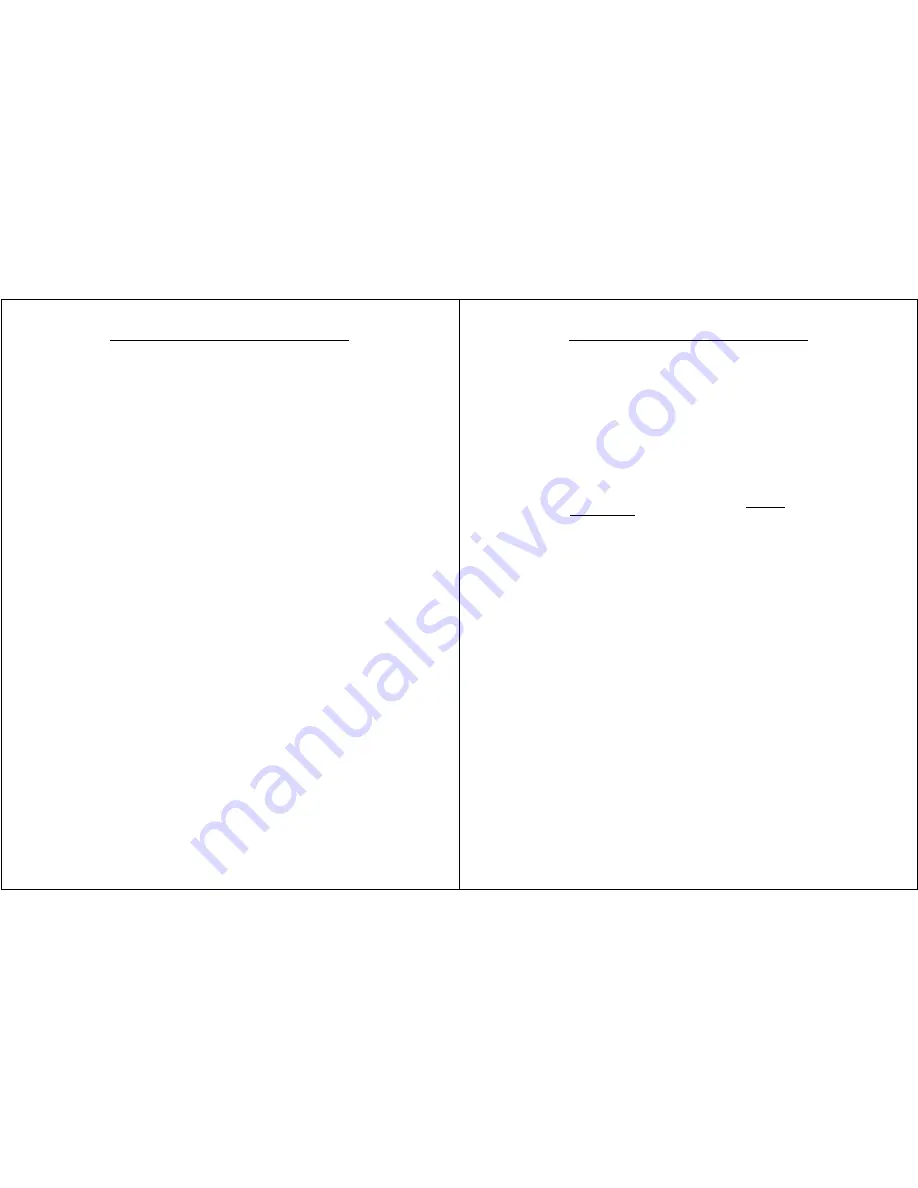
Chapter 2 – Hardware Operation
WalkAbout Computers HAMMERHEAD RT User’s Guide – V030105
19
Batteries beyond one year of service may experience shorter run times.
WalkAbout recommends replacing your batteries once a year or every
400-500 charge/discharge cycles for optimal battery performance.
Where to purchase replacement batteries
The Hammerhead uses long lasting Lithium Ion batteries that are custom
made for WalkAbout Computers. If you need to purchase replacement
batteries for your Hammerhead computer, contact your WalkAbout sales
representative. Do not substitute any other batteries. Substituting
batteries may result in a void warranty.
How to store batteries when they’re not in use
The following storage tips will help you optimize the capacity and
performance of your batteries.
•
If the battery will not be in use for a month or longer, it is
recommended that it is removed from the computer for storage.
•
Store batteries in a cool, dry place.
•
Do not leave batteries in direct sunlight during the summer
months or any other unusually hot location.
•
Do not expose battery terminals to metal objects or moisture,
which may short-circuit your battery.
•
For long-term storage, store batteries below 50% state of charge
because the deterioration of battery capacity is slower at lower
state of charge. However, do not store batteries in a fully
discharged state.
Safety and handling considerations for your batteries
To make the batteries as safe as possible, Walkabout Computers, along
with our approved vendors, has incorporated several built in safety
features to protect the pack. The safety circuit in your battery cannot
protect against handling abuse. Please use the following safety rules
when handling and using Lithium Ion batteries.
•
Do not expose the batteries to extremely high temperatures. Do
not dispose of batteries in fire.
•
Do not short circuit the battery or reverse polarity. Avoid placing
batteries around metal objects such as keys, pocket change,
paper clips and jewelry.
Chapter 2 – Hardware Operation
WalkAbout Computers HAMMERHEAD RT User’s Guide – V030105
20
•
Do not let children play with batteries.
•
Do not crush, dent or allow any deformation of the battery.
•
Do not disassemble or open the batteries or try to alter or bypass
the safety circuit.
•
Do not allow the battery to get wet.
•
Avoid exposing the battery to extremely humid environments.
•
Avoid exposing the batteries to electrostatic discharge.
•
Avoid extreme shock and vibration to the battery. Avoid dropping
the battery.
•
Do not use or connect the battery to any other devices.
•
Do not allow batteries to remain discharged for long periods of
time.
Disposing of your batteries
The batteries used in WalkAbout’s Hammerhead Computers are not
considered hazardous waste by EPA regulations; however local
regulations may require specific methods of disposal. We strongly
encourage recycling. WalkAbout will be happy to recycle batteries for
you. Please contact your area representative.
Battery tips for the best performance
•
Fully discharge your battery before recharging.
•
Fully charge within 24 hours of discharge.
•
Battery charging should be done at temperatures between 0°C
to 45°C, preferably room temperature.
•
Discharging should be done at temperatures between –10°C to
+60°C, preferably room temperature.
•
Store your battery at temperatures between 20°C to +60°C. Do
not store batteries in a fully discharged state.
Calibrating Batteries
Periodically, batteries require calibration to improve accuracy of the
battery gauge. To ensure that the batteries are operating accurately and
at their best performance levels, we offer a Smart battery charger that
will perform the calibration procedure for you. (WalkAbout Model Number
900125-001
)
This Smart battery charger is based on Intel’s System Management Bus
(SMBus) interface for Advanced Configuration and Power Interface
(ACPI). In addition to calibration, the charger can fully charge two











































