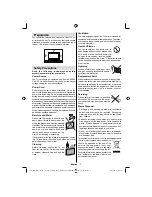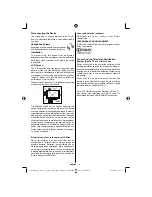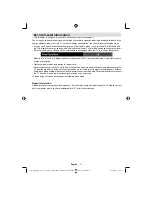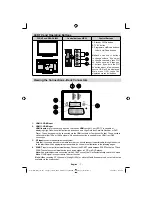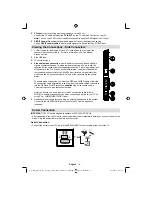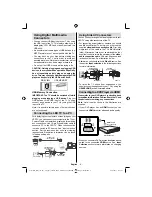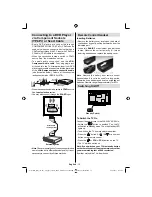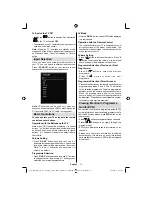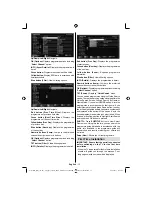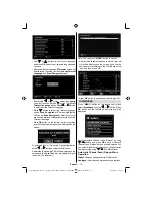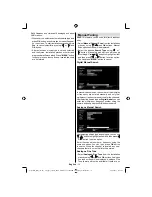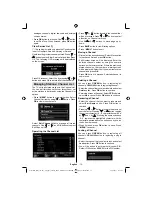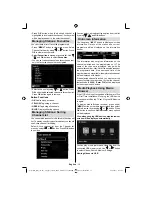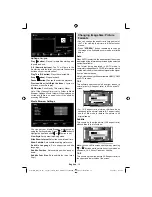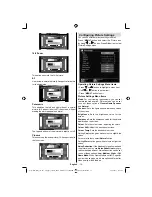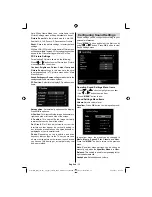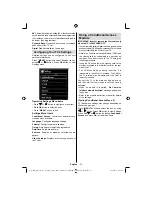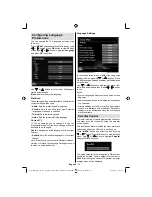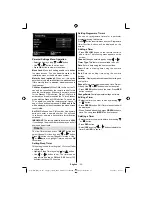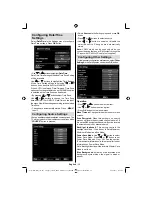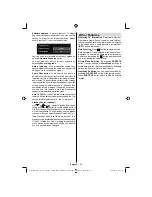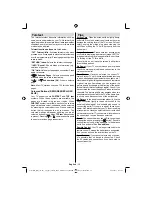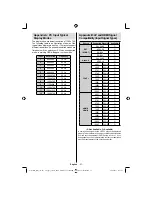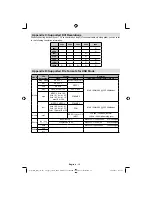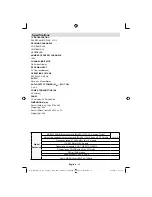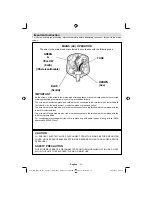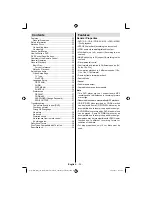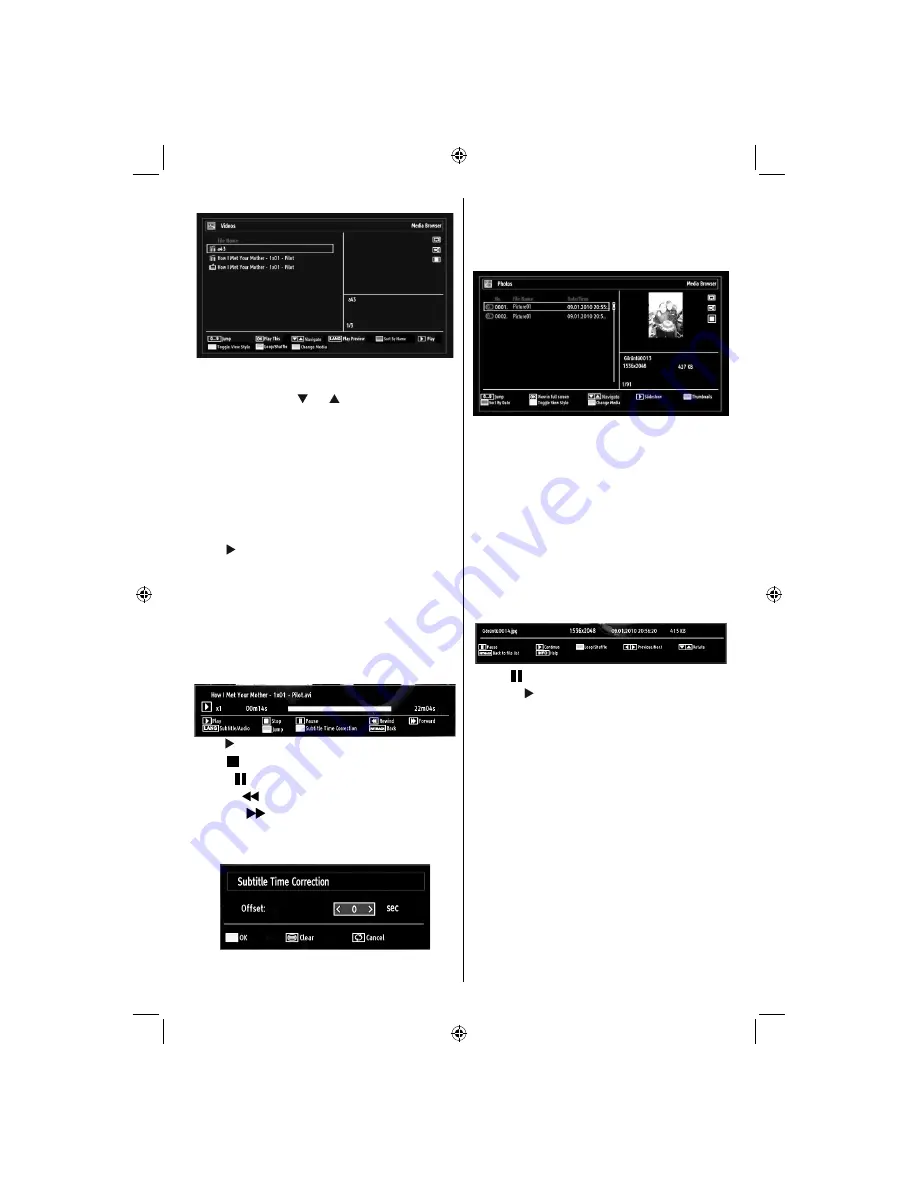
English
- 17 -
When you select Videos from the main options,
available video
fi
les will be
fi
ltered and listed on this
screen. You can use “ ” or “ ” button to select a video
fi
le and press
OK
button to play a video. If you select
a subtitle
fi
le and press
OK
button, you can select or
deselect that subtitle
fi
le. The following menu will be
displayed while playing a video
fi
le:
Jump (Numeric buttons)
: The TV will jump to the
fi
le starting with the letter you input via the numeric
buttons on your remote control.
Play This (OK button)
:
Plays the selected
fi
le.
Up/Down
: Navigate.
Play ( button)
: Plays all media
fi
les starting with
the selected one.
Lang (Play Preview)
: Displays selected
fi
le in a small
preview screen.
RED Button
: Sorts
fi
les by name.
YELLOW
Button
: Toggles viewing style.
GREEN
Button
: Activates Loop/Shuf
fl
e functions.
BLUE Button
: Changes media type.
Play ( button):
Starts the video playback.
Stop ( button)
: Stops the video playback.
Pause ( button)
: Pause the video playback.
Rewind (
button)
: Goes backward.
Forward (
button)
: Goes forward.
Subtitle/Audio (LANG. button)
: Sets subtitle/Audio.
Yellow
: Opens subtitle time correction menu.
Press
SWAP
button to switch back to previous
menu.
Viewing Photos via USB
When you select Photos from the main options,
available image
fi
les will be
fi
ltered and listed on this
screen.
Jump (Numeric buttons)
: Jump to selected
fi
le using
the numeric buttons.
OK
: Views the selected picture in full screen.
Up/Down
: Navigate.
Slideshow (GREEN button)
: Starts the slideshow
using all images.
GREEN Button
: Views images in thumbnails.
RED Button
: Sorts
fi
les by date.
INFO
: Changes
fi
lter options.
YELLOW Button
: Change view style.
BLUE Button
: Changes media type.
Slideshow Options
Pause ( button)
: Pauses the slideshow.
Continue ( button)
: Continues the slideshow.
Previous/Next (Left/Right buttons)
: Jumps to
previous or next
fi
le on slideshow.
Rotate (Up/Down buttons)
: Rotates the image using
up/down buttons.
Loop/Shuf
fl
e (GREEN button)
: Press once to disable
Loop. Press again to disable both Loop and Shuf
fl
e.
Press once more to enable only Shuf
fl
e. Press again
to enable all. You can follow the disabled functions
with the change of the icons.
RETURN
: Back to
fi
le list.
INFO
: Displays help screen.
Listening to Music via USB
When you select Music from the main options,
available audio
fi
les will be
fi
ltered and listed on this
screen.
01_MB60_[GB]_(01-TV)_woypbpr_1910UK_IDTV_NICKEL16_24940LED_10075239_50199287.indd 17
01_MB60_[GB]_(01-TV)_woypbpr_1910UK_IDTV_NICKEL16_24940LED_10075239_50199287.indd 17
20.09.2011 16:36:48
20.09.2011 16:36:48
Summary of Contents for SaorView WP24LEDVD
Page 41: ...50199287...