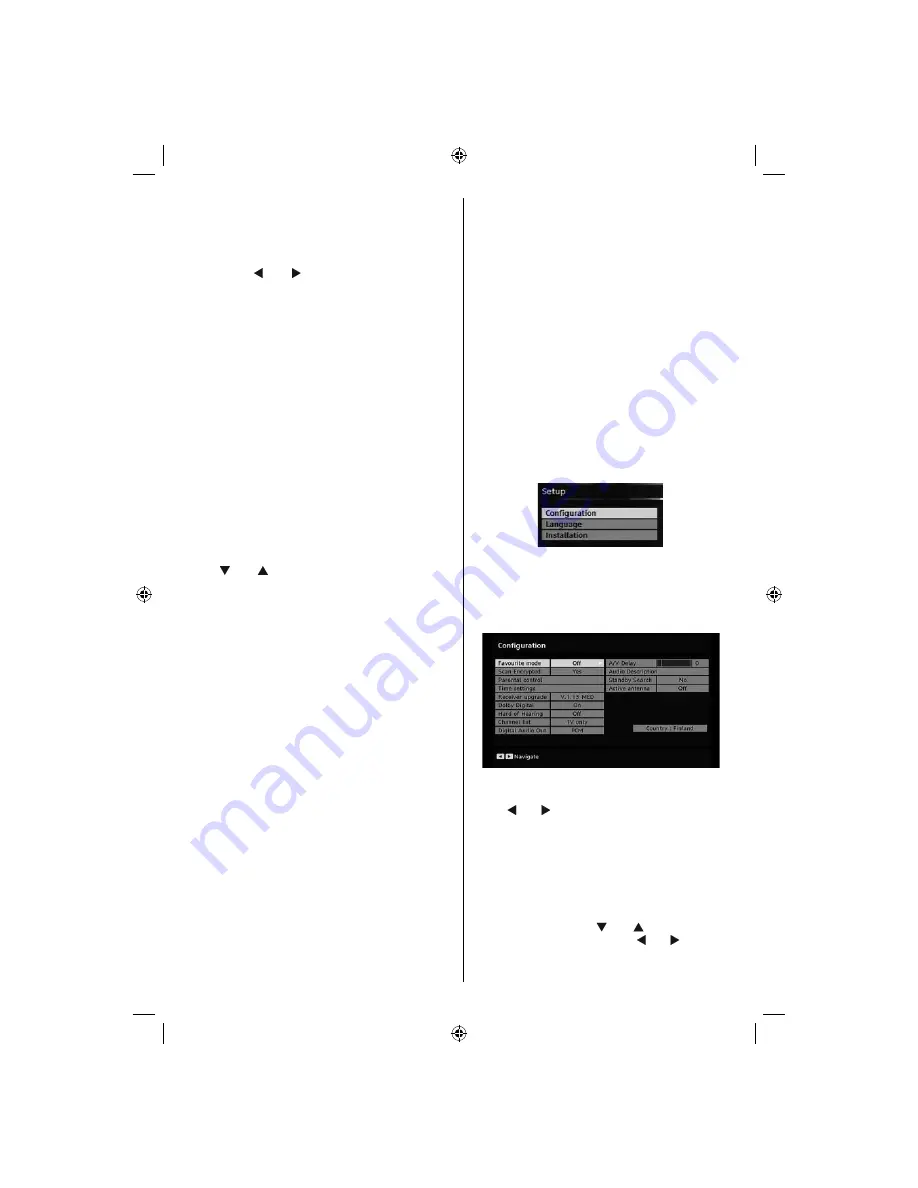
English
- 15 -
To display timers window, press either
TIME
button
on the remote control or activate the item from the
main menu. To add a timer, press the
YELLOW
button on the remote control. Then “
Add Timer
”
window appears.
Channel
: “ ” or “ ” keys will navigate the user
through the TV or Radio list.
Date:
Starting date is entered via the Left/Right or
the numeric buttons.
Start
: Starting time is entered via the Left/Right or
the numeric buttons.
End:
Ending time is entered via the Left/Right or the
numeric buttons.
Duration:
Displays the duration of the recording.
Duration item will be automatically displayed after the
starting and ending times are entered.
Change / Delete
: permits or prohibits any modifi cations
for other users.
You can save the adjustments by pressing the
GREEN
key or cancel the process by pressing the
RED
button.
You can edit the list via
GREEN
key and delete with
the
RED
button.
Common Interface
Press
M
button to display the main menu and use
the “
” or “
” buttons to highlight the “
Common
Interface
” line and press
OK
button.
It is required to subscribe to a pay channel company
to view the pay channels of the Digital Terrestrial
broadcasting.
Obtain the Conditional Access Module (CAM) and
the viewing card by subscribing to a pay channel
company, then insert those to the Television using
the following procedure.
• Switch off the TV and unplug from the mains.
• Insert the CAM, and then the viewing card to the
slot.
• The CAM should be correctly inserted, it is impossible
to insert fully if reversed. The CAM or the TV terminal
may be damaged if the CAM is forcefully inserted.
• Connect the TV to the mains supply, switch on
and then wait for few moments until the card is
activated.
• Some CAMs may require the following set up.
Please set the CAM by entering the DIGITAL TV
menu, Common Interface then pressing OK button.
(CAM set up menu is not displayed when it is not
required.)
•To see the viewing contract information:
• Enter DIGITAL TV; press
M
button, then highlight
Common Interface and press
OK
button.
• When no module is inserted, “
No Common
Interface module detected
” message appears on
the screen.
• Refer to the module instruction manual for details
of the settings.
NOTE: Insert or remove the CI module only when the
TV is in STANDBY mode or SWITCHED OFF.
TV Setup
You can use this item to display the TV functions.
The digital TV Setup menu screen is accessed from
the main menu. Press the
M
button to display the main
menu and use or buttons to highlight “
TV Setup
”.
Press
OK
button to display TV Setup menu screen.
You can fi nd detailed information for all menu items
in “
Analogue TV Menu System
” section.
Setup
The adjustments in this menu are given as the
following:
Confi guration
You can confi gure the settings of your TV. Select
Confi guration
from Setup menu and press
OK
to
view this menu. Press the
EXIT
button on the remote
control to exit.
Favourite Mode
Use this function to enable or disable favourite mode.
Press “ ” or “ ” button to set this function as on or
off.
Scan Encrypted
Scan Encrypted Channel feature will always be ON
after performing first time installation. When this
setting is on, search process will locate the encrypted
channels as well. If it is set as OFF manually, encrypted
channels will not be located while in automatic search
or manual search. Use “
” or “
” button to select
Scan Encrypted and then press “ ” or “ ” button to
set this setting as On or Off.
01_MB37_[GB]_19880W_1205UK_IDTV_BRONZE13_10066749_50160784.indd 15
01_MB37_[GB]_19880W_1205UK_IDTV_BRONZE13_10066749_50160784.indd 15
15.12.2009 13:26:03
15.12.2009 13:26:03
















































