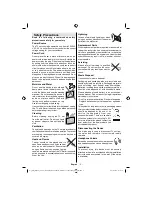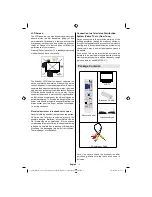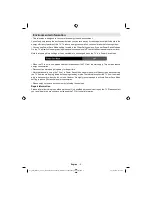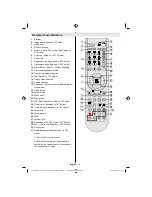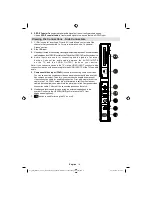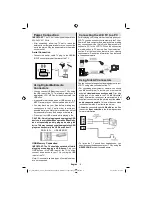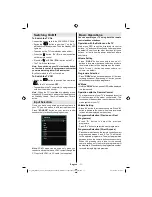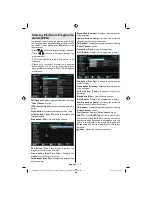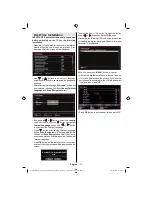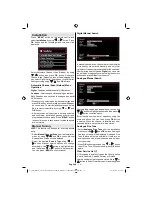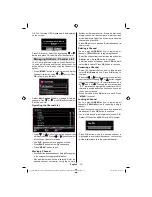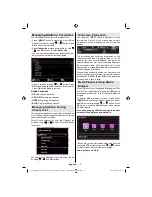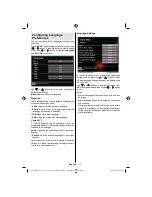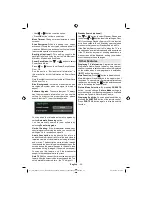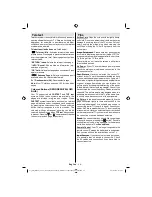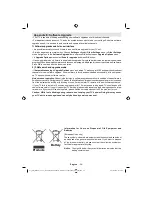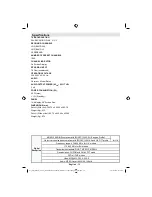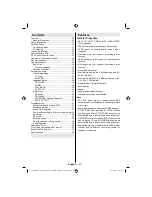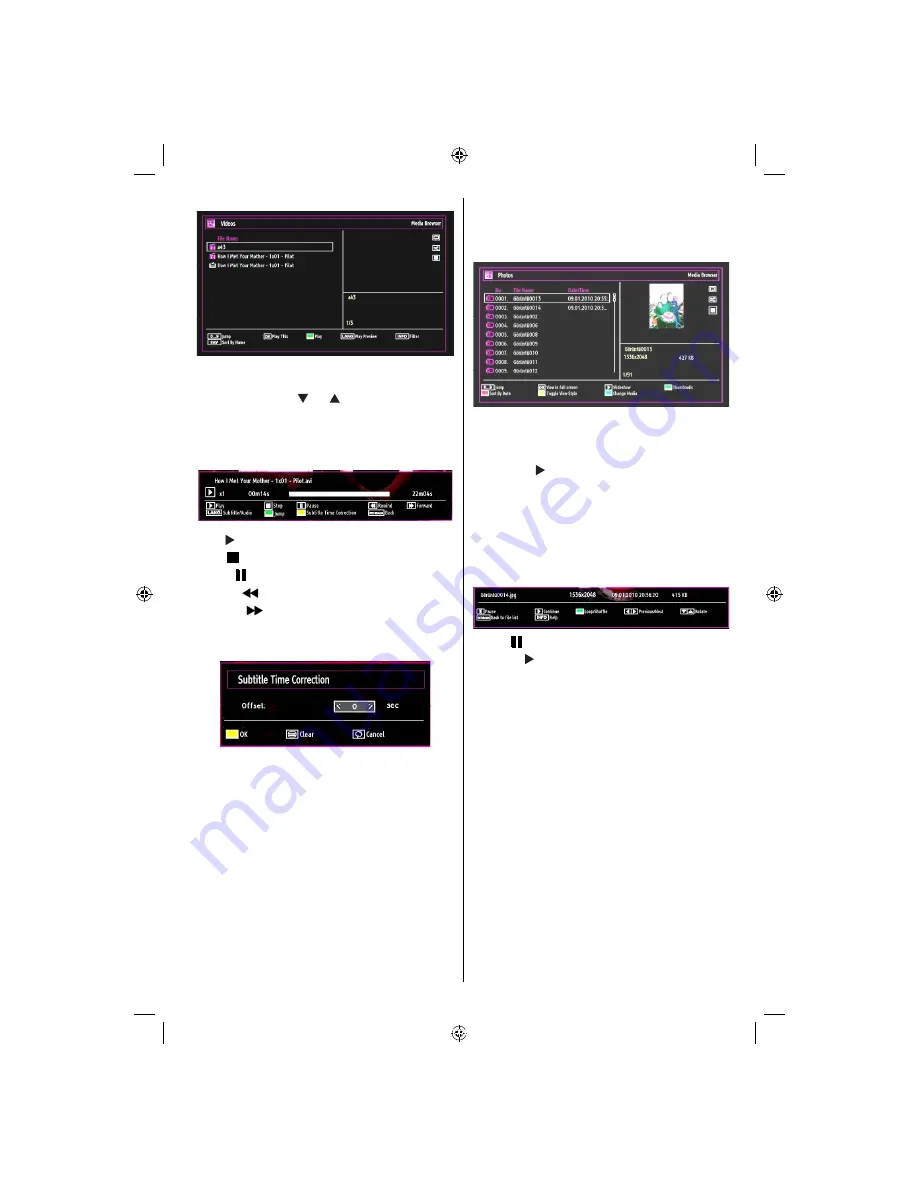
English
- 17 -
When you select Videos from the main options,
available video les will be ltered and listed on this
screen. You can use “ ” or “ ” button to select a video
le and press
OK
button to play a video. If you select
a subtitle le and press
OK
button, you can select or
deselect that subtitle le. The following menu will be
displayed while playing a video le:
Play ( button)
: Starts the video playback.
Stop (
button)
: Stops the video playback.
Pause ( button)
: Pause the video playback.
Rewind (
button)
: Goes backward.
Forward (
button)
: Goes forward.
Subtitle/Audio (LANG. button)
: Sets subtitle/Audio.
Yellow
: Opens subtitle time correction menu
Press
RETURN
button to switch back to previous
menu.
Viewing Photos via USB
When you select Photos from the main options,
available image les will be ltered and listed on this
screen.
0...9 (Jump) (Numeric buttons)
: Jump to selected
le using the numeric buttons.
OK
: Views the selected picture in full screen.
Slideshow ( button)
: Starts the slideshow using
all images.
GREEN button
: Views images in thumbnails.
RED button
: Sorts les by date.
YELLOW
button
: Toggles viewing style.
BLUE button
: Changes media type.
Slideshow Options
Pause ( button)
: Pauses the slideshow.
Continue ( button)
: Continues the slideshow.
Previous/Next (Left/Right buttons)
: Jumps to
previous or next le on slideshow.
Rotate (Up/Down buttons)
: Rotates the image using
up/down buttons.
Loop/Shuf e (GREEN button)
: Press once to disable
Loop. Press again to disable both Loop and Shuf e.
Press once more to enable only Shuf e. Press again
to enable all. You can follow the disabled functions
with the change of the icons.
RET./BACK
: Back to le list.
INFO
: Displays help screen.
01_[GB]_MB60_(01-TV)_1900UK_IDTV_26883W_NICKEL16_10070464_50177852.indd 17
28.10.2010 13:10:34
Summary of Contents for WP2640DVD
Page 42: ...50177852...