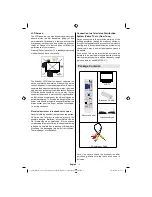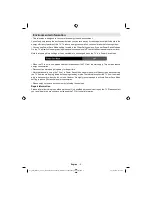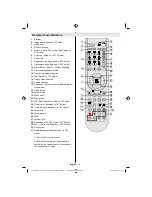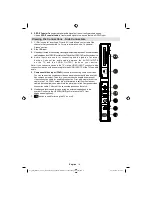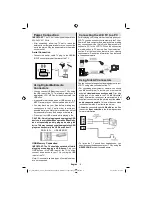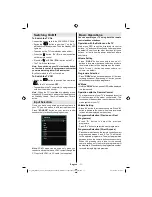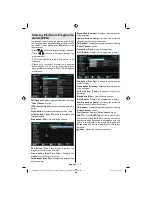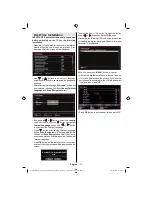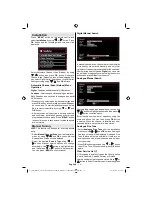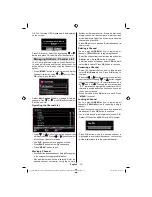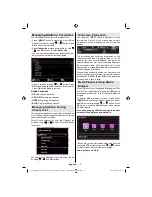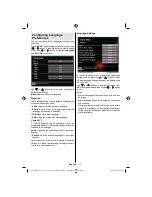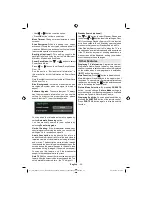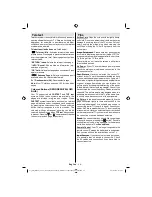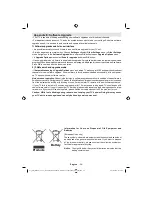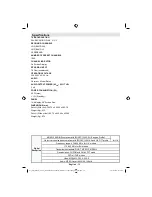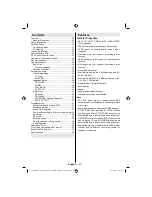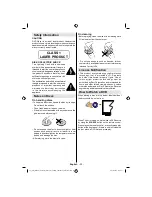English
- 18 -
Viewing Music via USB
When you select Music from the main options,
available audio les will be ltered and listed on this
screen.
0..9 (Numeric buttons)
: Jumps to the selected le.
Play This (OK button)
: Plays the selected le.
Play (GREEN button)
: Plays all media les starting
with the selected one.
Stop (RED button)
: Stops playback.
Pause (YELLOW button)
: Pauses the selected
playback.
Previous/Next (Left/Right buttons)
: Jumps to
previous or next le to play.
FAV
: Sorts les by Title,Artist or Album.
INFO
: Changes lter options.
Loop/Shuf e (Blue button)
: Press once to disable
Loop. Press again to disable both Loop and Shuf e.
Press once more to enable only Shuf e. Press again
to enable all. You can follow the disabled functions
with the change of the icons.
Media Browser Settings
You can set your Media Browser preferences by
using the Settings dialog. Press “ ” or “ ” button to
highlight an item and use “ ” or “ ” button to set.
View Style
:
Sets default browsing mode.
Slide Show Interval
:
Sets slide show interval time.
Show Subtitle
:
Sets subtitle enabling preference.
Subtitle Language
:
Sets supported subtitle
language.
Subtitle Position
:
Sets subtitle position as up or
down.
Subtitle Font Size
: Sets subtitle font size (max.
54pt).
Changing Image Size: Picture
Formats
Programmes can be watched in different picture
•
formats, depending on the transmission received.
You can change the aspect ratio (image size) of
•
the TV for viewing the picture in different zoom
modes.
Press
•
“SCREEN”
button repeatedly to change
the image size. Available zoom modes are listed
below.
Auto
When a
WSS (Wide Screen Signalling)
signal, which
shows the aspect ratio of the picture, is included in
the broadcast signal or the signal from an external
device, the TV automatically changes the
ZOOM
mode according to the
WSS
signal.
When the
•
AUTO
mode does not function correctly
due to poor
WSS
signal quality or when you want to
change the
ZOOM
mode, change to another
ZOOM
mode manually.
16:9
This uniformly stretches the left and right sides of a
normal picture (4:3 aspect ratio) to ll the wide TV
screen.
For 16:9 aspect ratio pictures that have been
•
squeezed into a normal picture (4:3 aspect ratio),
use the
16:9
mode to restore the picture to its
original shape.
Subtitle
This zooms up the wide picture (16:9 aspect ratio)
with subtitles to the full screen.
01_[GB]_MB60_(01-TV)_1900UK_IDTV_26883W_NICKEL16_10070464_50177852.indd 18
28.10.2010 13:10:35
Summary of Contents for WP2640DVD
Page 42: ...50177852...