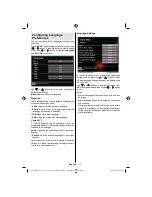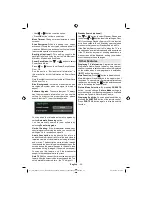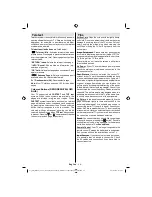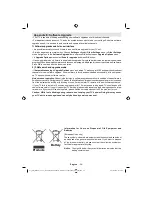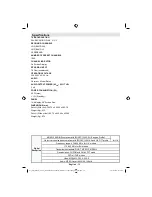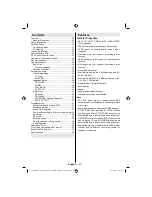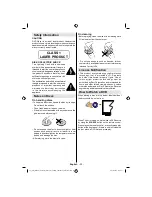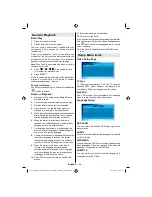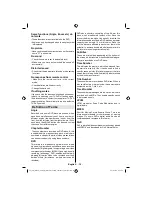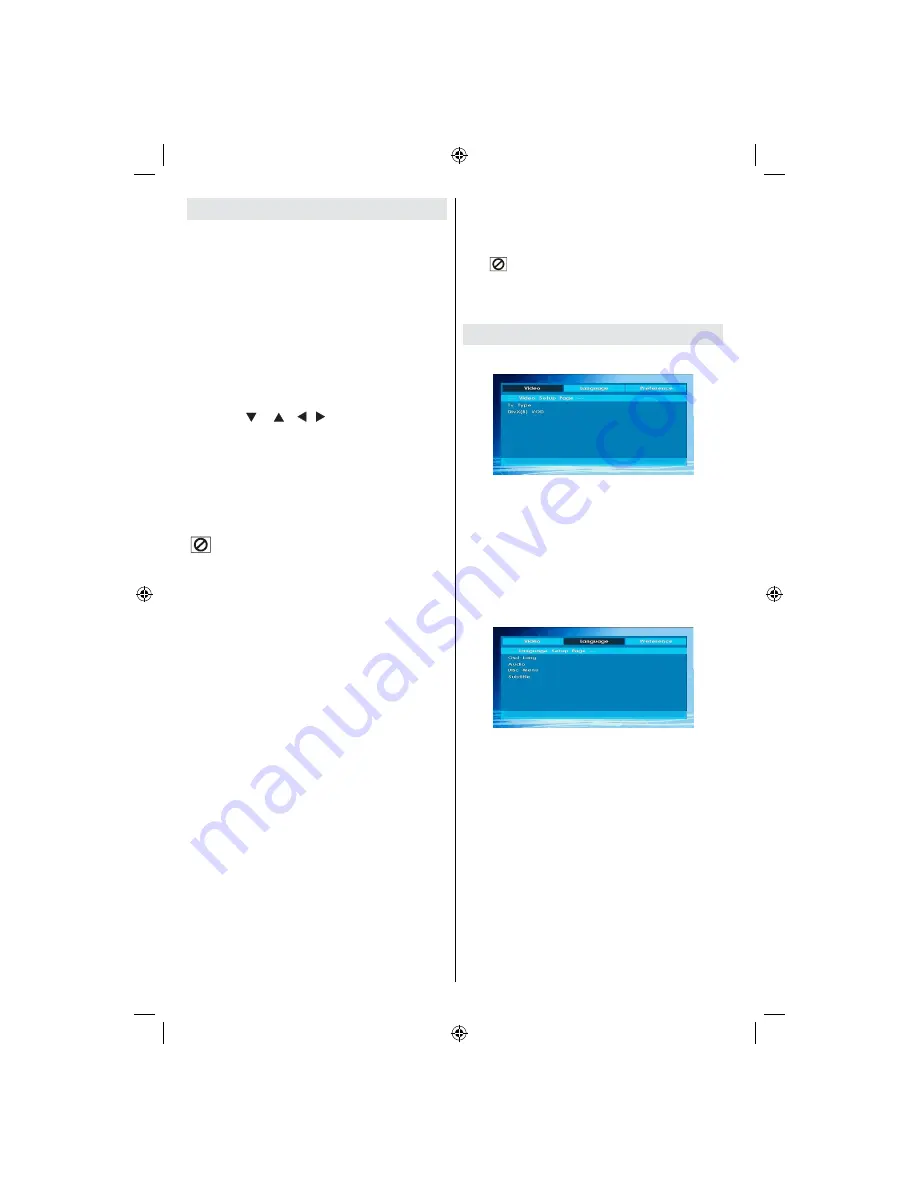
English
- 36 -
General Playback
Basic Play
Press on the power button
1.
Please insert a disc to the loader.
2.
The disc will be automatically loaded and play
commences if the disc does not have any menus
recorded on it.
A menu may appear on the TV screen after a few
moments or the lm may start immediately after the
introduction of the Film Company. This behaviour
depends on the disc content and may change.
Note: Step 3 and 4 is available only when a menu is
recorded on the disc.
Press “
3.
” / “ ” / / or the number button
(s) to select the preferred title.
Press SELECT.
4.
Play of the selected items now starts.The played item
may be a motion picture, a still picture or another
submenu depending on the disc.
For your reference:
If an action corresponding to a button is prohibited the
“
” symbol appears.
Notes on Playback:
No sound will be heard during Rapid advance
1.
or Rapid reverse.
No sound will be heard during Slow motion play.
2.
Reverse slow motion play is not available.
3.
In some cases, the subtitle language is not
4.
changed immediately to the selected one.
When the preferred language is not selected even
5.
after pressing the button several times, it means
that the language is not available on the disc.
When the player is restarted or the disc is
6.
changed, the subtitle selection is automatically
changed back to the initial settings.
If a language is selected, not supported by the
7.
disc, the subtitle language will automatically be
set to the disc’s priority language.
Usually a circulation will happen while switching
8.
to another language, that is you can cancel
the subtitle by pressing this button a number of
times until “Subtitle Off” appears on the screen.
When the power is turned on or the disc is
9.
removed, the language heard is the one
selected at the initial settings. If this language
is not recorded on the disc, only the available
language on the disc will be heard.
Some DVDs may not contain root and/or title
10.
menus.
Reverse stepping is not available.
11.
For your convenience:
12.
If you attempt to enter a number greater than the total
time of the current title, the time search box disappears
and “
Input Invalid” message appears on up-left
corner of screen.
Slide Show is disabled when the ZOOM mode
13.
is on.
Setup Menu Items
Vıdeo Setup Page
TV Type
TV Type is only available as ‘PAL’. The TV set also
supports NTSC signal; however, the signal will be
converted to PAL when it appears on the screen.
DivX VOD
DivX VOD provides the convenience of streaming
video in terms of quality and performance.
Language Setup
OSD LANG
You can select the default OSD language of the
player menus
AUDIO
You can select the default audio language if supported
by the DVD disc.
DISC MENU
You can select the DVD’s disc menu language among
these languages. Disc menu appears in the selected
language, if supported by the DVD disc.
SUBTITLE
You can select the default subtitle language if
supported by the DVD disc.
02_[GB]_MB60_(02-DVD)_WDIVX_1900UK_10070464_50177852.indd 36
28.10.2010 13:28:33
Summary of Contents for WP2640DVD
Page 42: ...50177852...