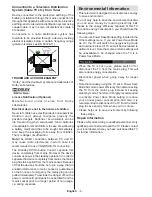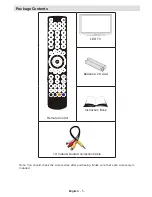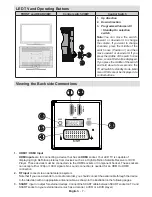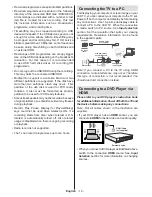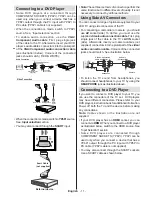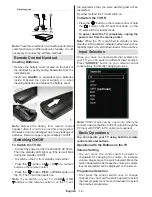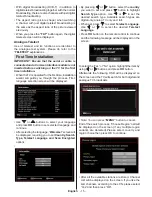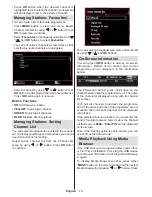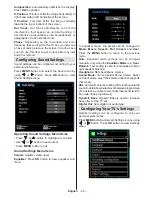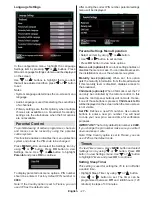English
- 14 -
(RECORD): the TV will start to record the
selected programme. You can press again to stop
the recording.
Red button (Prev Day):
Displays the programmes
of previous day.
Green button (Next day):
Displays the programmes
of the next day.
Yellow button (Zoom)
: Expands programme
information.
Blue button (Filter):
Views filtering options.
Numeric buttons (Jump)
: Jumps to the preferred
channel directly via numeric buttons.
INFO (Details):
Displays the programmes in detail.
OK (Options):
Views/records or sets timer for future
programmes.
TXT (Search):
Displays “
Guide Search
” menu.
SUBTITLE:
Press
SUBTITLE
button to view Select
Genre menu. Using this feature, you can search the
programme guide database in accordance with the
genre. Info available in the programme guide will
be searched and results matching your criteria will
be listed.
SWAP(Now)
: Shows the current programme.
(RECORD): the TV will start to record the
selected programme. You can press again to stop
the recording.
Recording via EPG Screen
IMPORTANT: To record a programme, you should
first connect a USB disk to your TV while the TV is
switched off. You should then switch on the TV to
enable recording feature. Otherwise, recording feature
will not be available.
(RECORD): the TV will start to record the selected
progamme. You can press again to stop the recording.
Note: Switching to a different broadcast or source is
not available during the recording.
/
: Page left / Page right.
Programme Options
In EPG menu, press the OK button to enter the “Event
Options” menu.
Select Channel
In EPG menu, using this option, you can switch to the
selected channel.
Record / Delete Record Timer
IMPORTANT: To record a programme, you should
first connect a USB disk to your TV while the TV is
switched off. You should then switch on the TV to
enable recording feature. Otherwise, recording feature
will not be available.
•
After you have selected a programme in EPG menu,
press the
OK
button and and
Options
screen will
be displayed. Select “
Record
” option and press the
OK
button. After this operation, a recording becomes
set to the selected programme.
•
To cancel an already set recording, highlight that
programme and press the
OK
button and select
the option “
Delete Rec. Timer
”. The recording will
be cancelled.
Note: You cannot switch to any other channel or
source while there is an active recording on the
current channel.
Set Timer / Delete Timer
After you have selected a programme in EPG menu,
press the
OK
button and and
Options
screen will
be displayed. Select “
Set Timer on Event
” option
and press
OK
button. You can set a timer for future
programmes.
To cancel an already set reminder, highlight that
programme and press the
OK
button. Then select
“
Delete Timer
” option. The timer will be cancelled.
Note: It is not possible to record or set timer for two
or more individual events at the same time interval.
Digital Teletext (** for UK only)
• Press the
“TXT”
button.
•
The digital teletext information appears.
•
Operate it with the coloured buttons, cursor buttons
and
OK
button.
The operation method may differ depending on the
contents of the digital teletext.
Follow the instructions displayed on digital teletext
screen.
•
When the
“TXT”
button is pressed, the TV returns
to television broadcasting.
Summary of Contents for WP32ELED
Page 38: ...50234425...