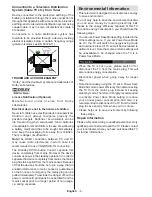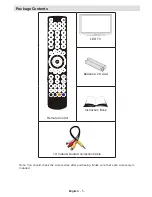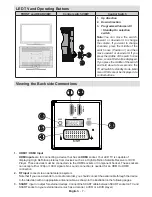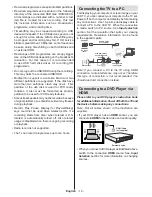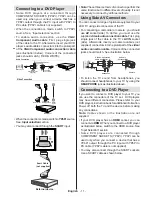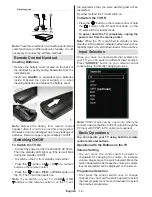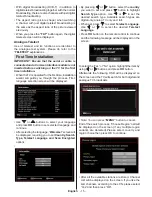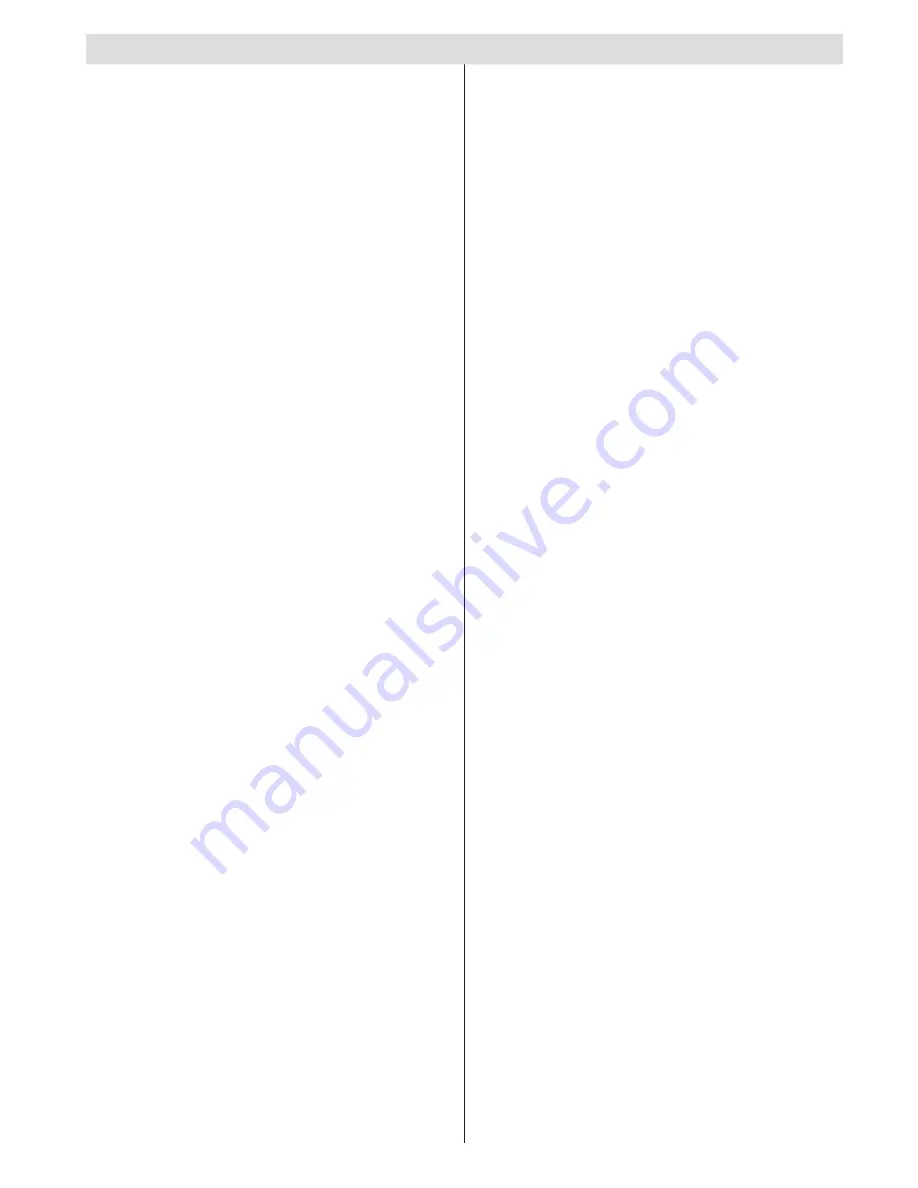
English
- 1 -
Contents
Features ................................................................. 2
Preparation ............................................................. 2
Safety Precautions ................................................. 2
Connection to a Television Distribution System
(Cable TV etc.) from Tuner ................................. 4
Repair Information .............................................. 4
Package Contents .................................................. 5
Remote Control Buttons ......................................... 6
LED TV and Operating Buttons .............................. 7
Viewing the Back side Connections ....................... 7
Viewing the Connections - Side Connectors .......... 8
Aerial Connection ............................................... 9
Using USB Input ..................................................... 9
Connecting the TV to a PC ................................... 10
Connecting to a DVD Player via HDMI ................. 10
Connecting to a DVD Player..................................11
Using Side AV Connectors ....................................11
Connecting to a DVD Player..................................11
Remote Control Handset ...................................... 12
Inserting Batteries ............................................. 12
Switching On/Off ................................................... 12
To Switch the TV On ......................................... 12
To Switch the TV Off ......................................... 12
Input Selection ...................................................... 12
Basic Operations .................................................. 12
Operation with the Buttons on the TV ............... 12
Operation with the Remote Control .................. 13
Viewing Electronic Programme Guide (EPG) ....... 13
Recording via EPG Screen ............................... 14
Programme Options.......................................... 14
Digital Teletext (** for UK only) ......................... 14
Analogue Teletext ............................................. 15
First Time Installation............................................ 15
Installation ............................................................ 16
Auto Channel Scan (Retune) Menu Operation . 16
Manual Tuning ..................................................... 16
Manual Search.................................................. 16
Analogue Manual Search ................................. 16
Analogue Fine Tune.......................................... 16
Clear Service List (*) ......................................... 17
Managing Stations: Channel List .......................... 17
Operating the Channel List ............................... 17
Moving a Channel ............................................. 17
Deleting a Channel ........................................... 17
Renaming a Channel ........................................ 17
Locking a Channel ............................................ 17
Managing Stations: Favourites ............................. 18
Button Functions ............................................... 18
Managing Stations: Sorting Channel List ............. 18
On-Screen Information ......................................... 18
Media Playback Using Media Browser ................. 18
Viewing Videos via USB .................................. 19
Viewing Photos via USB ................................... 19
Slideshow Options ............................................ 20
Playing Music via USB ..................................... 20
Recordings Library............................................ 21
Media Browser Settings .................................... 21
Timeshift Recording ............................................. 21
Instant Recording ................................................. 22
Changing Image Size: Picture Formats ................ 23
Operating Picture Settings Menu Items ............ 24
Picture Settings Menu Items ............................. 24
PC Picture Settings........................................... 24
Configuring Sound Settings
.................................. 25
Operating Sound Settings Menu Items ............. 25
Sound Settings Menu Items.............................. 25
Configuring Your TV’s Settings
............................. 25
Operating Settings Menu Items ........................ 26
Settings Menu Items ......................................... 26
Using a Conditional Access Module ..................... 26
Viewing Conditional Access Menu (*) ............... 26
Language Settings ............................................ 27
Parental Control.................................................... 27
Parental Settings Menu Operation ................... 27
Timers ................................................................... 27
Setting Sleep Timer .......................................... 27
Setting Programme Timers ............................... 28
Recording Configuration
....................................... 28
Configuring Date/Time Settings
............................ 29
Configuring Source Settings
................................. 29
Configuring Other Settings
................................... 29
Operation .......................................................... 29
Other Features ..................................................... 30
Teletext ................................................................. 30
Tips ....................................................................... 31
Appendix A: PC Input Typical Display Modes ....... 32
Appendix B: AV and HDMI Signal Compatibility
(Input Signal Types) .............................................. 32
Appendix C: Supported DVI Resolutions.............. 33
Appendix E: Supported File Formats for USB
Mode..................................................................... 34
Specifications
....................................................... 35
Important Instruction ............................................. 36
Summary of Contents for WP32ELED
Page 38: ...50234425...