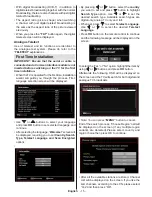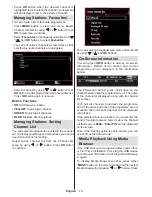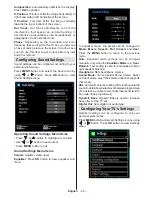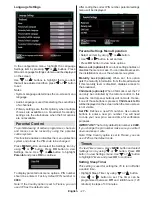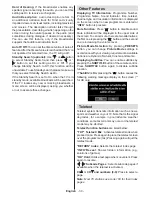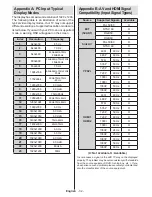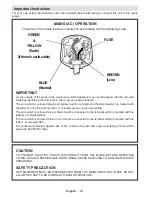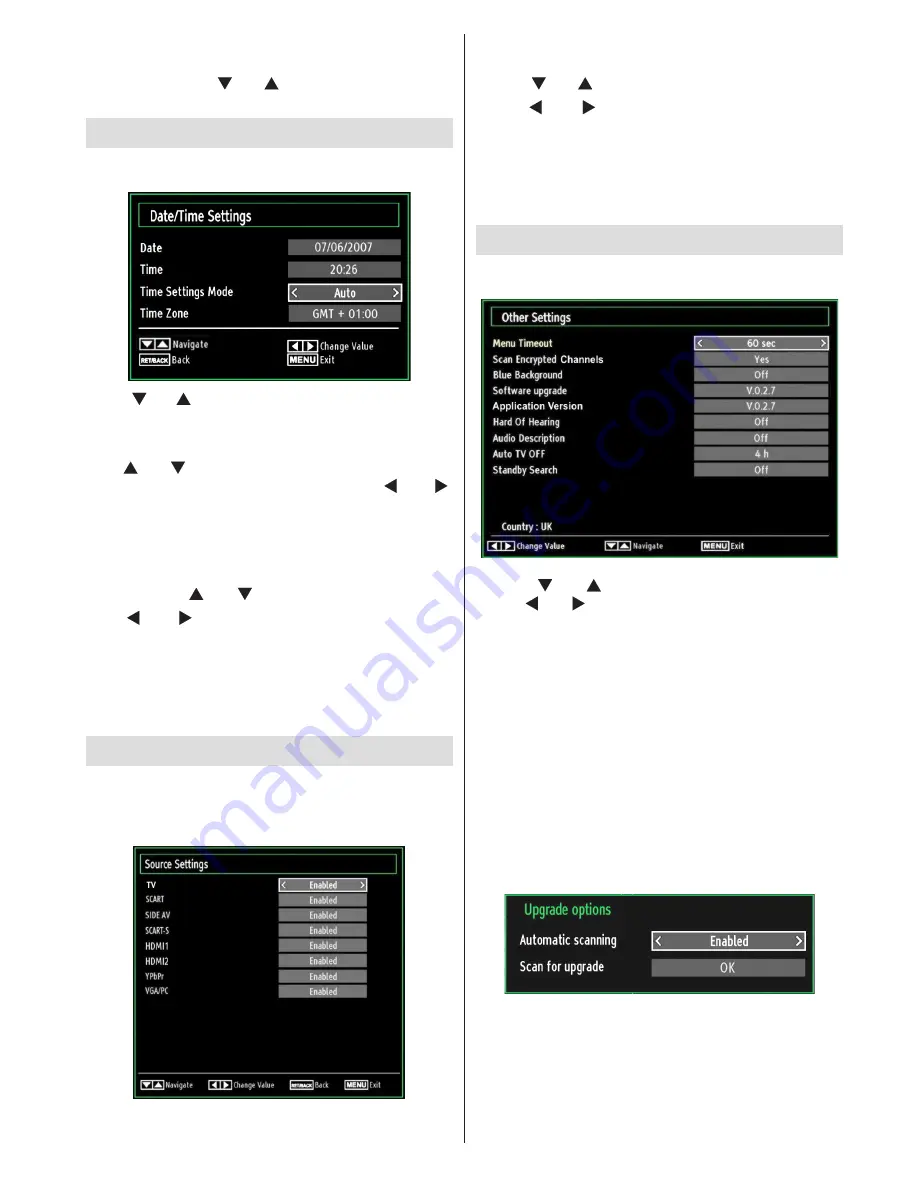
English
- 29 -
Hard Disk Info
To view the details about the USB disk, highlight Hard
Disk Info by using “ ” or “ ” key and press
OK
. USB
disk information will be displayed
Configuring Date/Time Settings
Select
Date/Time
in the Settings menu to configure
Date/Time settings. Press
OK
button.
•
Use “ ” or “ ” buttons to highlight
Date
/
Time.
Date,Time,Time Settings Mode and Time Zone Setting
will be available.
Use “ ” or “ ” buttons to highlight the Time Settings
Mode. Time Settings Mode is set using “ ” or “ ”
buttons. It can be set to AUTO or MANUAL.
When AUTO is selected, Date/Time and Time Zone
options will not be available to be set. If MANUAL
option is selected as the Time Zone can be altered:
• By pressing “
” or “ ” buttons select Time Zone.
Use “ ” or “ ” buttons to change the Time Zone
between GMT-12 or GMT+12. Date/Time on the top
of the menu list will then change according to the
selected Time Zone.
•
Changes are automatically stored. Press
MENU
to
exit.
Configuring Source Settings
You can enables or disable selected source options. The
TV will not switch to the disabled source options when
SOURCE
button is pressed.
•
Select
Sources
in the Settings menu and press
OK
button.
•
Press“ ” or “ ” buttons to select a source.
•
Use “ ” or “ ” button to enable or disable the
selected source. Changes are automatically
stored.
Note:
YPbPr mode can be used only when you
connect a device that has a YPbPr output through the
PC input with YPbPr to PC cable (not supplied).
Configuring Other Settings
To view general configuration preferences, select
Other
Settings
in the Settings menu and press
OK
button.
Operation
•
Press “ ” or “ ” buttons to select an item.
•
Use “ ” or “ ” button to set an option.
•
Press
OK
button to view a sub-menu.
Menu Timeout
: Changes timeout duration for menu
screens.
Scan Encrypted
: When this setting is on, search
process will locate the encrypted channels as well. If
it is set as
Off
, encrypted channels will not be located
in automatic search or manual search.
Blue Background (Optional)
: Activates or deactivates
blue background system when the signal is weak or
absent.
Software Upgrade
: To ensure that your TV always
has the most update information, you can use this
setting. In order for the proper operation, please
ensure that the TV is set to standby mode.
You can enable or disable automatic upgrade by
setting
Automatic Scanning
option.
You can manually search for new software by
selecting
Scan for upgrade
.
Application version:
Displays the current application
version.
(optional)
Summary of Contents for WP32ELED
Page 38: ...50234425...