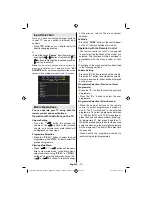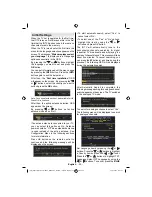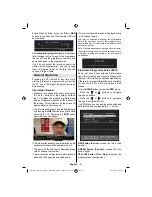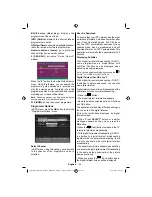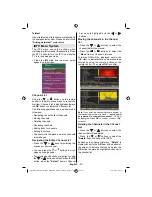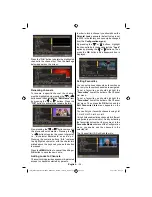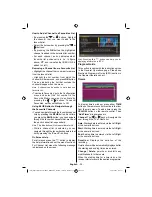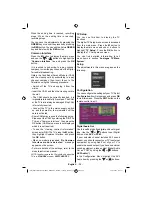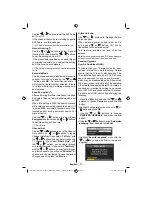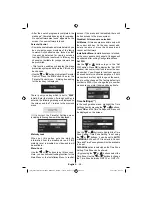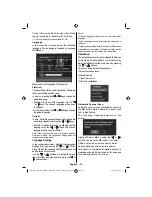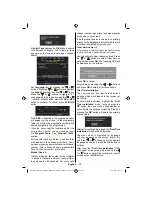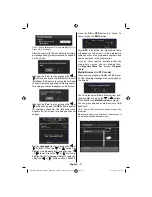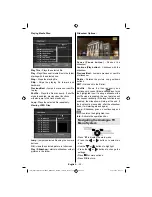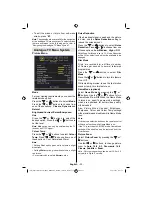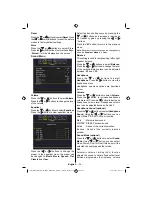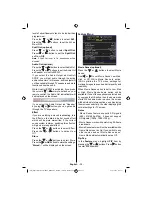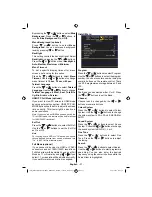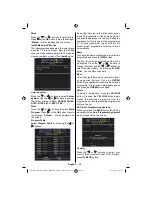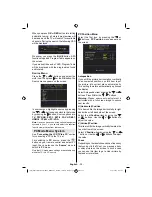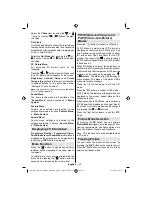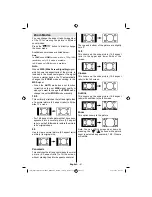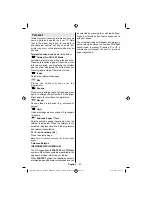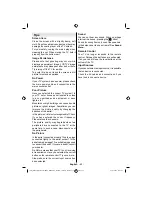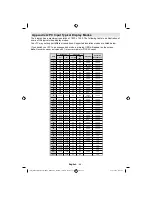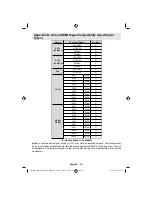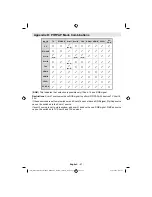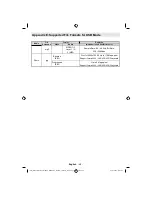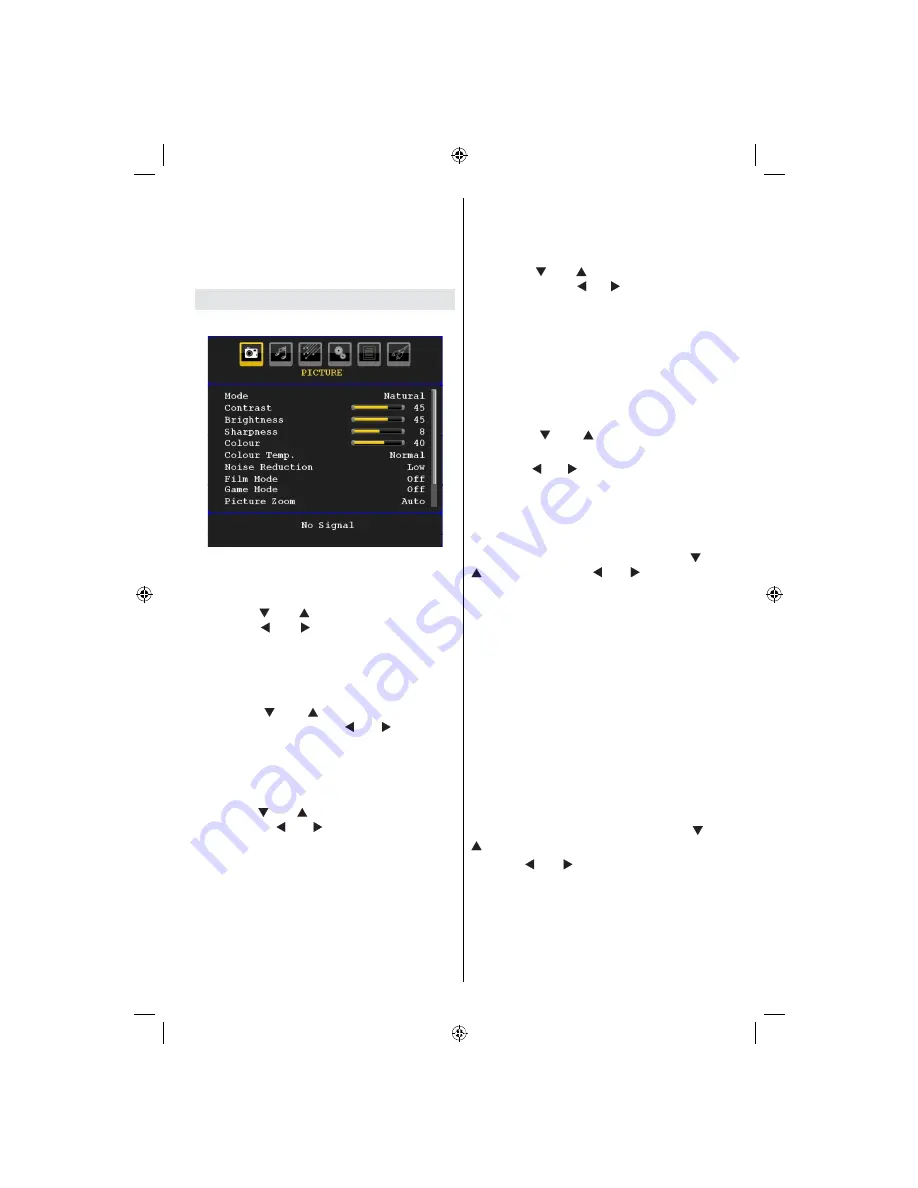
English
- 33 -
• To exit the menu or return from sub-menu
screen, press “
M
”.
Note
: These explanations are valid for the navigation
of the analogue TV menu system. To select options
that are explained in the following parts, refer to
“Navigating the Analogue TV Menu System”.
Analogue TV Menu System
Picture Menu
Mode
For your viewing requirements, you can set the
related mode option.
Press the “ ” or “ ” buttons to select
Mode
.
Press the “ ” or “ ” buttons to choose from
one of these options:
Cinema
,
Dynamic
and
Natural
.
Brightness/Contrast/Colour/Sharpness/
Hue
Press the “ ” or “ ” buttons to select the
desired option. Press the “ ” or “ ” buttons to
set the level.
Note
:
Hue
option can only be visible when the TV
receives an NTSC signal.
Colour Temp
Press the “ ” or “ ” buttons to select
Colour
Temp
. Press “ ” or “ ” to choose from one of
these options: Cool , Normal and Warm .
Note
:
• Setting
Cool
option gives white colours a slight
blue stress.
• Setting
Warm
option gives white colours a slight
red stress.
• For normal colours, select
Normal
option.
Noise Reduction
If the broadcast signal is weak and the picture
is noisy, use the
Noise Reduction
setting to
reduce the noise amount.
Press the “ ” or “ ” buttons to select
Noise
Reduction.
Press “ ” or “ ” to choose from one
of these options:
Low
,
Medium
,
High
or
Off
.
Note: When Full Mode is set to 1:1, Noise Reduction
will be Off as default and will not be available to be
changed.
Film Mode
Films are recorded at a different number
of frames per second to normal television
programmes.
Press the “ ” or “ ” buttos to select
Film
Mode
.
Press the “ ” or “ ” buttons to turn this feature
On or Off.
While watching movies, to see the fast motion
scenes clearly, turn this feature on.
Game Mode (optional)
Select
Game Mode
by pressing the “ ” or “
” buttons. Use the “ ” or “ ” buttons to turn
Game Mode
On
or
Off
. When the Game Mode
is turned on, specific game mode settings,
which are optimized for better video quality,
will be loaded.
Also; Picture Mode, Contrast, Brightness,
Sharpness, Colour and Colour Temp settings
will be invisible and disabled while Game Mode
is on.
Note
:
Picture mode selection button on the remote control
will have no function while Game Mode is on.
If the TV is switched to PIP/PAP mode, Game Mode
setting will be disabled and be removed from the
Picture menu.
Picture Zoom
Select
Picture Zoom
by pressing the “ ” or “
” buttons.
Use the “ ” or “ ” buttons, to change picture
zoom to
Auto
,
16:9
,
4:3
,
Panoramic
,
14:9
,
Cinema
,
Subtitle
or
Zoom
.
Note : Picture mode settings can be set 16:9 or 4:3
only while in Digital Tv mode.
[GB]_MB36_HDIDTV_MPEG4_BRONZE8_32880W_1205UK_10063234_50151599.indd 33
29.07.2009 16:03:16