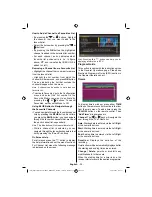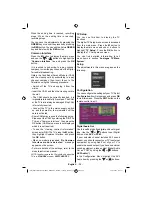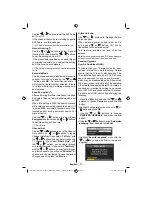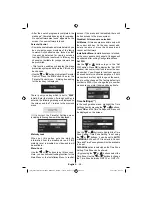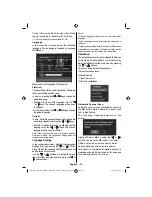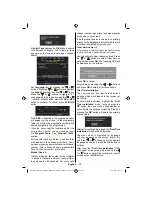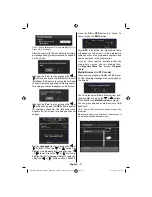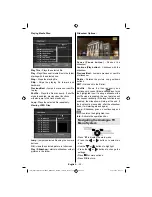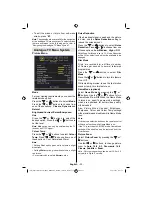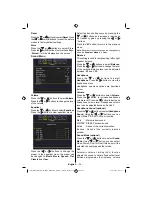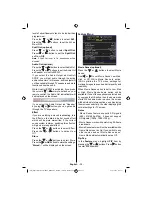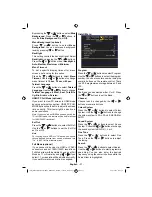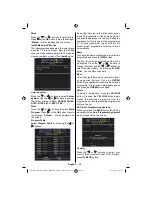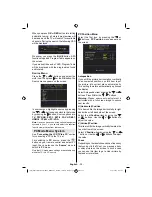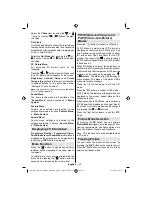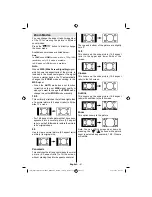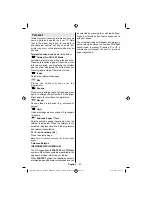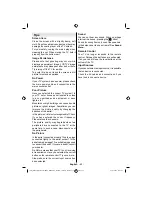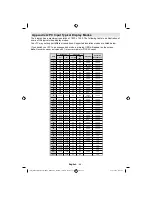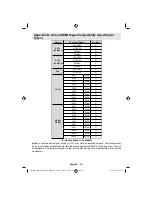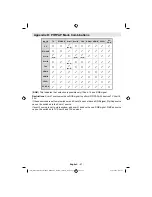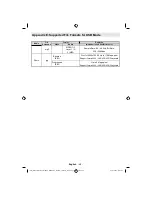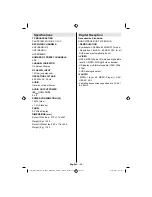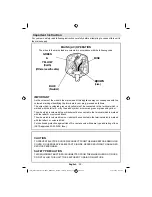English
- 39 -
When you press
OK
or
RED
button for starting
automatic tuning, all stored programmes will
be erased and the TV will search for available
channels. During the search, the following OSD
will be displayed:
Whenever you press the
BLUE
button, APS
function stops and Program Table appears on
the screen.
If you wait until the end of APS, Program Table
will be displayed with the programmes found
and located.
Source Menu
Press the “ ” or “ ” buttons and select the
sixth icon. Then press “ ” or the
OK
button. the
Source menu appears on the screen:
In source menu, highlight a source by pressing
the “ ” or “ ” buttons and switch to that mode
by pressing the “ ” button. Source options are;
TV
,
DTV/USB
,
EXT-1
,
EXT-2
,
FAV
,
HDMI-1
,
HDMI-2
,
YPbPr
or
PC-VGA
.
Note
: Once you have connected optional equipment
systems to your TV, you should select the required
input to view pictures from that source.
PC Mode Menu System
See “
Connecting the LCD TV to a PC
” section
for connecting a PC to the TV set.
For switching to
PC
source, press the “
”
button on your remote control and select PC
input. You can also use the “
Source
” menu to
switch to
PC
mode.
Note that PC mode menu settings are available only
while the TV is in PC source.
PC Position Menu
Select the first icon by pressing the “ ” or
“ ” buttons.
PC Position
menu appears on
the screen:
Autoposition
If you shift the picture horizontally or vertically
to an unwanted position, use this item to put
the picture into correct place automatically.
This setting therefore automatically optimizes
the display.
Select Autoposition item by using the “ ” or “ ”
buttons. Press
OK
or the “ ”, “ ” buttons
Warning
: Please ensure auto adjustment is
performed with a full screen image to ensure
best results.
H (Horizontal) Position
This item shifts the image horizontally to right
hand side or left hand side of the screen.
Select the
H Position
item by using the “ ”
or “ ” buttons. Use the “ ” or “ ” buttons to
adjust the value.
V (Vertical) Position
This item shifts the image vertically towards the
top or bottom of the screen.
Select
V Position
item by using the “ ” or “
” buttons. Use the “ ” or “ ” buttons to adjust
the value.
Phase
Depending on the resolution and scan frequency
that you input to the TV set, you may see a hazy
or noisy picture on the screen. In such a case
you can use this item to get a clear picture by
trial and error method.
[GB]_MB36_HDIDTV_MPEG4_BRONZE8_32880W_1205UK_10063234_50151599.indd 39
29.07.2009 16:03:21