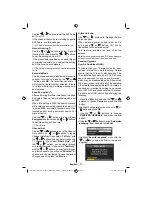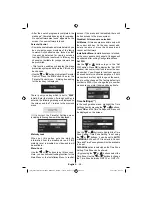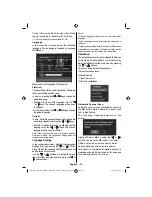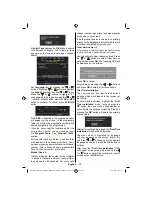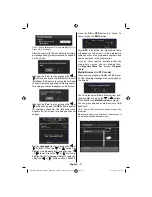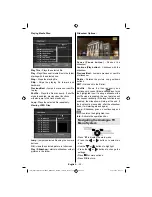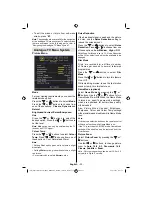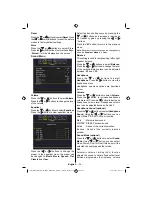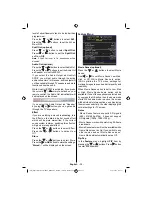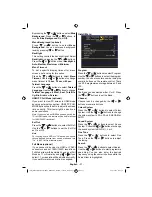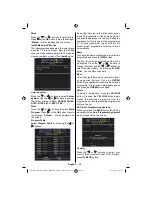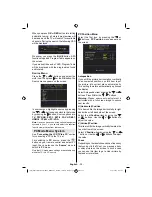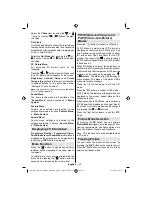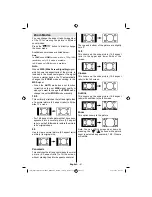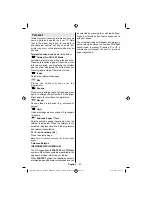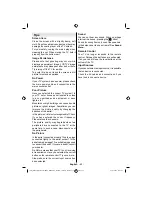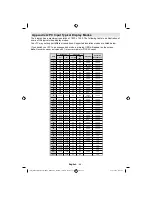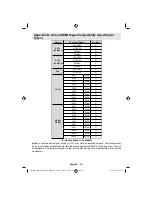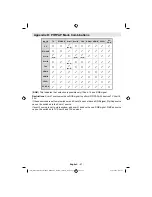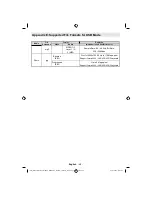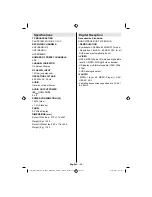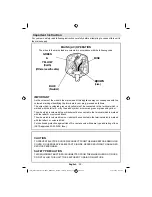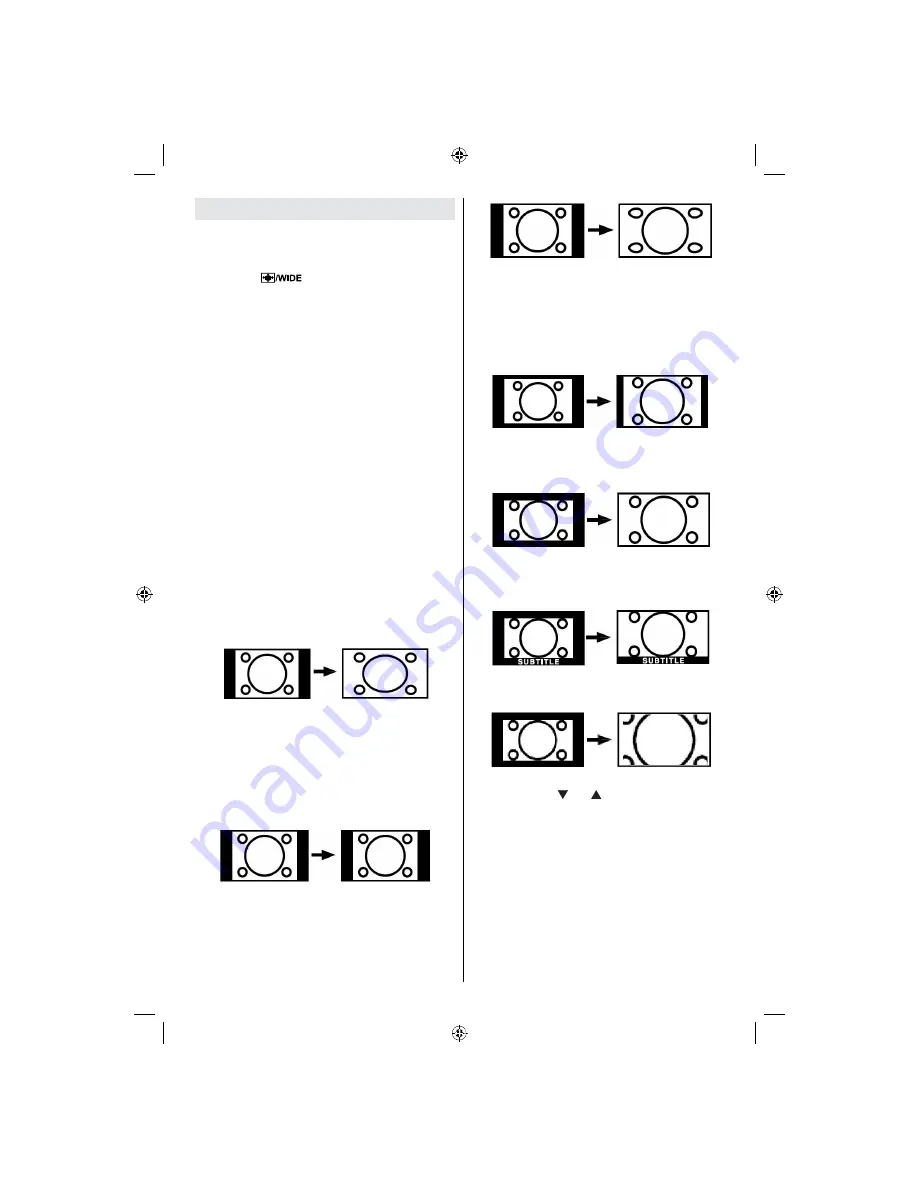
English
- 41 -
Zoom Modes
You can change the aspect ratio (image size)
of the TV for viewing the picture in different
zoom modes.
Press the “
” button to directly change
the zoom mode.
Available zoom modes are listed below.
Note
:
In
YPbPr
and
HDMI
modes, while in 720p-1080i
resolutions, only 16:9 mode is available.
In
PC
mode, only
16:9
mode is available.
Auto
When a
WSS (Wide Screen Signalling)
signal,
which shows the aspect ratio of the picture, is
included in the broadcast signal or the signal
from an external device, the TV automatically
changes the
ZOOM
mode according to the
WSS
signal.
• When the
AUTO
mode does not function
correctly due to poor
WSS
signal quality or
when you want to change the
ZOOM
mode,
change to another
ZOOM
mode manually.
16:9
This uniformly stretches the left and right sides
of a normal picture (4:3 aspect ratio) to
ll the
wide TV screen.
• For 16:9 aspect ratio pictures that have been
squeezed into a normal picture (4:3 aspect
ratio), use the
16:9
mode to restore the picture
to its original shape.
4:3
Use to view a normal picture (4:3 aspect ratio)
as this is its original size.
Panoramic
This stretches the left and right sides of a normal
picture (4:3 aspect ratio) to fill the screen,
without making the picture appear unnatural.
The top and bottom of the picture are slightly
cut off.
14:9
This zooms up the wide picture (14:9 aspect
ratio) to the upper and lower limits of the
screen.
Cinema
This zooms up the wide picture (16:9 aspect
ratio) to the full screen.
Subtitle
This zooms up the wide picture (16:9 aspect
ratio) with subtitles to the full screen.
Zoom
This option zooms to the picture.
Note: You can shift to screen up or down by
pressing the “ ” / “ ” buttons while picture
zoom is selected as panaromic, 14:9, Cinema
or Subtitle.
[GB]_MB36_HDIDTV_MPEG4_BRONZE8_32880W_1205UK_10063234_50151599.indd 41
29.07.2009 16:03:22