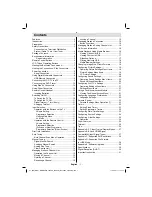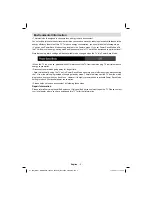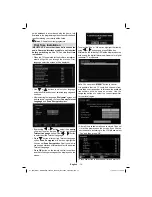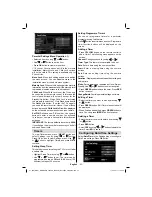English
- 10 -
Using Other Connectors
You can connect a range of optional equipment
to your LCD TV. Possible connections are shown
below. Note that cables shown in the illustration are
not supplied.
For connecting a to a device that has SPDIF support,
•
use an appropriate SPDIF cable to enable sound
connection.
External Speakers
A device that
supports
SPDIF signal.
Remote Control Handset
Inserting Batteries
Remove the battery cover located on the back of
•
the handset by gently pulling backwards from the
indicated part.
Insert two
•
AAA/R3
or equivalent type batteries
inside. Observe the correct polarity (+/-) when
inserting batteries and replace the battery cover.
+
+
-
-
Note
: Remove the battery from remote control
handset when it is not to be used for a long period.
Otherwise it can be damaged due to any leakage of
batteries. Remote range is approximately 7m/23ft.
Switching On/Off
To Switch the TV On
Connect the power cord to the 220-240V AC, 50Hz.
Switch the “
•
” button to position “
|
” so the TV
will switch to standby mode. Then the standby LED
lights up.
To switch on the TV from standby mode either:
•
Press the “
•
” button,
P+
/
P-
or a numeric button
on the remote control.
Connecting to a DVD Player
If you want to connect a DVD player to your LCD
TV, you can use connectors of the TV set. DVD
players may have different connectors. Please refer
to your DVD player’s instruction book for additional
information. Power off both the TV and the device
before making any connections.
Note
: Cables shown in the illustration are not
supplied.
If your DVD player has an HDMI socket, you can
•
connect via HDMI. When you connect to DVD player
as illustrated below, switch to HDMI source. See,
“Input Selection” section.
Most DVD players are connected through
•
COMPONENT SOCKETS. Use a component video
cable to connect video input. For enabling audio,
use a component audio cable as illustrated below.
When the connection is made, switch to YPbPr
source. See, “Input selection” section.
You may also connect through the SCART 1 or
•
SCART 2. Use a SCART cable as shown below.
Note
: These three methods of connection perform the
same function but in different levels of quality. It is not
necessary to connect by all three methods.
HDMI
HDMI
inputs
Scart sockets
Component
video
inputs
Component
audio
inputs
DVD Player
Using Side AV Connectors
You can connect a range of optional equipment to
your LCD TV.
For connecting a camcorder, connect to the VIDEO
•
IN socket and the AUDIO SOCKETS. Do not connect
the camcoder to VIDEO IN socket at the same time
since it can cause noise in the picture. For selecting
the related source, see the section “Input selection”
in the following parts.
To listen the TV sound from headphones, connect
•
to the HEADPHONE jack of theTV.
01_[GB]_MB61_BRONZE16_3900UK_40883W_10072890_50189019.indd 10
01_[GB]_MB61_BRONZE16_3900UK_40883W_10072890_50189019.indd 10
11.04.2011 17:10:19
11.04.2011 17:10:19
Summary of Contents for WP4011LCD
Page 33: ...50189019 ...