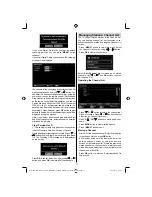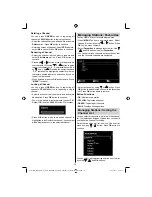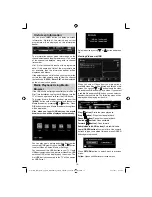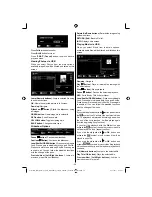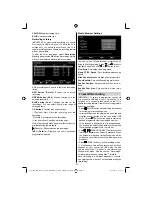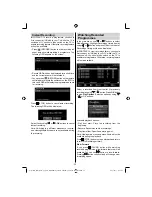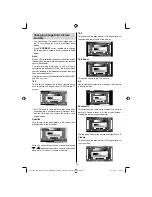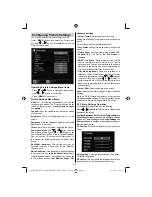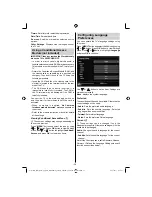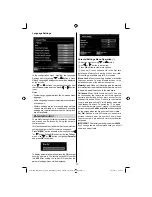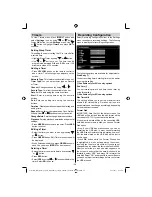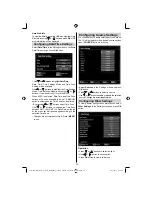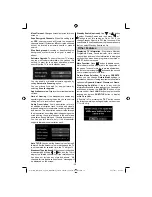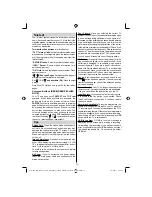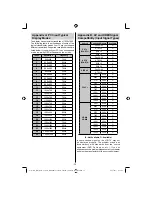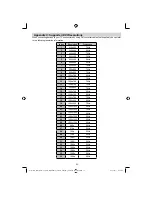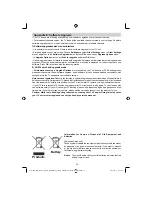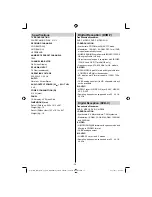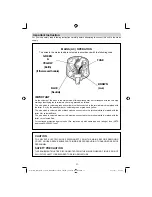- 30 -
Menu Timeout
: Changes timeout duration for menu
screens.
Scan Encrypted Channels
: When this setting is set
as
YES
, search process will locate the encrypted
channels as well. If it is set as
NO
, encrypted channels
will not be located in automatic search or manual
search.
Blue Background
: Activates or deactivates blue
background system when the signal is weak or
absent.
Software Upgrade
: To ensure that your TV always
has the most update information, you can use this
setting. In order for the proper operation, please
ensure that the TV is set to standby mode.
You can enable or disable automatic upgrade by
setting
Automatic Scanning
option.
You can manually search for new software by
selecting
Scan for upgrade
.
Application version
: Displays the current application
version.
Hard of Hearing
: If the broadcaster enables any
special signal concerning the audio, you can set this
setting as On to receive such signals.
Audio Description
: Audio description refers to
an additional narration track for blind and visually
impaired viewers of visual media, including television
and movies. The description narrator talks through
the presentation, describing what is happening on the
screen during the natural pauses in the audio (and
sometimes during dialogue, if deemed necessary).
You can use this feature, only if the broadcaster
supports that additional narration track.
Auto TV Off
: You can set the
timeout value of auto off
feature.After the timeout value is reached and the TV
is not operated for selected time, the TV will go off.
Broadcast Type (optional)
: When you set the desired
broadcast type by using “ ” or “ ” button, the TV will
display the related channel list. If the related source
has does not include any stored channels, “No
channels for this type have been found.” message will
be displayed on the screen.
Standby Search (optional)
: Use “ ” or “ ” button
to select Standby Search and then press “ ” or “
” button to set this setting as On or Off. If you
change Standby Search to Off, this function will be
unavailable.To use Standby search please make sure
that you select Standby Search as On.
Other Features
Displaying TV Information
: Programme Number,
Programme Name, Sound Indicator, time, teletext,
channel type and resolution information is displayed
on the screen when a new programme is entered or
“INFO”
button is pressed.
Mute Function
: Press “
” button to disable sound.
Mute indicator will be displayed in the upper side of
the screen. To cancel mute, there are two alternatives;
the
fi
rst one is pressing the “
” button and the second
one is increasing the volume level.
Picture Mode Selection
: By pressing
PRESETS
button, you can change
Picture Mode
settings in
accordance with your viewing requirements. Available
options are
Dynamic, Natural, Cinema
and
Game
.
Displaying Subtitles
: If there is any subtitle
information available in the broadcast, you can enable
subtitles by pressing the
SUBTITLE
button of the
remote control. Press
LANG
button to select subtitle
language and press
SUBTITLE
button to display
available subtitles.
If “Subtitle” is On, pressing the “
TXT
” button causes
the following warning message display on the screen
(** for UK only).
01_MB65_[GB]_DVB-TC_PVR_BRONZE18_1910UK_42843W_10076242_50202610.indd 30
01_MB65_[GB]_DVB-TC_PVR_BRONZE18_1910UK_42843W_10076242_50202610.indd 30
04.11.2011 11:18:59
04.11.2011 11:18:59
Summary of Contents for WP4212LCD
Page 39: ...50202610...