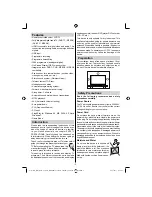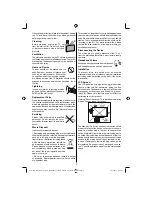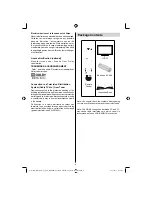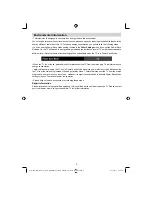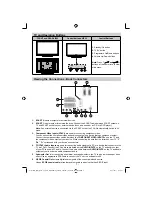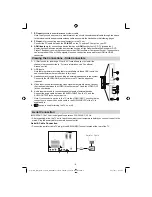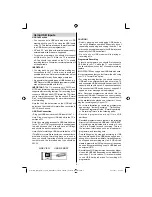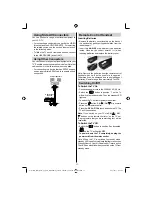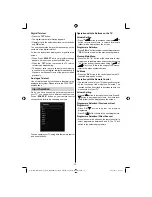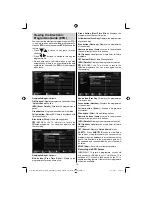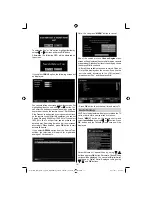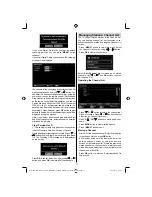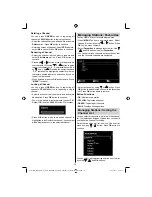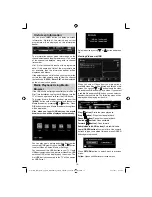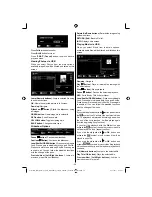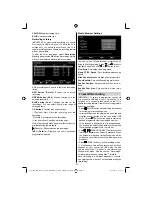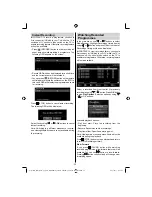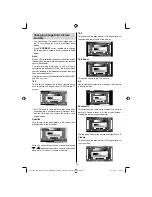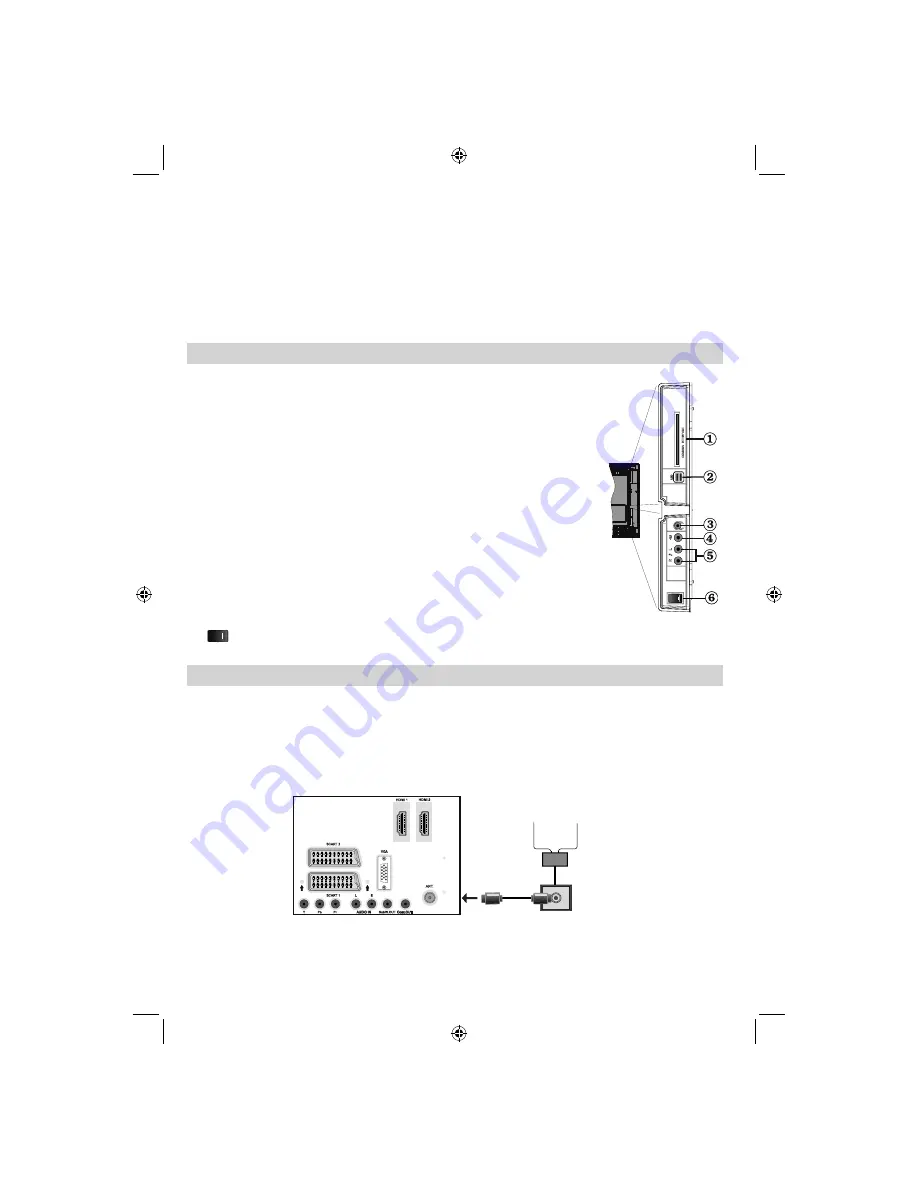
- 8 -
RF Input
7.
connects to an aerial antenna system or cable.
Note: that if you use a decoder or a media recorder, you should connect the aerial cable through the device
to the television with an appropriate antenna cable, as shown in the illustration in the following pages.
PC Input
8.
is for connecting a personal computer to the TV set.
Connect the PC cable between the
PC INPUT
on the TV and the PC output on your PC
HDMI Inputs
9.
are for connecting a device that has an
HDMI
socket. Your LCD TV is capable of
displaying High De
fi
nition pictures from devices such as a High De
fi
nition Satellite Receiver or DVD
Player. These devices must be connected via the HDMI sockets or Component Socket. These sockets
can accept either 720p or 1080p signals. No sound connection is needed for an HDMI to HDMI
connection.
Viewing the Connections - Side Connectors
CI Slot is used for inserting a CI card. A CI card allows you to view all the
1.
channels that you subscribe to. For more information, see “Conditional
Access” section.
USB Inputs.
2.
Note that programme recording feature is available via these USB inputs. You
can connect external hard disk drives to this input.
Headphone jack is used for connecting an external headphone to the system.
3.
Connect to the HEADPHONE jack to listen to the TV from headphones
(optional).
Video Input is used for connecting video signals of external devices. Connect
4.
the video cable between the VIDEO IN socket on the TV and the VIDEO OUT
jack on your device.
Audio Inputs are used for connecting audio signals of external devices.
5.
Connect the audio cable between the AUDIO INPUTS on the TV and the
AUDIO OUTPUT jacks on your device.
Note: If you connect a device to the TV via the VIDEO INPUT, you should also
connect your device with an audio cable to the AUDIO INPUTS of the TV to
enable audio.
6.
, switch is used for turning the TV on or off.
Aerial Connection
IMPORTANT: The TV set is designed to operate on 220-240V AC, 50 Hz.
After unpacking, allow the TV set to reach the ambient room temperature before you connect the set to the
•
mains. Plug the power cable to the mains socket outlet.
Aerial & Cable Connection
Connect the aerial or cable TV plug to the AERIAL INPUT socket located at the rear of the TV.
•
Aerial or Cable
5Vdc-Max500mA
01_MB65_[GB]_DVB-TC_PVR_BRONZE18_1910UK_42843W_10076242_50202610.indd 8
01_MB65_[GB]_DVB-TC_PVR_BRONZE18_1910UK_42843W_10076242_50202610.indd 8
04.11.2011 11:18:43
04.11.2011 11:18:43
Summary of Contents for WP4212LCD
Page 39: ...50202610...