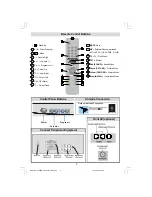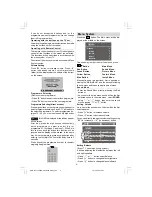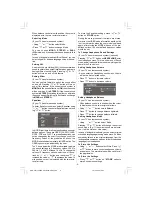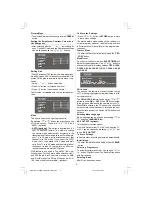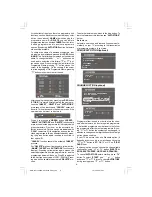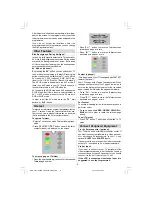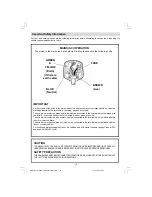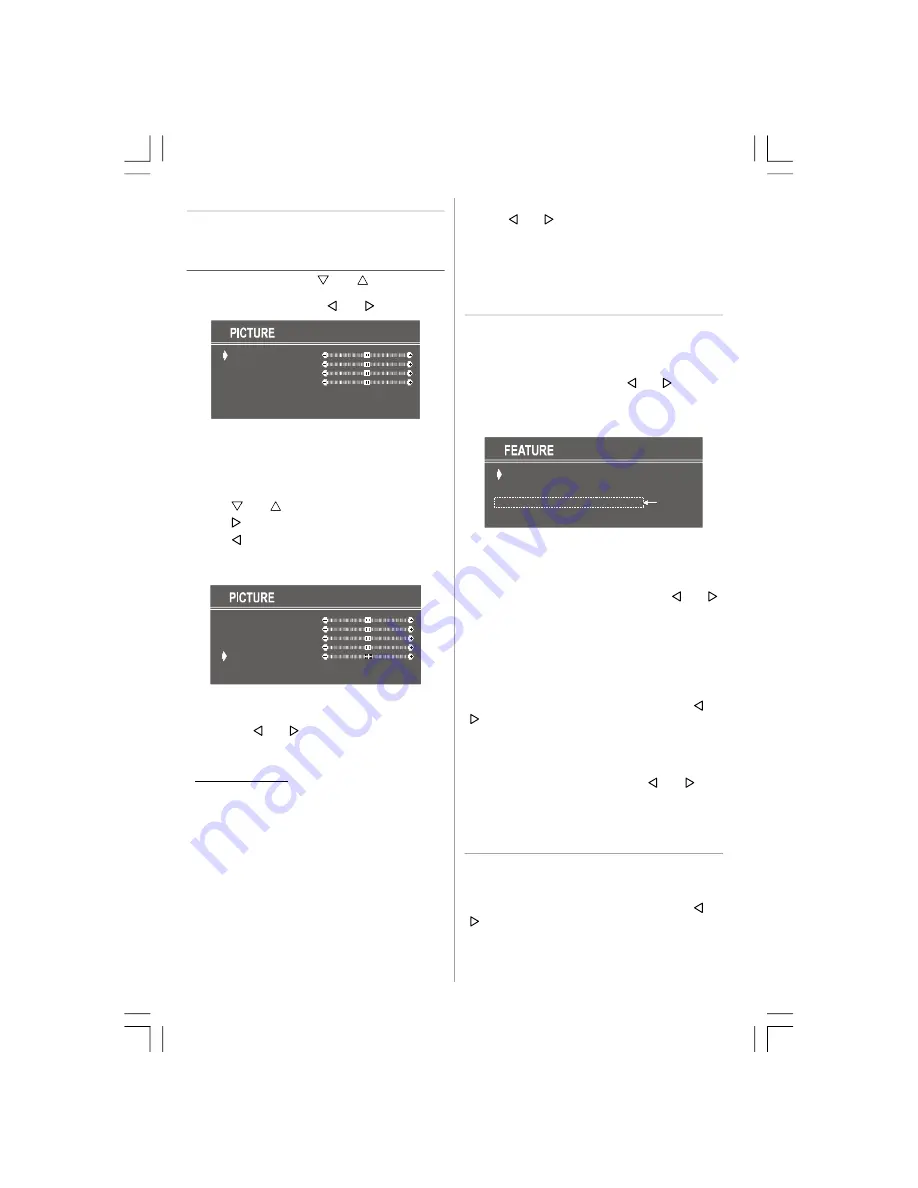
- 6 -
Picture Menu
• To enter the Picture menu directly, press the “
GREEN
”
button.
Setting the Brightness, Contrast, Colour and
the Sharpness
• After selecting with the “
” or “
” button Bright-
ness, Contrast, Colour and the Sharpness settings
can be changed with the “ ” or “ ” buttons.
BRIGHTNESS
CONTRAST
COLOUR
SHARPNESS
MODE
STORE
4:3
Setting Hue
(During Playback NTSC system, this will appear in AV
mode only when NTSC video source is applied. Oth-
erwise, HUE option is invisible in Picture menu.): (op-
tional)
• Using “
” or “
” button select Hue.
• Press “ ” button to increase hue level.
• Press “ ” button to decrease hue level.
Center value is indicated with the two reciprocal ar-
rows.
BRIGHTNESS
CONTRAST
COLOUR
SHARPNESS
HUE
MODE
STORE
4:3
Mode
This item is used to change the picture size.
By pressing “ ” or “
” button you may choose one
off three options. These are, “4:3”, “16:9” and
“AUTO”. (optional)
•
AUTO (optional)
This option is available only if
your TV has WSS feature. This allows to change
the picture mode automatically, according to the
transmission of the selected channel. For example,
your TV is 4:3 mode, but the transmission of that
channel is in 16:9 mode. If you select the AUTO
mode, the TV is switched to 16:9 mode automati-
cally. If the TV is in 4:3 mode and the picture ratio of
the channel is also 4:3, there will be no affect se-
lecting the picture mode to AUTO mode.
WSS feature is only used in TV and FAV / BAV (op-
tional) modes. For the Picture Mode selection in AV1
and AV2 the pin 8 (of Scart) value is used. In RGB
and S-VHS modes the Picture Mode can be 4:3 or
16:9 (Auto mode is not available.). (optional)
To Store the Settings
• Press “ ” or “ ” button on
STORE
option to store
Picture menu settings.
The stored picture mode setting will be valid only in
current program. However, the other stored values
in Picture Menu will be valid for all the programmes.
(optional)
Feature Menu
• To enter the Feature menu directly, press the “
YEL-
LOW
” button.
Sleep Timer
As you enter the Feature menu,
SLEEP TIMER
will
be the first selected option. Use “ ” or “ ” button to
change the Sleep Timer values between
OFF, 0:15:00,
0:30:00, 0:45:00, 1:00:00, 1:15:00, 1:30:00, 1:45:00
and
2:00:00
.
SLEEP TIMER
CHILD LOCK
LANGUAGE
AV-2 OUTPUT
OFF
OFF
ENGLISH
TV
optional
Child Lock
You can use this feature to prevent children turning
on TV or changing programs or adjustments etc. with-
out remote control.
The
CHILD LOCK
feature can be set by “
” or “
”
button to either
ON
or
OFF
. When
OFF
is selected,
there will be no difference in the operation of your TV.
When
ON
is selected, the TV can only be controlled
by the remote control handset. In this case, the front
panel buttons (except the Switch On/Off button) will
not work.
Selecting Menu Language
Menu language can be chosen by pressing “ ” or
“ ” button on
LANGUAGE
item.
AV-2 OUTPUT (optional)
(It is valid only in stereo option.)
From AV-2 Output, either TV or AV-1 can be given. TV
or AV-1 can be chosen by pressing “ ” or “ ” but-
ton on "
AV-2 OUTPUT
".
To Store Settings
In Feature menu all settings are stored automatically.
Install Menu
• To enter the Install menu directly, press the
BLUE
button.
Selecting Programme
To select programme number, you can use “ ” or
“ ” button, Digit Buttons or The Double Digit button
with digit buttons.
Selecting Band
BAND, can be chosen either,
ENG-2151-1243UK-AK30-T3X-COST.p65
15.10.2008, 15:03
6