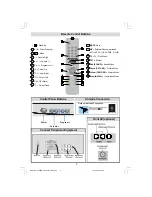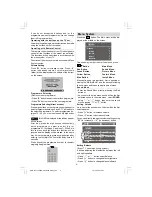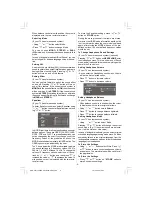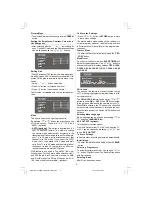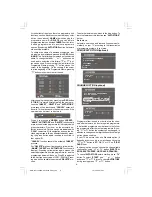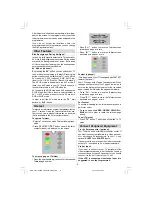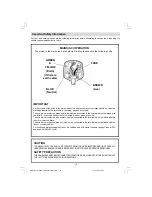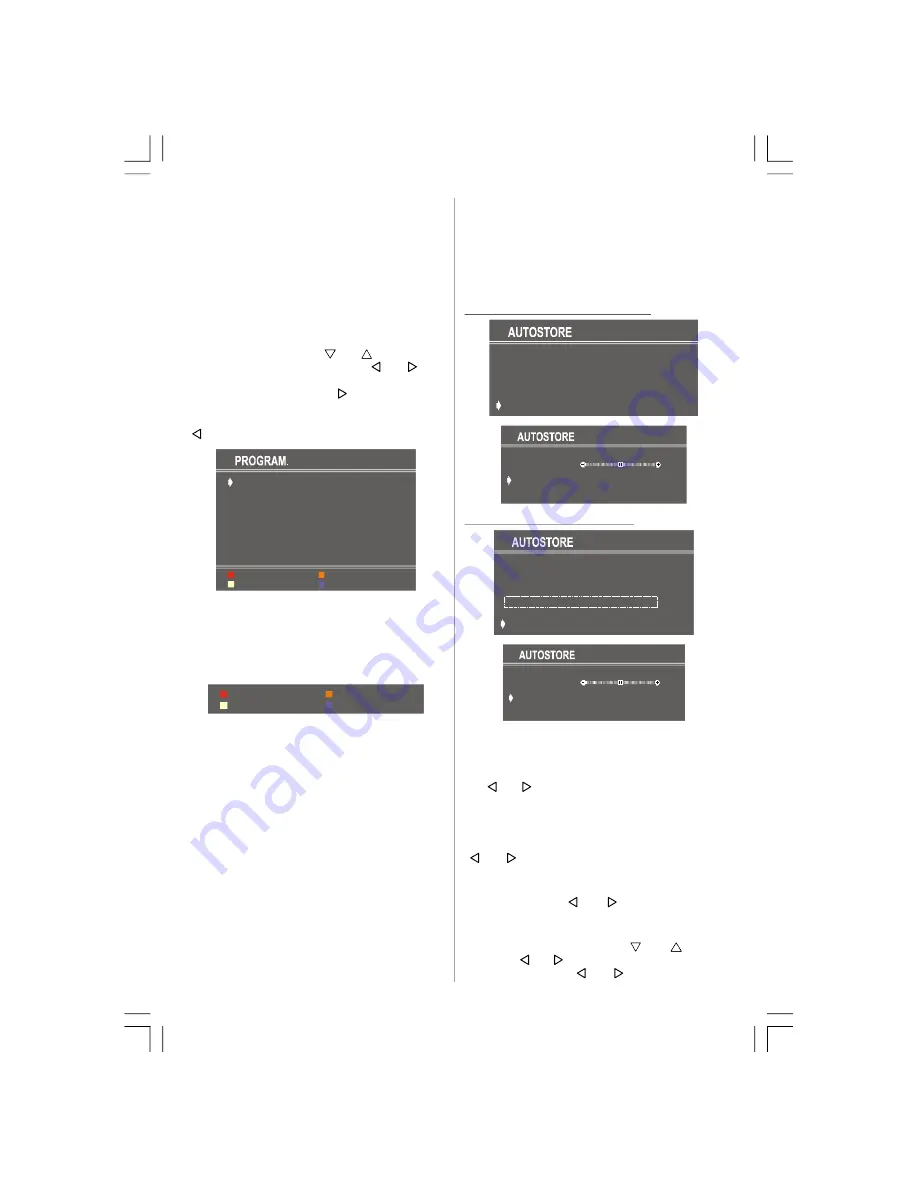
- 8 -
At the bottom of the menu there is a programme sort
functions section. Each function is activated by color
button (seen above).
NAME
allows changing the
programme name. By
DELETE
you can delete
programmes that you decided.
INSERT
section is for
inserting programmes into another programme
spaces. By selecting
AUTOSTORE
section, Autostore
menu will be available.
To change the name of a decided programme, that
programme is selected and pressed to the
RED
button
(
NAME
). The first letter begins to blank on the selected
name. To change that letter “
” or “
” button can be
used, and to select the other letters, “ ” or “ ” but-
ton can be used. If the cursor is at the last letter of the
Programme Name, pressing “ ” button moves the
cursor at the beginning. On the contrary, if the cursor
is at the beginning of the Programme Name, pressing
“ ” button moves the cursor at the end.
01 C-12
02 C-23
03 C-45
04 C-47
05 C-50
06 C-55
07 - - - - -
08
09
10
- - - - -
- - - - -
- - - - -
11
12
13
14
15
16
17
18
19
20
- - - - -
- - - - -
- - - - -
- - - - -
- - - - -
- - - - -
- - - - -
- - - - -
- - - - -
- - - - -
21 - - - - -
22 - - - - -
23 - - - - -
24 - - - - -
25 - - - - -
26 - - - - -
27 - - - - -
28 - - - - -
29 - - - - -
30 - - - - -
AUTOSTORE
INSERT
DELETE
NAME
After changing the name by pressing the
RED
button
(
STORE
) it is stored. After activating the name pro-
cess the “
INSERT
”, “
DELETE
” and “
AUTOSTORE
”
processes will be inactive and "
CANCEL
" option will
be valid. This option cancels the name process, if the
new name do not want to be stored.
CANCEL
STORE
When it is pressed to
GREEN
button (
INSERT
),
"
NAME
", "
AUTOSTORE
" and "
DELETE
" functions are
erased, the selected programme (A) is displayed with
green characters. From now on, the automatic se-
lection is canceled. Cursors moves are indicated with
“
CYAN
” characters. With navigation buttons, the de-
cided program space (B) can be selected and by press-
ing the green button again inserting is occurred to
that space (B).
"
CANCEL
" function cancels the activated "
INSERT
"
process.
For "
DELETE
" process it is pressed to yellow button,
(“
NAME
”, “
INSERT
” and “
AUTOSTORE
” functions are
inactive). Pressing yellow button again erases the
selected programme from the programme list, and the
programmes below shift one up. Prog-00 is adjusted
to the first frequency value of VHF1 (44 MHz). Press-
ing blue button cancels the activated “
DELETE
” pro-
cess.
To enter Autostore menu, press to the blue button. To
learn the features of this function see "
AUTOSTORE
"
below.
Autostore
Autostore, searches and stores all channels auto-
matically on your TV, according to the transmission
of programme systems in your area.
FREQUENCY OPTION (optional)
ALL PRESTORED PROGRAMMES
WILL BE ERASED
START
PROGRAMME 03
STANDARD I
PLEASE WAIT
P 07 VHF1
CANCEL
CHANNEL OPTION (optional)
ALL PRESTORED PROGRAMMES
WILL BE ERASED
START
STANDARD I
PROGRAMME 03
CHANNEL TABLE
WEST EUROPE
(O
p
ti
o
n
a
l)
PLEASE WAIT
P 07 C12
CANCEL
Programme item is used in order to store the chan-
nels after Autostore, as from a required programme.
In default the programme number is set to the follow-
ing programme after the last set programme. By us-
ing “ ” or “ ” button the number can be changed, in
addition to change number digit button or double digit
button can be used too.
If your TV has more then one Standard option (It
depends to your country) you may change it by using
“ ” or “ ” button to BG, DK, I/I’ or L/L’, on “
STAN-
DARD
” item.
In channel option you can choose the channel table
(optional) by using “ ” or “ ” button (
WEST EU-
ROPE, EAST EUROPE , UK, FRANCE, FRANCE 2
).
To cancel
AUTOSTORE
before starting, press “
TV
”
button. To select “
START
” use “
” or “
” button
and press “ ” or “ ” button. To cancel
AUTOSTORE
during running press “ ” or “ ” button.
ENG-2151-1243UK-AK30-T3X-COST.p65
15.10.2008, 15:03
8