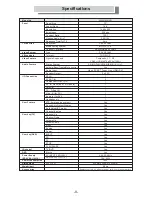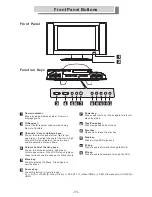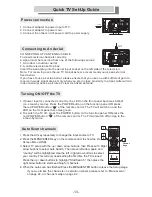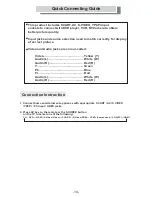Reviews:
No comments
Related manuals for WPW19LDVD

DV-NC200
Brand: Sharp Pages: 37

LC 32DV27UT
Brand: Sharp Pages: 43

AQUOS LC-26DV28UT
Brand: Sharp Pages: 43

LC-20DV20U
Brand: Sharp Pages: 106

H9713BD
Brand: Durabrand Pages: 28

PLCDV3213A
Brand: ProScan Pages: 45

DFX-4505B
Brand: Daewoo Pages: 58

26md301b/f7
Brand: Magnavox Pages: 91

9MDPF20 - Dvd-video Player
Brand: Magnavox Pages: 2

OmniVision PV-Q130W
Brand: Panasonic Pages: 141

PV-M949W Operating
Brand: Panasonic Pages: 48

DV910VHS
Brand: Philips Pages: 88

DVD757VR /00
Brand: Philips Pages: 123

DVD-70VR
Brand: Philips Pages: 2

DVD750VR
Brand: Philips Pages: 2

DVD755VR/05
Brand: Philips Pages: 39

DVD RECEIVER MX5100VR-37X -
Brand: Philips Pages: 165

DVD VCR Combo
Brand: Philips Pages: 1